Filtering
From the top bar on the dashboard, users can do the following:
• Open the Advanced Filter pane to change the selected filters and the time frame displayed by clicking Advanced Filter.
• Toggle Use OOE instead of OEE to use the overall operation effectiveness (OOE) KPI instead of the overall equipment effectiveness (OEE) KPI in the dashboard. The OOE KPI calculation considers time during which the plant is closed separately from unavailable time, looking at the total operations time as the maximum.
• Refresh the dashboard display by clicking  at the top right. When the refresh toggle switch is On, the dashboard data is automatically refreshed every 5 minutes. A Last Update timestamp shows the last time the data was updated.
at the top right. When the refresh toggle switch is On, the dashboard data is automatically refreshed every 5 minutes. A Last Update timestamp shows the last time the data was updated.
The information displayed in the dashboard is determined by the selections in the Advanced Filter pane:
• Equipment—Select one or more pieces of equipment to display in the dashboard. Click + to search for and select equipment. The list of available equipment can be filtered by equipment type and searched by the equipment name. At least one piece of equipment must be selected for data to appear. Note: equipment will only be selectable if the equipment has time slice data that can be used for KPI calculations.
• Quick Time Picker—Select the time frame for which KPIs are displayed from a list of predefined time frames or set a custom time frame. When the Custom option is selected in the Quick Time Picker, select the Start Time and End Time for the time frame to be displayed. Each selected time is rounded to the nearest hour for calculations.
• Products—Select one or more products by which to filter the KPIs. The list by product type can be filtered and searched by product name. Only products that are available for the selected equipment and time frame are available for selection.
• Work Order—Select one or more work orders by which to filter the KPIs. Only work orders that are applicable for the selected equipment and time frame are available for selection.
• Shift—Select shifts by which to filter the KPIs. Only shifts that are applicable for the selected equipment and time frame are available for selection.
• Crew—Select one or more crews by which to filter the KPIs. Only crews that are applicable for the selected equipment and time frame are available for selection.
• Filter Selection—Click Save to save the selections. Click Load to load the most-recently-saved selections.
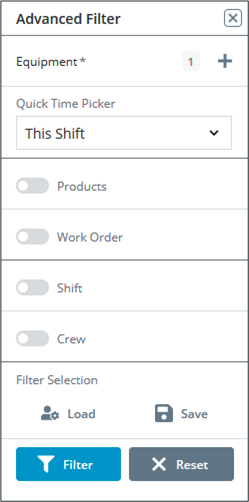
After making the selections, click Filter to apply the filters to the dashboard display. To clear the selections, click Reset. Click  to close the Advanced Filter.
to close the Advanced Filter.
The selected filters and time frame are displayed in the bar at the top of the dashboard.