Event Timeline
Setting Preferences
With the Legend panel’s Event Timeline, users can:
• Remove events
• Change event timeline order
• Assign an alias to an event
• Toggle visibility
Remove Events
To remove an event from the legend panel, hover over the event in need of deletion and click  . Alternatively, when hovering over an event, click the gear icon followed by Remove. There is no confirmation.
. Alternatively, when hovering over an event, click the gear icon followed by Remove. There is no confirmation.
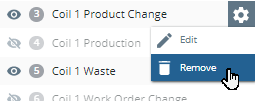
Change Event Timeline Order
To change the event timeline order simply drag and drop to the desired position.
Assign an Alias to an Event
To give an event an alias:
1. Hover over the event in need of an alias.
2. Click the gear icon.
3. Click Edit. An Edit Event Timeline Alias window will display.
4. Enter the desired Alias in the New Alias text box
5. Click Save.
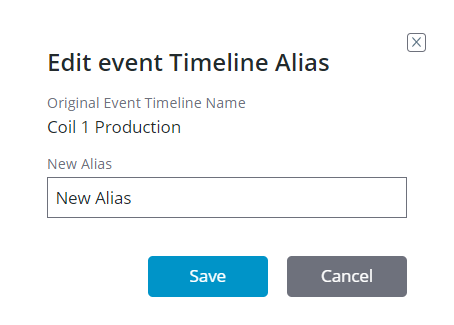
Toggle Visibility
To toggle visibility, click the eye symbol to the left of the desired event. Once hidden the text on the row will turn a lighter gray.