Adding A Downtime Event
1. From the Downtime Events Display, click Add to open the Add New Downtime window.
2. Search for and select the Equipment that the downtime event occurred on.
|
|
Search is NOT case sensitive and partial matches are supported. i.e. a search for “Pack” will return “Packager” as well as “Casepacker”.
|
3. Enter the Duration or the Time Range. If a Duration is entered, then the End Time will be automatically filled as the current time.
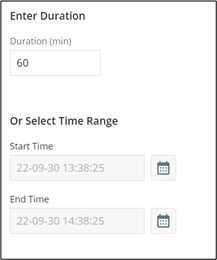
4. Click Save and Next to move to the Reasons tab.
a. If the time frame selected overlaps with an existing closed event, an error message will appear, and the event will not be created.
b. If the time frame selected overlaps with an existing open event, the open event will End at the Start time of the new event.
5. Select the top-tier reason from the selection automatically populated.
a. If the reason selected has another tier they will appear after selection.
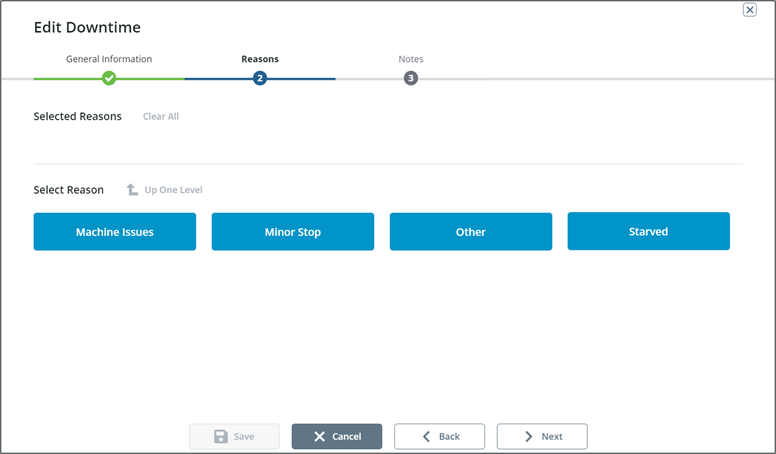
6. Selected reasons will display above as breadcrumbs displaying each tier.
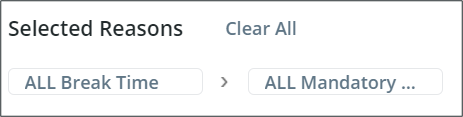
7. Once the reason has been set appropriately click Next to move to the Notes tab.
Reason and notes are optional. Click Next if there is no associated reason. |
8. Enter any relevant notes and click Add.
9. Click Save and Close to return to the Downtime Events Display.