Adding a New User
1. From the User Management display with the Users tab selected click New to view the Add New User panel.
2. Fill in all applicable information. Fields marked with a * are required.
3. Click Save to save any changes or Exit to leave edit mode without saving.
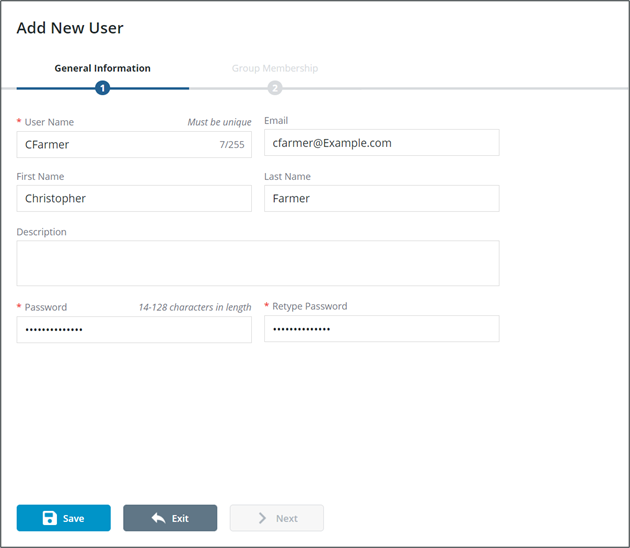
4. Click Next to move to the Group Membership tab.
5. All existing user groups will be listed in the left panel. Enter the desired user group into the search field and click  or hit Enter.
or hit Enter.
6. Utilizing the  and
and  buttons add and remove user groups assigned to the user appropriately. Click Save to save any changes or Exit to leave edit mode without saving.
buttons add and remove user groups assigned to the user appropriately. Click Save to save any changes or Exit to leave edit mode without saving.
 and
and  buttons add and remove user groups assigned to the user appropriately. Click Save to save any changes or Exit to leave edit mode without saving.
buttons add and remove user groups assigned to the user appropriately. Click Save to save any changes or Exit to leave edit mode without saving.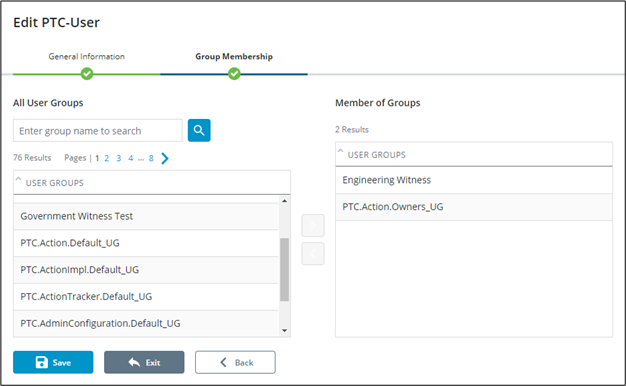
Multiple groups can be chosen at once by hitting Ctrl or Shift. |