Adding A Singular Reason Tree
1. From the Reason Trees tab click + Add. The Add New Reason Tree display will show.
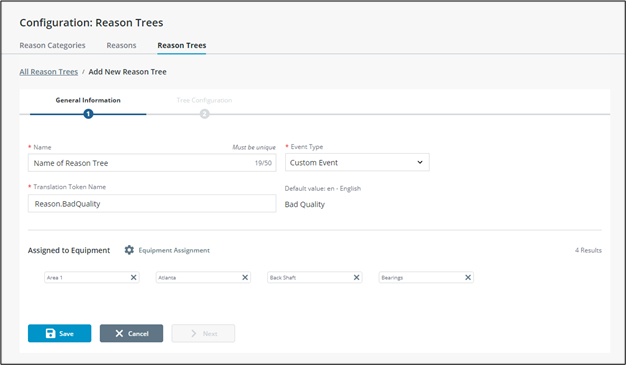
2. Enter in a Name, Event Type and Translation Token Name.
3. To add equipment, click Equipment Assignment. The Select Equipment window will display.
4. Search for and select the Equipment to be associated with the Reason Tree.
5. Click  to add Selected Equipment.
to add Selected Equipment.
 to add Selected Equipment.
to add Selected Equipment.6. Click Confirm.
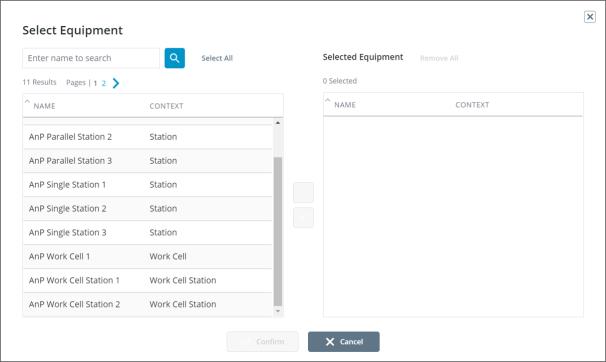
7. Click Save.
8. Click Next to navigate to the Tree Configuration display.
9. Click + Root Nodes to begin a reason tree. The Select Nodes window will display.
10. Search for and select the appropriate nodes or nodes.
11. Click  to add.
to add.
 to add.
to add.12. Click Confirm.
13. To add a child node, select a root node and click Assign Child Node. The Select Child Nodes window will display.
14. Search for and select the appropriate nodes or nodes.
15. Click  to add.
to add.
 to add.
to add.16. Click Confirm.
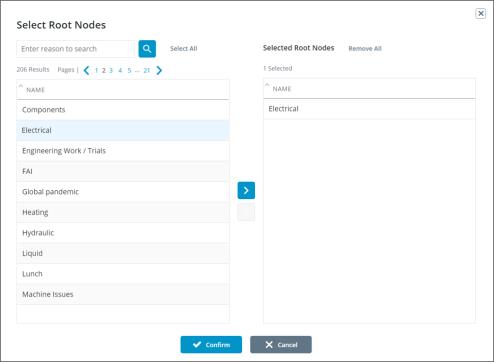
17. Repeat steps 13–16 as many times as necessary to fill in the reason tree.
Each node can be assigned a category by clicking Assign Categories and selecting the desired category or categories from the dropdown. |
18. Nodes can be removed by selecting the desired row and clicking — Remove.