Reason Trees
General
Reason Trees are used to organize reasons and categories in a hierarchical structure, allowing more detail and nuance to reason allocation.
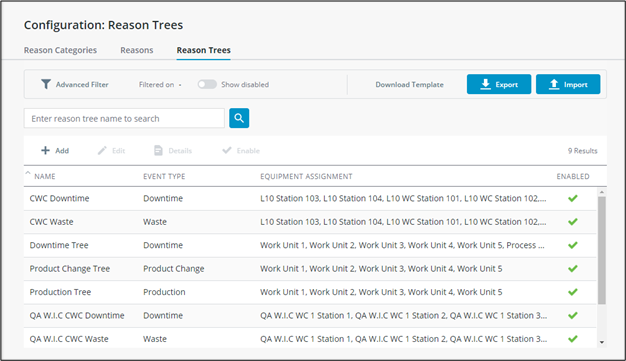
Filtering
By default, all Reason Trees are displayed. Within the table, the Name, Event Type, Equipment Assignment and Enabled Status are displayed. Utilize the search bar to search for a reason tree. Click the Show Disabled toggle to switch between displaying enabled and disabled Reason Trees.
The search bar is not case sensitive and partial words can be used. |
For more refined searching click Advanced Filter. A panel will open from the left and allow filtering by Equipment or Event Type.
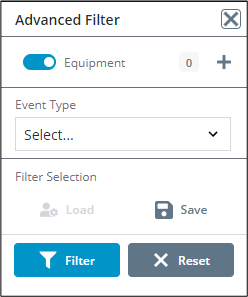
To add Equipment to the filter, click + to the right of Equipment. A popup will display. Click through the list or search using the search field. The Equipment selected will be an “OR” selection meaning all Reason Trees for all Equipment selected will display, not just Reason Trees that share the equipment selected.
Select one or multiple Event Types to only show results from the Event types specified. Click Save to utilize the current search settings later or Load to load the most recently saved settings.
Click Filter to display the results.
Select a Reason category to Enable the Edit, Details and Disable buttons in the ribbon.
Contents