Reason Category Actions
Adding a Reason Category
1. From the main Reason Category display click  .
.
2. Enter the Name and select the Category Type from the dropdown.
3. Click the Translation Token Name box to display the Assign Translation Token window.
a. If an existing translation token can be used, search for and select the appropriate token from the list..
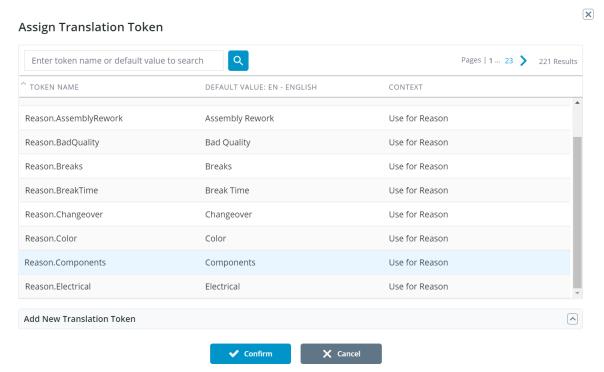
b. If one does not exist, expand the Add New Translation Token portion of the window.
a. Enter the Translation Token Name, and Default Value. Context is optional.
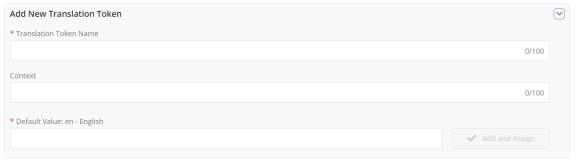
4. Click Confirm.
Editing a Reason Category
1. From the main Reason Category display search for and select the Reason category to be edited. The Right panel will display information regarding that category
2. Click  or Edit in the right panel.
or Edit in the right panel.
3. The right panel will be replaced with the Edit display.
4. The Name and Translation Name fields can be edited.
5. Click Save to save the changes or Exit to discard them.
Deleting a Reason Category
1. From the main Reason Category display search for and select the Reason category to be deleted. The right panel will display information regarding that category.
The delete icon will be grayed if the category is or was in use within a reason tree. |
2. Click  . A confirmation pop up will display.
. A confirmation pop up will display.
3. Click Delete to confirm the deletion or Cancel to return to the Reason Category Display.