Add, Remove and Export Equipment Assignment
Adding New Assignments Individually
1. From the Main Equipment Assignment Display click + Add Assignment.
2. Choose to add assignments via Equipment or Product using the radio buttons located at the top of the window.
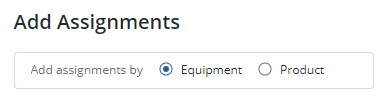
3. The first step will depend on what was chosen in step 2. Either Equipment or Product can be Searched for and Selected. The selection will filter the results for the next step.
4. Search for and select the association for step 2. Multiple items can selected at once for column 2.
5. Once selected click  .
.
 .
.6. The combination selected will display in the Selection column.
7. Repeat these steps as many times as necessary.
8. Click Confirm.
9. The assignment will be added to the display
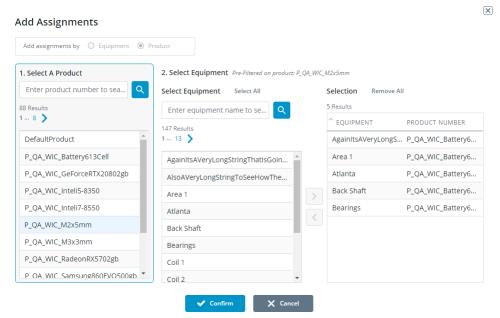
Removing an Equipment Assignment
1. Select the Assignment row in need of deletion.
2. Click — Remove Assignment.
3. A popup will display either informing the user that the item cannot be deleted due to current usage or confirming that the user wants to delete it.
4. Click Close if the row cannot be deleted or Delete if it can.
Exporting Equipment Assignments
1. Filter the list of Equipment assignments to be exported.
2. Click Export. The .xlsx file will immediately download.
3. Open the file to view the export.