Import/Export Characteristic Types
Importing
1. From the Characteristic Types tab, click Download Template to open the Download template window. Select Characteristic Type and click Download to download the .xlsx file needed to bulk import.
|
|
This can be done in conjunction with Characteristics import by selecting both options in the pop up
|
|
|
If a template is already complete, click Import and skip to step 8.
|
2. Open the template.
3. Three columns will display in the opened template: Selected, Characteristic Type Name, and Characteristic Type Display Name
4. Fill in as many rows as necessary utilizing the table below:
|
Column
|
Requirements
|
Description
|
|
Selected
|
X or blank
|
All rows marked with an X will be imported.
|
|
Characteristic Type Name
|
Text, no spaces, - or _ allowed (255 char)
|
Name of characteristic type that will go into the database.
|
|
Characteristic Type Display Name
|
Text (255 char)
|
Name that users will see when interacting with this characteristic type.
|
5. Save the file.
6. Return to the Characteristic Types tab in ThingWorx.
7. Click Import. The Import from Excel window will open.
8. Click Choose File and select the saved template from the directory.
9. Click Upload. If upload was successful “Ready to Import # rows” with # corresponding to the number of rows in your completed template will display.
10. Click Import File.
11. Successful imports
a. Imports without errors will look like the image below.
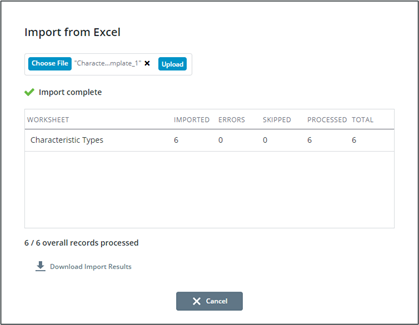
12. Unsuccessful imports
a. If the import was successful, but errors are found in the Excel data the window will display the following. Click Download Import Results to download a file that details errors found by row.
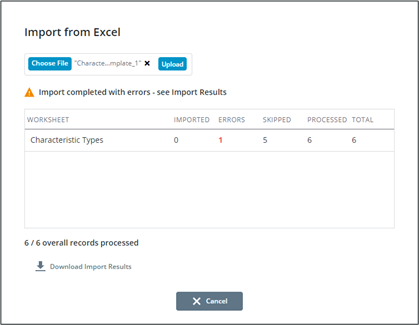
b. Repeat from step 4 until the number of records not imported due to error drops to 0.
Exporting
1. Filter the Characteristic Type tab appropriately and click Export.
2. The file will immediately begin downloading.
3. Open the Excel File.