Other Certificate Options
Editing Certificates
1. From the certificate display, select the certificate from the left panel in need of editing.
2. Click  or Edit in the right panel to edit. The General Information tab will open in the right pane.
or Edit in the right panel to edit. The General Information tab will open in the right pane.
3. Modify the Name and Description from the tab.
4. Click Save.
5. Click Next or navigate to the Users tab.
6. From this tab add or remove users associated with the certificate along with their Effective Date and Expiry.
The process for editing mirrors the adding new certificate process so for more information on these steps please see Adding Certificates Individually. |
7. Click Save followed by Exit when complete.
Enabling/Disabling Certificates
1. Select the certificate in need of Enabling/Disabling.
Certificate Enable status is designated by either |
2. Pending whether the Show Disabled Toggle is clicked, users will either see 
 or in the action toolbar. Utilize the buttons to switch the status of the selected certificate as necessary.
or in the action toolbar. Utilize the buttons to switch the status of the selected certificate as necessary.
Exporting Certificates
1. From the Certificates display, click Export. The Export Data window will display.
2. From this window, Certificates or User Certificate Association can be selected for exporting. Each will export on their own tab within an Excel spreadsheet.
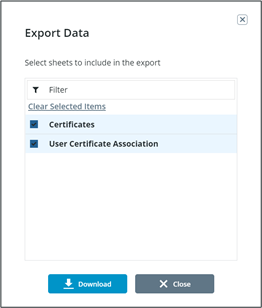
3. Click Download.
4. Open the Excel File.
Deleting Certificates
1. Search for and select the certificate in need of deletion.
2. Click  in the action toolbar. A confirmation window will display.
in the action toolbar. A confirmation window will display.
3. Click Delete.