Work Instructions List and Actions
List
Within Work Instructions Authoring, the left pane lists all work instructions along with their current version and status. Work instructions flagged for parallel execution are indicated by . These work instructions allow the work station to produce multiple serial numbers simultaneously.
. These work instructions allow the work station to produce multiple serial numbers simultaneously.
Based on the work instruction selected, various functions are enabled in the left pane’s action toolbar at the top, while the right pane provides further details (See Work Instruction Details)
Filtering By Name
In the display’s top left search box, enter a full or partial work instruction name and either click the magnifying glass or press ENTER to view results. Searching with an empty field will return all work instructions. Searching by name will return any matching work instruction, regardless of status.

Advanced Filtering
Click Advanced Filter to display the advanced filter pane. From here, the work instruction list can be filtered by station or product, as well as by status.
This filter displays results based on the restrictions applied to the work instruction. There is no direct relationship between station, product, and work instructions on this display. |
1. To filter by station, click the Equipment toggle.
2. Click the + to the right of the toggle to open the Select Equipment popup.
3. Select one or more stations by adding them to the selection list on the right side of the advanced pop-up.
4. Click Confirm.
5. To filter by product, click the Products toggle.
6. Click the + to the right of the toggle to open the Select Products popup.
7. Select one or more products by adding them to the selection list on the right side of the pop-up.
8. Click Confirm.
9. To filter on status, select one or more status from the Status dropdown.
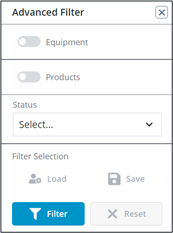
Filter Selection
• Load — Loads the most recently saved filter settings
• Save — Saves the current filter settings, to be loaded at a later time.
• Filter— Filters the Work Instructions List based on current filter settings.
• Reset — Clears the current filter settings to the default, blank, settings.
Action Toolbar
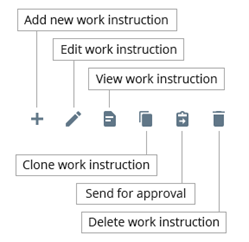
The action toolbar at the top of the work instructions list allows users to edit, view, clone, and delete the selected work instruction. Users can also add a new work instruction or send a draft for approval.