Work Instruction Actions
View Work Instruction
From the main authoring display, select a work instruction in the left list pane and click  in the action toolbar to view the work instruction’s configuration. The layout and options will be the same as editing a work instruction, however, options will be disabled and cannot be modified.
in the action toolbar to view the work instruction’s configuration. The layout and options will be the same as editing a work instruction, however, options will be disabled and cannot be modified.
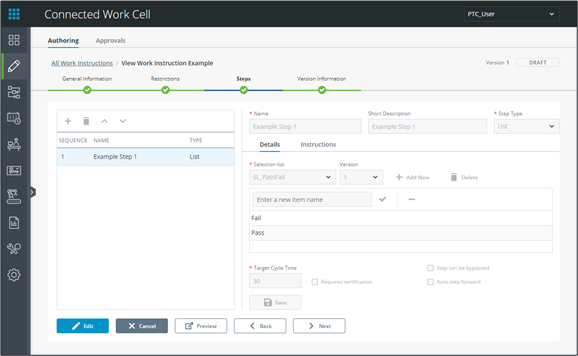
From the main authoring display, you can also navigate directly to view a specific step’s configuration. With a work instruction selected in the left list pane, select the step in the right Steps tab and click Details in the step action toolbar.
When in view mode documents can be edited by clicking Edit on the General Information or Restriction tabs and Create Draft on the Steps or Version Information tabs. Work instruction in approval cannot be edited.
Edit Work Instruction
From the main authoring display, select a work instruction in the left list pane and click  in the list’s action toolbar to edit the work instruction. The layout and options will be the same as adding a new work instruction.
in the list’s action toolbar to edit the work instruction. The layout and options will be the same as adding a new work instruction.
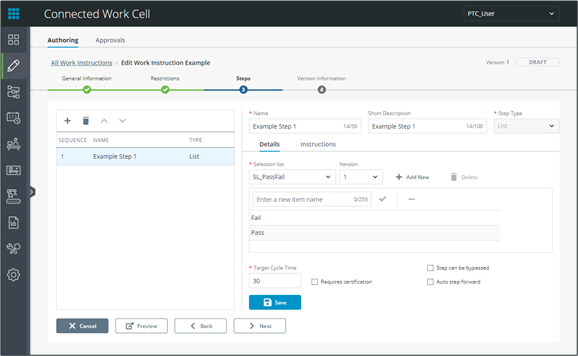
From the main authoring display, it is possible to navigate directly to edit a specific step by selecting a work instruction in the left list pane, selecting the step in the right Steps tab and click  in the step action toolbar. To begin editing an approved work instruction, click Create Draft once the right panel displays the selected work instruction.
in the step action toolbar. To begin editing an approved work instruction, click Create Draft once the right panel displays the selected work instruction.
All work instructions that are “Active” can only be edited by clicking Create Draft on the Steps or Version Information tabs. All information can then be edited in an identical manner to Adding a Work Instruction.

Clone Work Instruction
Work instructions can be cloned. The clone functionality will duplicate the work instruction with a new name and display name.
Select a work instruction in the left list pane and click  to launch the Clone pop-up window.
to launch the Clone pop-up window.
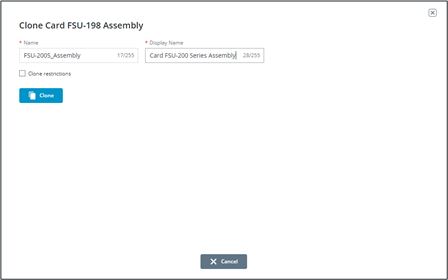
1. Add a Name for the new work instruction.
2. Add a Display Name for the new work instruction.
3. Select Clone restrictions if you wish to also clone the station restrictions and product assignments.
4. Click Clone once all required fields are complete.
A cloned work instruction is always created as a draft and must be sent for approval before using.
Send Work Instruction to Approval
Work instructions must be approved prior to use by operators.
Select the work instruction in the left list pane and click  to send it to the approvals display.
to send it to the approvals display.
Once sent for approval, work instructions cannot be edited until they are approved or rejected. Only draft work instructions can be sent for approval.
Delete Work Instruction
Only the version of the work instruction will be deleted, resulting in a decremented version number. A version 1 draft will be deleted completely. |
Select a work instruction in the left list pane and click  to delete it.
to delete it.
Work instructions that are awaiting approval cannot be deleted.