Setting up File Transfer Federation in ThingWorx Flow
Prerequisite
Follow the steps in Configuring a ThingWorx Federation to set up the ThingWorx Federation.
Steps
Complete the following steps to set up file transfer in ThingWorx Flow:
1. In the on-premise system, create a WindchillSystemRepository Thing using FileRepository as the base Thing Template.
2. In your on-premise system, create a Workflow service, WindchillUploadFileService in the WindchillSystemRepository Thing to download a document from Windchill and then upload it to WindchillSystemRepository using the ThingWorx Upload File action.

3. In your Cloud System, create a RemoteThingWithFileTransfer Thing using RemoteThingWithFileTransfer as the base Thing Template. To bind this RemoteThing with the on-premise WindchillSystemRepository, you need to populate the Identifier field.
The value of the Identifier field is in the nameOfThing@ServerIdentificationName format. For example, if the server identification name of your on-premise FederationSubsystem is publisher and the name of the Thing is WindchillSystemRepository, the value of the Identifier field is WindchillSystemRepository@publisher.
4. To verify that the connection was successful, navigate to the RemoteThingWithFileTransfer Thing Properties page and ensure the isConnected property is true.
5. Perform the following steps to invoke the on-premise WindchillUploadFileService via the cloud ThingWorx instance:
a. Go to the RemoteThingWithFileTransfer Services page, and click Browse Remote Services. All available remote services are displayed.
b. Search for WindchillUploadFileService and drag it to create a new service.
6. In your cloud system, create a Workflow service, UploadWindchillFileToBox in the RemoteThingWithFileTransfer Thing that contains the following actions:
◦ WindchillRemoteService action—Downloads a document from Windchill and then uploads it to the on-premise WindchillSystemRepository.
◦ CopyFileFromOnPremToCloud action—Copies the file from on-premise WindchillSystemRepository to the cloud SystemRepository.
◦ Upload File action under Box—Uploads the file to the Box account.
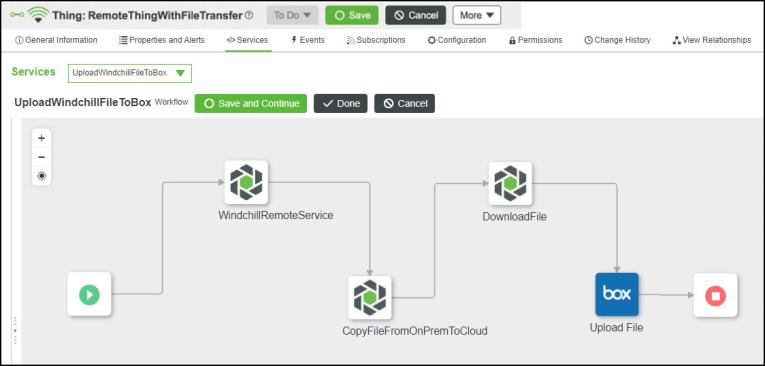
Verification
Execution of the workflow in the cloud system triggers the workflow in the on-premise system, and the following tasks are performed:
• The Windchill Content file is downloaded to WindchillSystemRepository.
• The Windchill Content File is copied from the on premise WindchillSystemRepository to the cloud SystemRepository.
• The Windchill Content File is uploaded to the Box account.