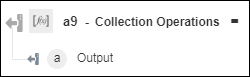Collection Operations
Use the Collection Operations action to perform operations such as concatenate, difference, flatten, intersection, union, unique, order, filter, and date filter on the given collection.
Complete the following steps to use the Collection Operations action in your workflow:
1. Click  and drag the Collection Operations action under Operations to the canvas, place the pointer on the action, and then click
and drag the Collection Operations action under Operations to the canvas, place the pointer on the action, and then click  or double-click the action. The Collection Operations window opens.
or double-click the action. The Collection Operations window opens.
2. Edit the Label, if needed. By default, the label name is the same as the action name.
3. In the Select Operation list, select one of the following operations, and perform its respective task:
Operation | Task |
|---|---|
Concat—Concatenates two or more collections into a single collection. Difference—Provides the difference between two collections. Intersection—Creates a collection of common values present in the specified input collections. Union—Creates a collection of unique values present in the specified input collections. | In the Specify Collection and the Specify Another Collection fields, enter the collections or map an appropriate output of a previous action to provide the collections. |
Date Filter—Defines date filters to retrieve specific objects from the given collection. | a. In the Select Date Key field, select a date type key on which you want to apply this filter. b. In the Date Format Type list, select one of the following date format types, and do the following: ◦ Select Number of days, and in the Specify Number of Days field, enter the number of preceding days to fetch the results. ◦ Select From date – To date, and in the Select From Date and Select To Date fields, click c. In the Specify Collection field, enter the collection or map an appropriate output of a previous action to provide the collection. |
Filter—Defines filters to retrieve specific objects from the given collection. | a. In the Select Filter Operation list, select the appropriate filter operation to perform on a key of the selected collection. b. In the Specify Key to Filter field, select a key on which you want to perform the filter operation. c. If you have selected the value of the Select Filter Operation list to Is Equal, Is Not Equal, Greater Than, and Less Than, then in the Value to match field, specify an expected value for the key. d. In the Specify Collection field, enter the collection or map an appropriate output of a previous action to provide the collection. |
Flatten—Recursively flattens the collection. Unique—Creates a duplicate free collection of values present in the input collections. | In the Specify Collection field, enter the collection or map an appropriate output of a previous action to provide the collection. |
Order—Creates a sorted version of collection as per the specified key. | a. In the Specify Collection field, enter the collection or map an appropriate output of a previous action to provide the collection. b. Click Show additional fields. c. In the Select Order By list, depending on the order in which you want to sort the output, select Ascending or Descending. d. In the Specify Keys to Order field, specify the key or keys by which you want to sort the output. |
4. Click Done.
Output schema