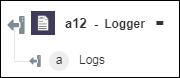Logger
Use the Logger action to view the log (maximum 5 KB) of any previous action in the output console.
Complete the following steps to use the Logger action in your workflow:
1. Click  and drag the Logger action under Developer Tools to the canvas, place the pointer on the action, and then click
and drag the Logger action under Developer Tools to the canvas, place the pointer on the action, and then click  or double-click the action. The Logger window opens.
or double-click the action. The Logger window opens.
2. Edit the Label, if needed. By default, the label name is the same as the action name.
3. Under the Add Logs group, in the Log field, map the output of a previous action to provide the log.
Click Add to add multiple logs. Click  to delete any log that you added.
to delete any log that you added.
4. Click Done.
Output schema