Creating Triggers
Complete the following steps to create a trigger:
1. Open the workflow where you want to add a trigger.
|
|
You cannot add a trigger to a workflow that you create in ThingWorx Composer. If you want your workflow to execute on a trigger, create a standalone workflow in the Workflow Editor, and add a trigger.
|
2. Click  , and then click
, and then click  or double-click
or double-click  . The Trigger window opens.
. The Trigger window opens.
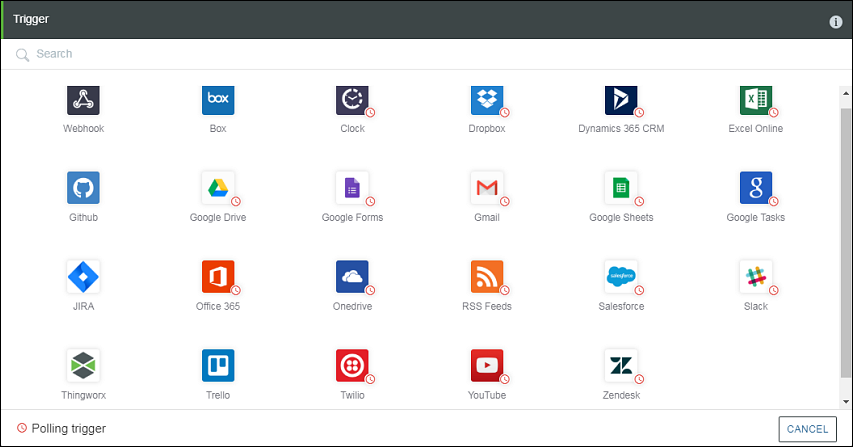
3. Select a trigger and configure it.
• You can create and edit polling triggers and webhook triggers using the OAuth (Named User) connector. • You can create and edit webhook triggers using the OAuth (Session User) connector. However, you cannot create polling triggers using the OAuth (Session User) connector. |
4. Click SAVE.
Adding Custom Filters
Use custom filters to define additional conditions that control when the workflow must be executed. Use Trigger Data in the right panel to specify the input field to be evaluated. The workflow is executed only if the defined filters match.
1. Under the Custom Filters group, click ADD.
2. Add the following custom filters for the New Contact event in the Office 365 trigger:
▪ Filter 1—First Name (Input) equals (Condition) John (Expected)
▪ Filter 2—Middle Name (Input) equals (Condition) Clinton (Expected)
Map the appropriate fields from the Trigger Data section to the Input fields, and set appropriate values in the Condition, and the Expected fields.
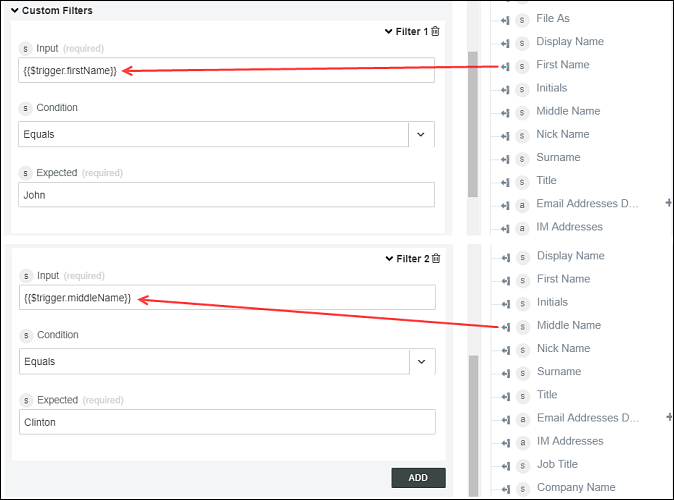
3. Click Save.