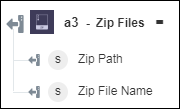Zip Files
Use the Zip Files action to zip the specified file and return the zipped file path.
Complete the following steps to use the Zip Files action in your workflow:
1. Click  and drag the Zip Files action listed under Archive on the canvas, place the pointer on the action, and then click
and drag the Zip Files action listed under Archive on the canvas, place the pointer on the action, and then click  or double-click the action. The Zip Files window opens.
or double-click the action. The Zip Files window opens.
2. Edit the Label name, if needed. By default, the label name is same as the action name.
3. In the File/Folder Path field, map the output of a previous action to provide the path to the file or folder that you want to zip.
4. In the Zip Name field, enter name of the zip file without the .zip extension. For example, for zip file name test.zip, specify the value of this field as test.
5. Click Done.
Output schema