General Information Tab for Job Orders
The General Information tab displays the information for the job order that was either selected for editing on the Job Orders page, or that was just created.
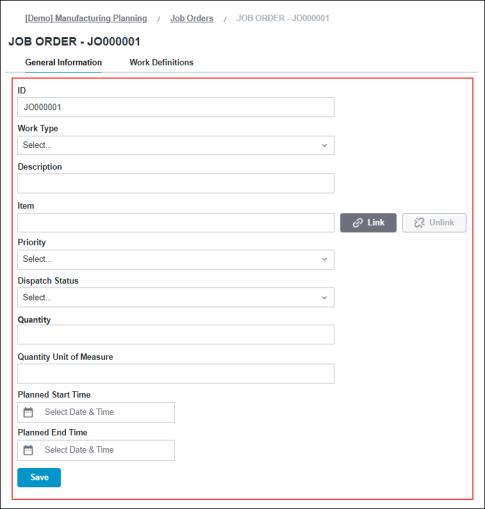
To edit the job order information, enter, select, or change the information as needed, and then click Save.
The following information is editable from the General Information page:
• ID—The ID for the job order. This value is initially set when a job order is created, and can be edited. The ID value is not required to be unique.
• Work Type—Select the work type for the job order from the drop-down list. Possible values include: Inventory, Maintenance, Mixed, Production, and Quality.
• Description—Enter a description for the job order.
• Item—To link material to a job order, click Link next to the Item field and search for the desired material. To clear the linked material, click Unlink.
• Priority—Select the priority for the job order from the drop-down list. 1 is the highest priority; 10 is the lowest priority.
• Dispatch Status—Select the dispatch status for the job order from the drop-down list. Possible values include: Canceled, Completed, Dispatched, Delayed, Held, or Pending.
• Quantity—Enter the amount of the linked material that is required for the job order.
• Quantity Unit of Measure—Enter the unit of measure applicable for the material quantity.
• Planned Start Time and Planned End Time—Select the planned start time and planned end time for the job order.
Mashups and Widgets
The PTC.Factory.Demo.JobOrderGeneralInfoMashup mashup defines the general information display for a job order. This mashup uses the following widgets:
• Multiple TextBox widgets, which display the label and editable values for the ID, Description, and Quantity Unit of Measure fields.
• A read-only TextBox widget for the Item field label.
• A hidden TextBox widget, which holds the UID of the material definition that is displayed in the Item field, if any.
• Multiple DropDown widgets, which provide selectable drop-down lists for the Work Type, Priority, and Dispatch Status fields.
• Multiple Button widgets:
◦ For the Unlink button. This button is enabled when there is a linked material in the Item field, and disabled when there is no linked materiel.
◦ For the Save button, to save updates.
• A Numeric Entry widget for the Quantity field, which allows entry of a number.
• Multiple Date Time Picker widgets for the Planned Start Time and Planned End Time fields.
Inputs
The input parameters for the PTC.Factory.Demo.JobOrderGeneralInfoMashup mashup are:
• jobOrderUID—The UID of the job order that was selected for editing from the Job Orders page, or that was just created.
• jobOrderID—The ID value for the job order.
Outputs
When Save is clicked, the UpdateJobOrders service executes, and sends the job order ID back to the job order detail page mashup.
Services
The mashup uses the following services from the PTC.Factory.Demo.JobOrderUtils Thing:
• GetJobOrderMaterialItemName—Retrieves the name of the material definition associated with the UID of the material selected on the LINK ITEM window.
• GetJobOrderPriorities—Retrieves the list of the job order priorities to be displayed in the Priority field.
• GetJobOrderView—Retrieves the information for the job order with the specified UID.
• UpdateJobOrders—When Save is clicked, updates the job order.
The mashup uses the following services from the PTC.Factory.Demo.LocalizationUtils Thing:
• GetDispatchStatusLocalizedValues—Retrieves the list of localized display values for the Dispatch Status field.
• GetWorkTypeLocalizedValues—Retrieves the list of localized display values for the Work Type field.