Changing the Tiles in the Main Application Console
You can add a tile to the console, or update a current tile to point to and launch a new customized mashup. You can also change the descriptive help text provided for each tile. The tiles in the application are controlled by PTC.FactoryConsole.DataTable. Use the duplicate PTC.FactoryConsole.C_DataTable_[ReleaseVersion] that is provided with the extension for your customizations.
|
|
Tile icons are 80 pixels high with varying widths. If you add custom tiles, ensure that the tile icons adhere to the 80 pixel height measurement.
|
To Change the Tiles in the Main Application Console
1. Ensure that the TilesDataTable launch point value in PTC.Factory.C_LaunchPointConfigurationThing_[ReleaseVersion] points to PTC.FactoryConsole.C_DataTable_[ReleaseVersion].
2. Open the PTC.FactoryConsole.C_DataTable_[ReleaseVersion] datatable, and click Mashup to view the data table editor mashup.
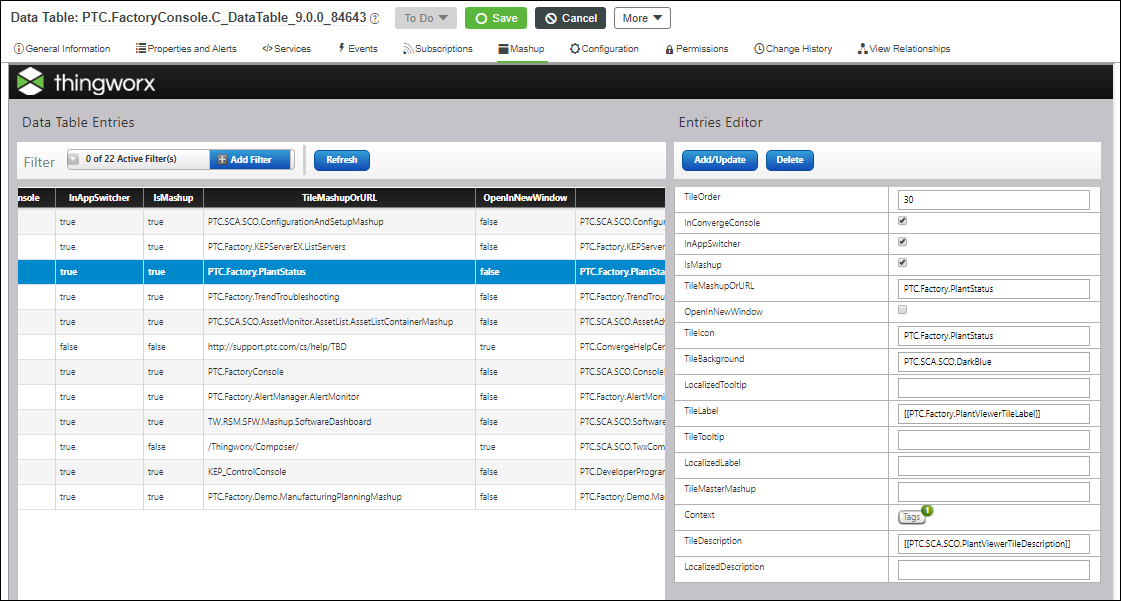
The following three duplicate mashups are delivered with the application as they are linked with the main tiles. Use these duplicate mashups for customizing, then change the data table to link certain tile to customized mashups.
• Asset Advisor tile: PTC.SCA.SCO.AssetMonitor.AssetList.C_AssetListContainerMashup_[ReleaseVersion]
• Controls Advisor tile: PTC.Factory.KEPServerEX.C_ListServers_[ReleaseVersion]
• Production KPIs tile: PTC.Factory.C_PlantStatus_[ReleaseVersion]
When viewing or editing mashups that are provided with ThingWorx Apps, click No if presented with a message asking if you want to replace deprecated widgets with new widgets. |
To Change the Descriptive Help Text for a Tile
Each tile in the main console can display descriptive help text when the user hovers the cursor over the information icon  . When the user clicks the information icon, the descriptive help text displays until the user dismisses it by clicking the close icon
. When the user clicks the information icon, the descriptive help text displays until the user dismisses it by clicking the close icon  .
.
Use the following steps to change, add, or remove descriptive help text for a tile:
1. Ensure that the TilesDataTable launch point value in PTC.Factory.C_LaunchPointConfigurationThing_[ReleaseVersion] points to PTC.FactoryConsole.C_DataTable_[ReleaseVersion].
2. Open the PTC.FactoryConsole.C_DataTable_[ReleaseVersion] data table, and click Mashup to view the data table editor.
3. In the Data Table Entries table, select the row for the desired tile.
4. In the Entries Editor on the right, enter or edit the values for TileDescription and LocalizedDescription as needed:
◦ TileDescription—If you are using localized text, enter the localization token, enclosed by double brackets. For example, [[MyTileToken]]. This field can be left blank. For more information, see Localization Tables in the ThingWorx Help Center.
◦ LocalizedDescription—Enter help text directly in this field. If there is no localized value for the current locale in the localization token specified for TileDescription, or if TileDescription is left blank, then the LocalizedDescription value is displayed. This field can be left blank.
◦ If both TileDescription and LocalizedDescription are blank, no information icon displays on the tile.
5. Click Add/Update.
6. Click Save. You can now view the help text for the tile in the main apps console.
The available display space for the descriptive help text on a tile is four lines of approximately 28 characters each, depending on the width of the characters in the display font. If your text string exceeds the display limit for a line, the space character that is closest to the character limit for the line is used as a line break. Any characters that fall beyond the character limit for the line, but before the space used for the line break, are not displayed. View your specified descriptive help text on the tile for each appropriate locale to ensure that it displays as expected. |