Creating a Job Order
The CREATE JOB ORDER window is launched when the Create icon is clicked on the Job Orders tab. To create the job order, accept the autogenerated job order ID, or enter your own, and then click OK to create the job order. The autogenerated ID value is incremented by 1 each time the window is launched.
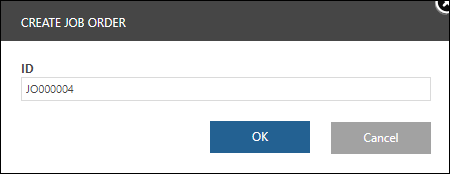
Mashups and Widgets
The PTC.Factory.Demo.CreateJobOrderMashup mashup defines the CREATE JOB ORDER window. This mashup uses the following widgets:
• A Label widget, which displays the name of the window.
• A TextBox widget, which allows entry of the job order ID. The value for this widget is autopopulated when the window is launched by the GenerateJobOrderID service.
• Button widgets for the OK and Cancel buttons. Clicking OK triggers the CreateJobOrder service.
• A Link widget, which navigates to the detail page for the new job order, after the CreateJobOrders service completes.
Outputs
When the CreateJobOrder service completes, the UID of the newly created job order is passed to the mashup for the job order detail page.
Services
The mashup uses the following services from the PTC.Factory.Demo.JobOrderUtils Thing:
• CreateJobOrders—Creates a new job order with the provided ID.
• GenerateJobOrderID—Generates the ID value that is autopopulated in the CREATE JOB ORDER window. Iterates the generated ID by one, each time the CREATE JOB ORDER window is launched.