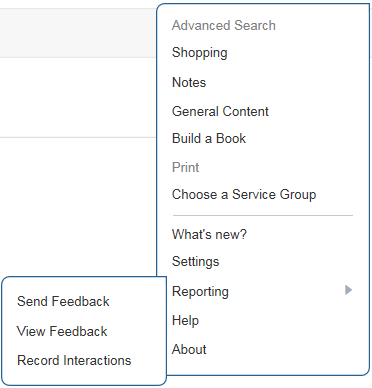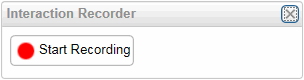Recording Your Interactions
When you encounter an issue or otherwise need to create a record of your interactions with Servigistics InService, you can do that from the menu or your user Settings page.
Follow these steps to record your interactions with Servigistics InService:
1. Click the menu

icon at the upper right corner of the interface to open the menu.
2. Select > on the menu:
The Interaction Recorder window opens:
You can also open this window by selecting
Record Interactions on your
user Settings page.
3. Click the Start Recording button in the Interaction Recorder window.
The Interaction Recorder indicates that it is recording your interactions with the system:
4. Perform the actions in Servigistics InService that you want to record.
5. When you have finished doing the desired actions, click the Stop Recording button in the Interaction Recorder window.
The Interaction Recorder processes your request and indicates you can close the window when it is done:
6. Click Close to close the Interaction Recorder window.
Servigistics InService creates a compressed archive (.zip) file containing the information about your interactions with the system and asks whether you want to open or save it.
7. Save the archive file at the desired location on your system.
You can use this archive file to help troubleshoot issues with your system. When sending feedback on the system, you can attach the archive file to your
feedback to demonstrate the issue you are reporting.
 icon at the upper right corner of the interface to open the menu.
icon at the upper right corner of the interface to open the menu.