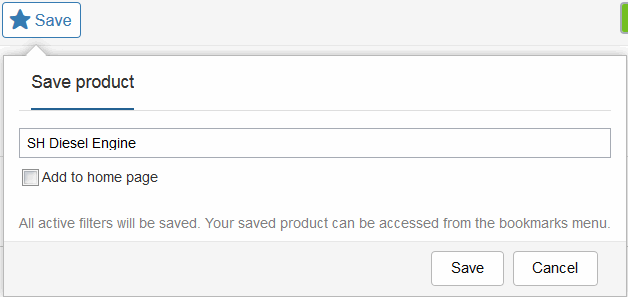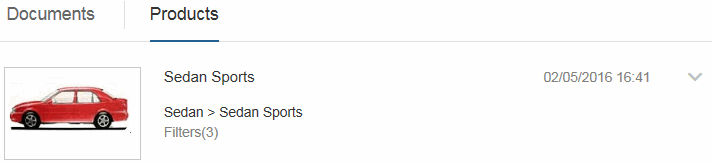Using a Filter
Servigistics InService enables you to use a filter for a product that controls the content displayed in the interface. You can restrict the available product information based on things such as the type of accessories.
The Filters option is available when you get past the top level of the product hierarchy:
Click on the arrow beside the Filters option to open it:
Set the options by which you want to filter by clicking the Select control beside the filter options. Click the name of the filter to close it. When you are done setting your filters, click the Apply button. The filters are set and the only information that appears in the available content is that matching the filter values you have chosen. The View Selected Only button enables you to just display the filters for which you have set a value in the window.
When you have filters turned on, the Filters option displays the number of set filters:
Click the X to cancel the filters.
You can also filter based on the date. Click the Date option to open a calendar where you can choose a date:
When the date is set, it appears in the option:
Click the X to cancel the date filter.
Also when filters are on, the filter slider is set to green:
You can click the slider button to turn the filter off without canceling the filters:
To save a filtered product, click on the
Save button

to open the
Save product window:
Click
Save in the window and the filtered product is saved to the
Products tab in your
bookmarks:



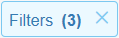

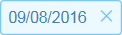


 to open the Save product window:
to open the Save product window: