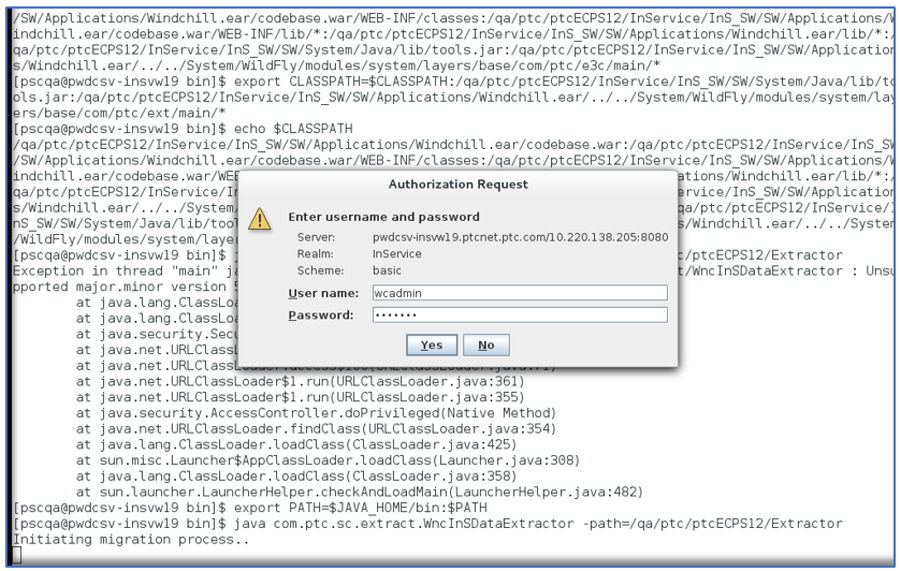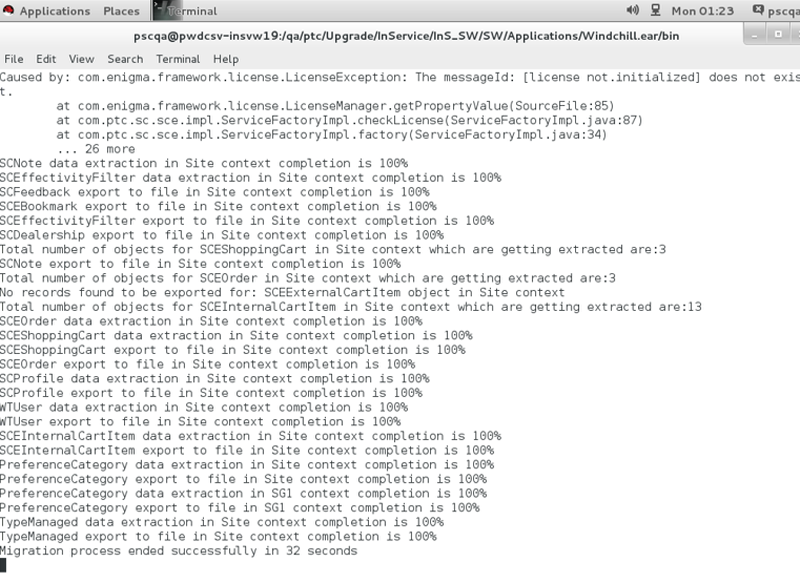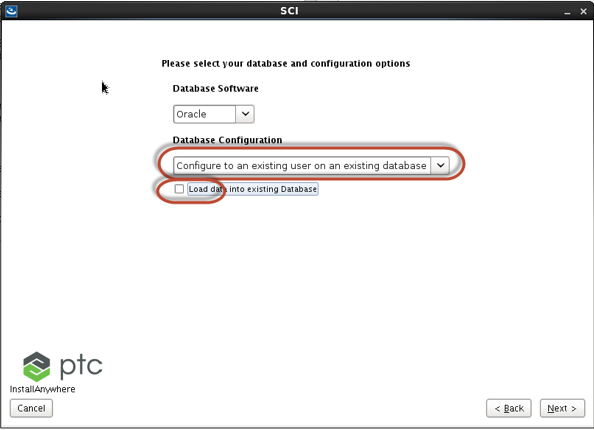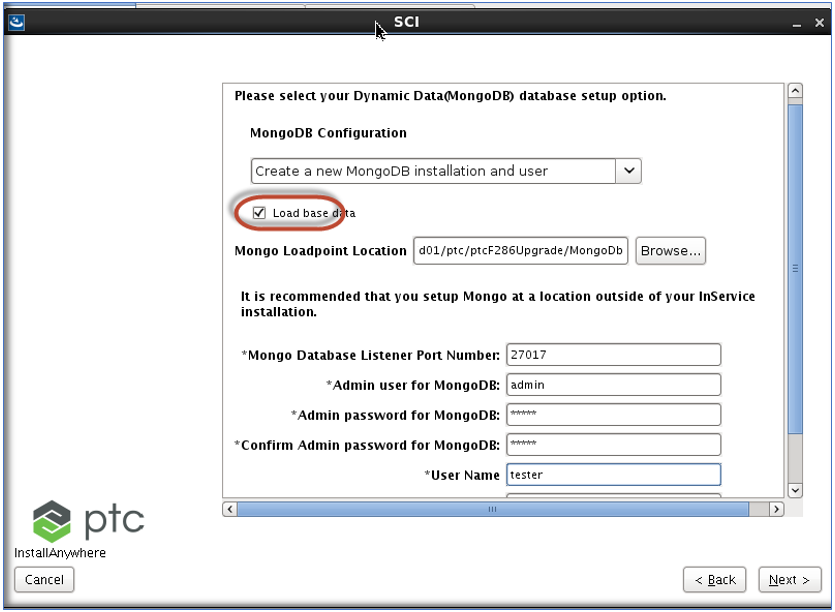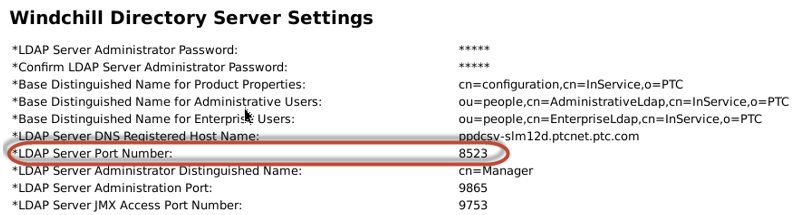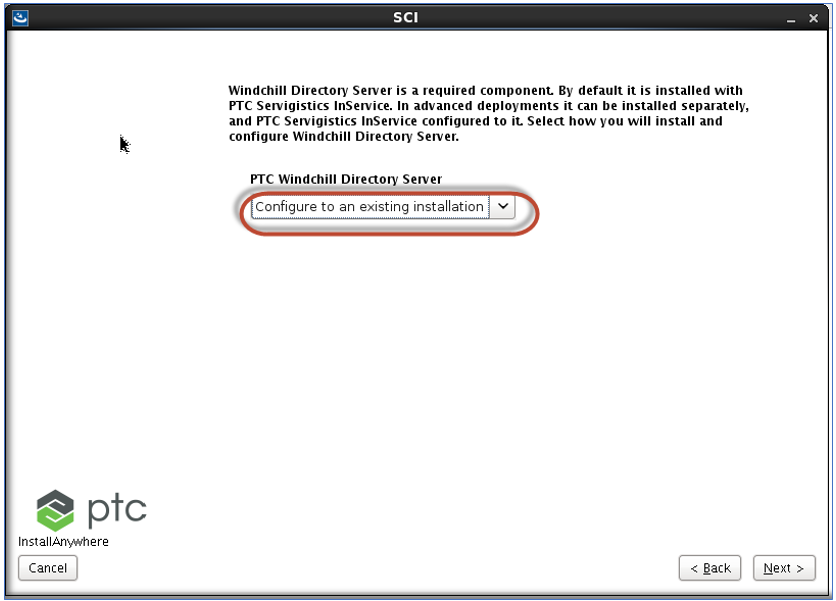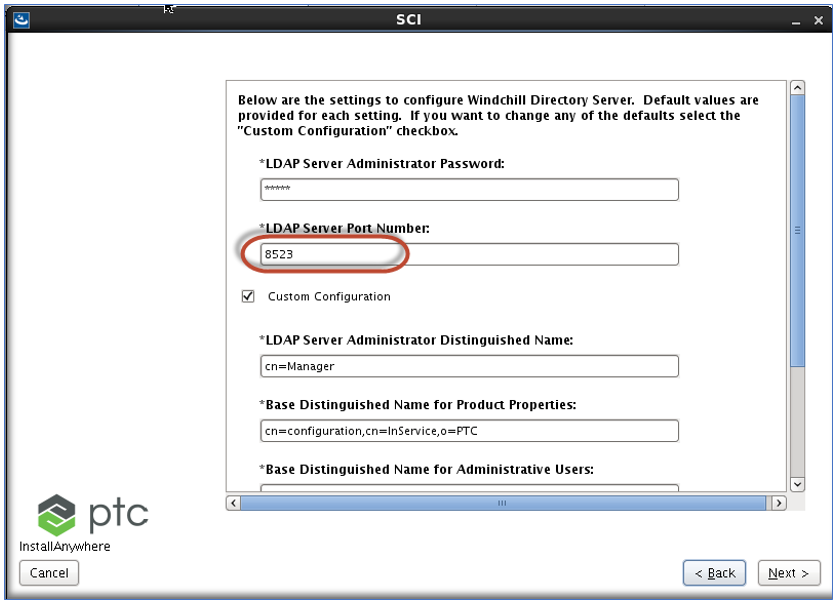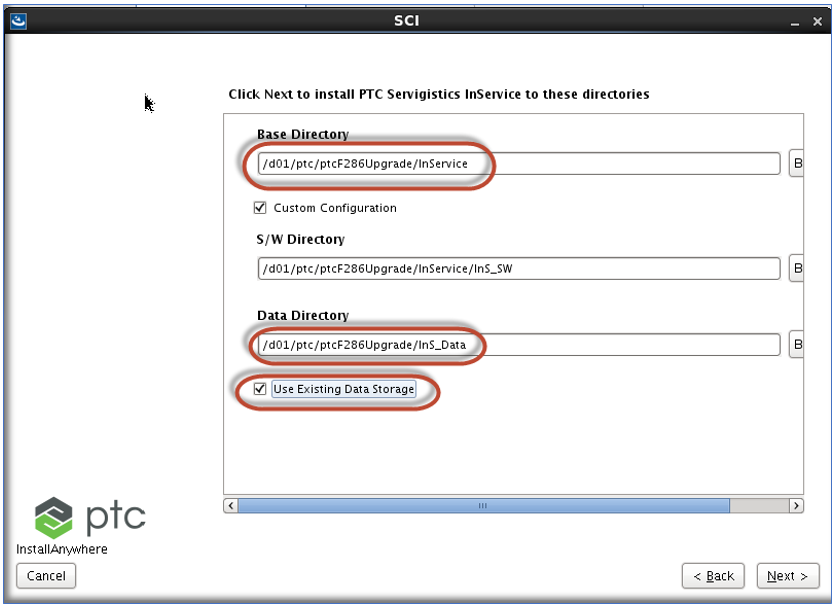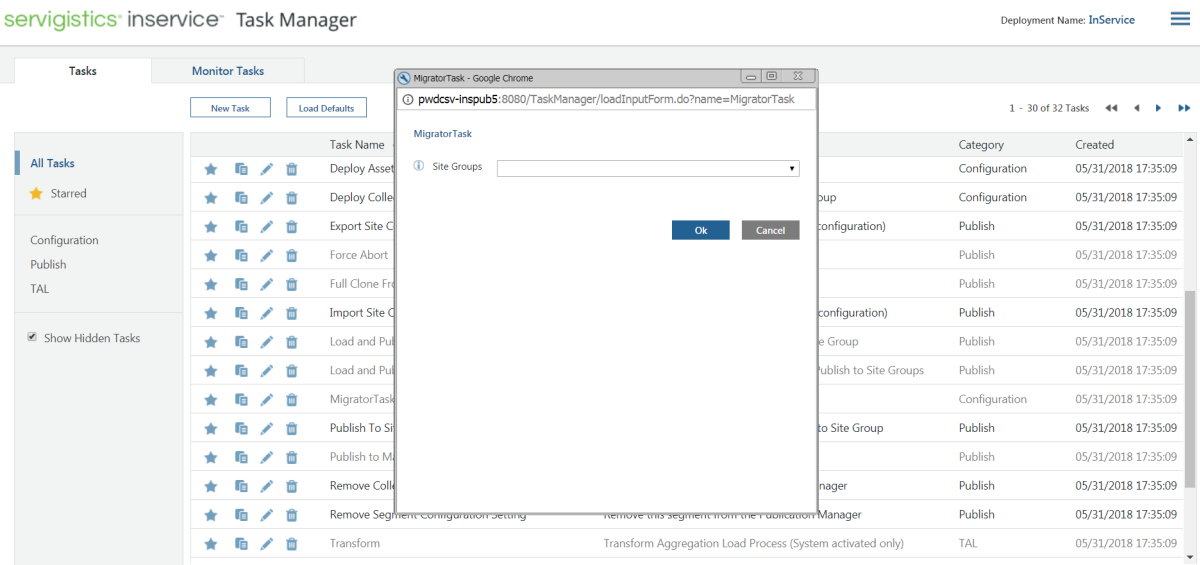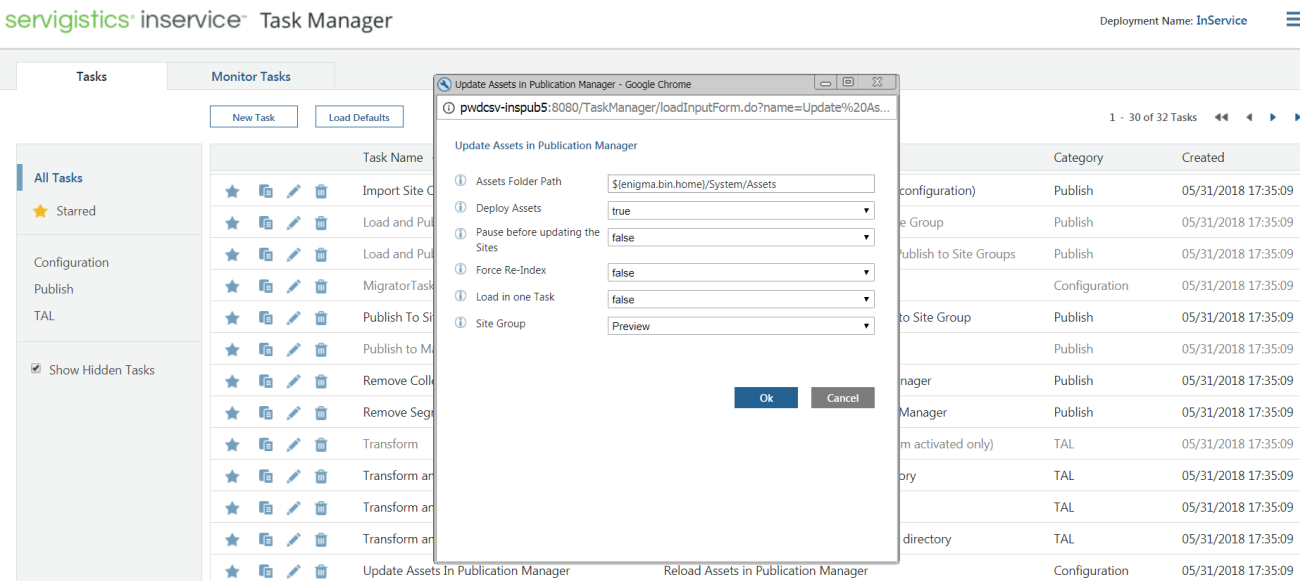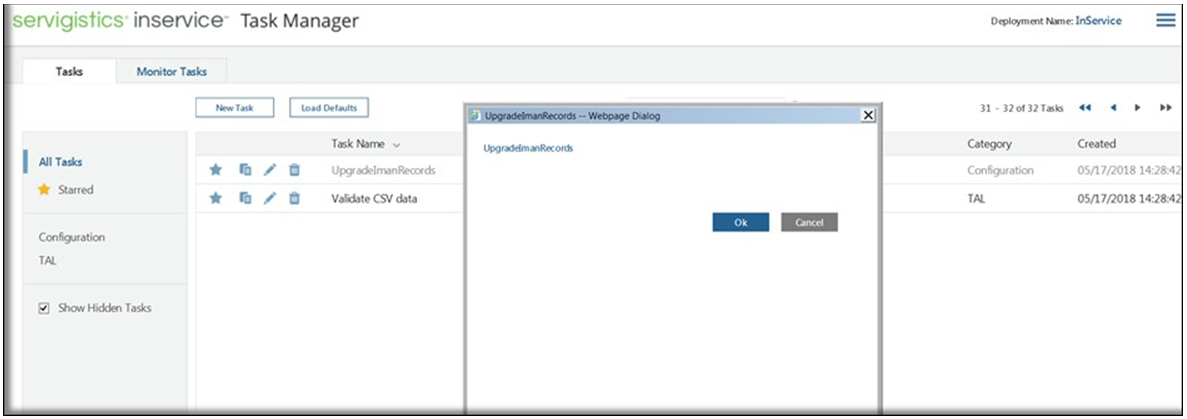Upgrading Servigistics InService to 7.1 Release
This section describes the steps that you must follow to upgrade Servigistics InService from 6.4 or 6.5 to 7.1 release.
|
|
If you are upgrading Servigistics InService without reloading the data, the content sharing mode for 7.1 must exactly be the same as it is in the source server (6.4 or 6.5). That is, if the content sharing is enabled for 6.4 (or 6.5), it must also be enabled in 7.1 when upgrading without reloading the data. However, in case of upgrading CSV data from 6.4, the mode is always non-shared in 7.1, because in 6.4 release, the shared mode was not supported for CSV.
|
Pre-requisites
• Ensure that Servigistics InService 6.4 or 6.5 is installed. It is assumed that the bundles are loaded and all dynamic data is created.
• Servers are down before starting the upgrade process.
Upgrade Steps
Extracting Dynamic Data from the Servers
This step extracts the dynamic data from the existing servers, such as users, profiles, carts, orders, notes, feedback, into files in the specified folder. These files are later loaded into 7.1 after installation.
|
|
The following steps must be performed only on respective Servigistics InService (6.4 or 6.5) installation.
|
1. Unzip DataExtractUtility.zip, and copy xconf/dataExtraction.service.properties.xconf to /InService/InS_SW/SW/Applications/Windchill.ear/codebase.war/com/ptc/sc/xconf folder.
|
|
The DataExtractUtility.zip file is included the release package, from where you can extract it to unzip.
|
2. Copy DataExtractUtility.jar and gson-2.3.1.jar to the codebase.war/WEB_INF/lib folder.
3. Open a Windchill shell.
4. Add or uncomment the following entry in <WT_HOME>/declarations.xconf at the end of the file.
<ConfigurationRef
xlink:href="codebase.war/com/ptc/sc/xconf/dataExtraction.service.properties.xconf" />
5. Run the following commands:
xconfmanager -s
com.ptc.sc.WncInSDataExtractor.fileChunkSize=50 -t codebase.war/wt.properties
xconfmanager -s
com.ptc.sc.WncInSDataExtractor.fileWriterPoolSize=250 -t codebase.war/wt.properties
6. Run xconfmanager -Fp.
7. Update \InService\InS_SW\SW\Applications\Windchill.ear\codebase.war\log4j.properties file and perform the following steps:
a. Add "file" to the rootLogger:
log4j.rootLogger=ERROR, stdout, file
b. Add the following entries:
log4j.appender.file=org.apache.log4j.RollingFileAppender
log4j.appender.file.File=
{Provide Path here}<export_path_location>/<output_logFileName>.log
log4j.appender.file.layout=org.apache.log4j.PatternLayout
log4j.appender.file.layout.ConversionPattern=%d{ISO8601} %-5p [%t] %c - %m%n
|
|
• It is not required to restart the server when performing the above steps.
• This utility is developed for JAVA 1.8, hence before performing step 6 ensure that you have JAVA version 1.8 installed.
|
8. To extract the data, run the following command:
java com.ptc.sc.extract.WncInSDataExtractor -path=<export_path_location>
| • For this step, the server must be up and running. • The system IDs of Options and Choices data are updated to support data from multiple authoring systems. This requires re-TAL of the product hierarchy bundle with Options and Choices data after the upgrade from 6.4 (or 6.5) to 7.1 is complete. This is required only in case you have loaded Options and Choices data from multiple authoring systems. • Extraction and Loader utility tasks can be run only on master Viewer in case of Cluster setup. Copying of files (such as titles) must be done on both Publishers and Viewers. |
Split Server
For split server, the migration steps must be performed only on the Viewer machine.
Cluster Server
For cluster server, the migration steps must be performed only on the master Viewer.
| • Install 7.1 using Configurator for a split or cluster setup. For monolithic, install 7.1 and modify to the desired Content Sharing Mode using Configurator. • For CSV bundles, the upgrade is supported only for the non-shared mode. |
Steps for E3C Data Migration
1. Bring down the 6.4 (or 6.5) server. Stop all the services and Windchill Directory Server.
2. Rename the old installation folder so that the new installation can be installed in the same location. Do not delete the old installation folder if the Windchill Directory Server is installed in it.
3. Bring up the Windchill Directory Server from the old installation path. Install Servigistics InService 7.1 in the same directory pointing to the old installation folder. keep the Windchill Directory Server and database user the same.
Clear the Load data into existing Database check box for Oracle database.
4. Select the Load base data check box for MongoDB.
5. The Windchill Directory Server must be configured to the existing installation. Also, provide the correct port of the previous Windchill Directory Server. To verify whether the port is configured correctly, open the summary file of the old installation from <InService_6.x>\SCI\installer\summary. Example of the summary file:
6. Ensure that the installation location points to the same installation path of the old environment with the same shared InS_Data and the Use Existing Data Storage check box is selected.
7. Copy titles from the location <InS_HOME>/InS_SW/Config/Titles to the same location for the new installation.
8. Copy the following files from <InS_HOME>/InS_SW/config/system/config of old installation to the new installation location:
◦ Datasources.conf.xml
◦ Namespaces.conf.xml
◦ publicationsList.xml
◦ titles.conf.xml
◦ ProfileDefinitions.xml
9. Copy coreCMIPublication.xml and corePublication.xml from the <InS_HOME>/InS_SW/config/system/config/core folder of the old installation to the InS_Data/Data/ folder of the new installation.
10. Bring up the servers.
11. Log in to the Task Manager and click Load Defaults.
| For split and cluster servers, steps 6 and 7 must be performed on both Publisher and Viewer machines, whereas step 8 must be performed only on the Publisher machine. |
12. Log in to the Publisher machine and run the Migrator task:
13. Run the Update Assets in Publication Manager task with Deploy Assets set to True. Confirm that the automatically triggered deploy jobs are successful.
14. Run the UpgradeImanRecords task.
15. Run the Add Datatype task and add Symptoms data on parts. This is applicable only for Servigistics InService 6.4 or 6.5 release.
Loader Commands
1. Log in to the Servigistics InService user interface and ensure that the bundle data is visible.
2. Go to <InS_HOME>/InService/InS_SW/SW/Applications/Windchill.ear/bin and open a terminal.
3. Type ./windchill shell
4. Run the following command specifying the path where the extracted files are stored:
java com.ptc.sc.loader.WncInsLoader -u wcadmin -p wcadmin -d <Extracted_Data_Path>
The message All Objects were imported successfully is displayed.
5. Restart the Core Server, CoreCMI, JBOSS services on master Viewer.
| For split server, the loader steps must be performed only on the Viewer machine. For cluster server, the loader steps must be performed only on the master Viewer. |