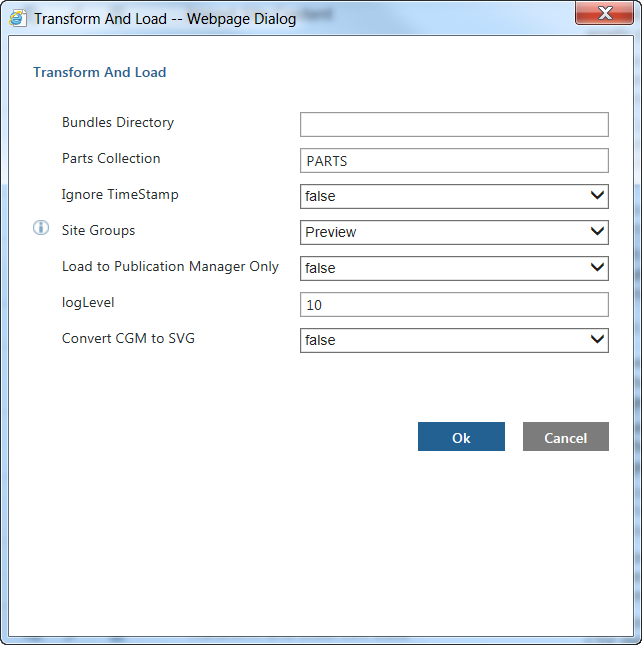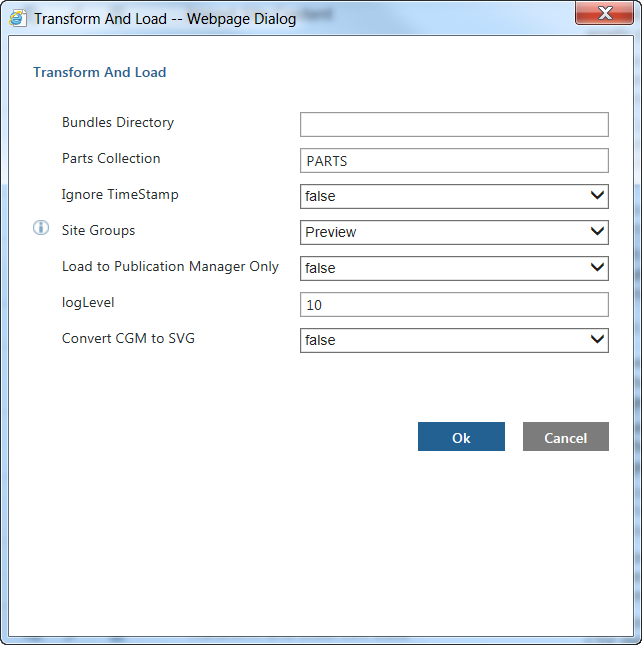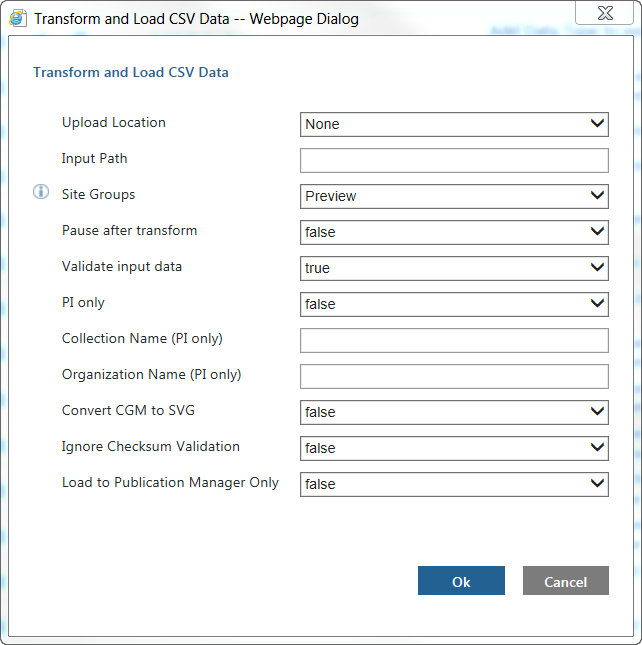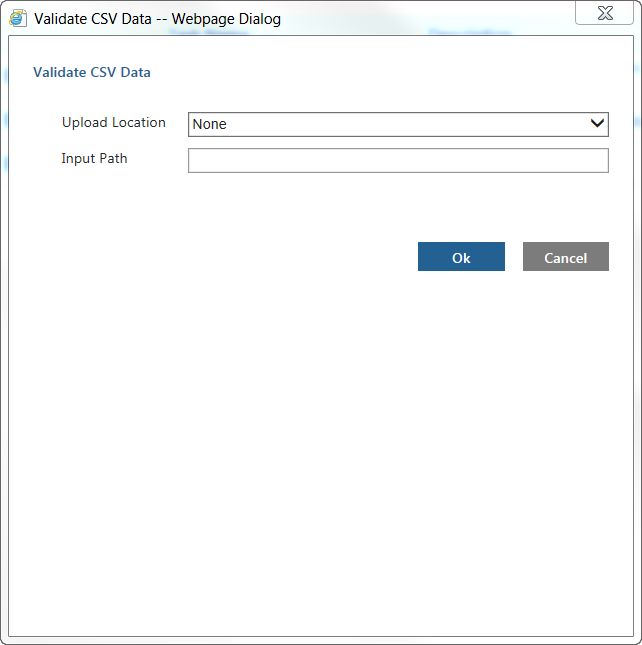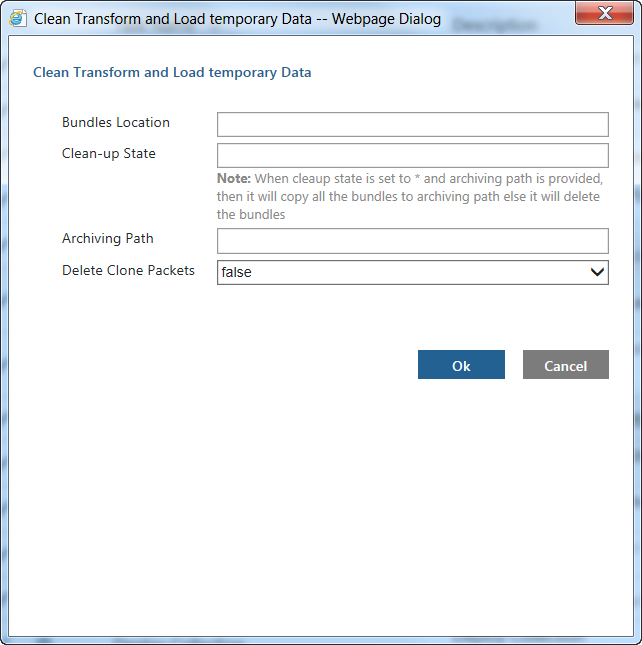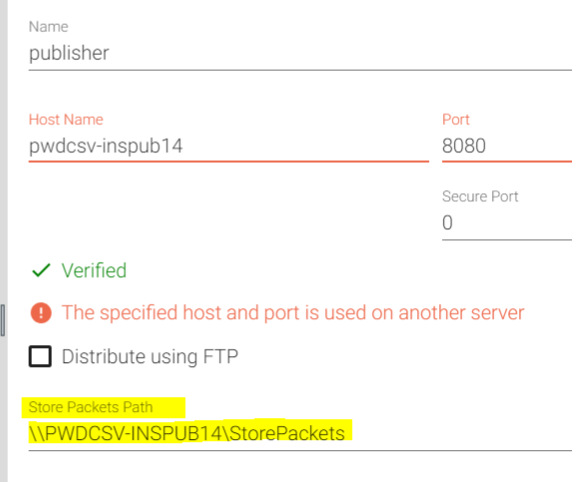Transform and Load (TAL) Tasks
These Task Manager tasks enable you to load Px and CSV data into Servigistics InService. The last task is for validating the data in CSV bundles. Following are the most commonly used TAL tasks.
Transform and Load
You use this task to load multiple Px bundles into Servigistics InService at the same time. For example:
The task has the following input parameters:
• Bundles Directory – Specifies the path to where the bundles are located.
• Parts Collection – Specifies the name of the collection that contains part data.
This is PARTS by default.
• Ignore TimeStamp – Specifies whether to ignore the timestamp on the data in the bundle.
This is false by default.
• Site Groups – Specifies the site name on the Viewer server to which you want to load the bundles.
• Load to Publication Manager Only – Specifies whether to just load the data to the Publication Manager, instead of also loading it to the Viewer server.
This is false by default.
• logLevel – Specifies the level the system should use for logging when the task is running.
This is 10 by default.
• Convert CGM to SVG – Determines whether to convert CGM images to SVG images when loading the data.
This is
false by default. Note that you must have a CGM to SVG converter installed on your system to use this parameter. Refer to
Converting CGM Images to SVG for more information on this process.
Transform and Load CSV Data
You use this task to load CSV bundles into Servigistics InService. For example:
The task has the following input parameters:
• Upload Location – Specifies where the bundle is located.
Local means the bundle is on the current machine. None means there is no local upload location, so the bundle is on the Publisher server. Note that when you specify Local, the input path can only point to a file (.csv or .zip), not a folder.
• Input Path – Specifies the path to the bundle.
• Site Groups – Specifies the site name on the Viewer server to which you want to load the bundles.
• Pause after transform – Determines whether to load the transformed data immediately or wait for the user to start the load.
This is false by default. After the transformation, you can see the output in the DCTM_Output folder.
• Validate input data – Determines whether to validate the CSV data before running the task.
This is true by default. It is recommended that you validate the CSV data before loading it.
This is the same validation done by the
Validate CSV data task. Refer to
Validating CSV Data for more information.
• PI only – Determines whether to load only Product Instance data.
This is false by default. Note that when you set this to true, the bundle must contain only PI data or the operation fails.
• Collection Name (PI only) – Specifies the name of the collection.
This parameter is used only when PI only is set to true.
• Organization Name (PI only) – Specifies the name of the organization.
This parameter is used only when PI only is set to true.
• Convert CGM to SVG – Determines whether to convert CGM images to SVG images when loading the data.
This is
false by default. Note that you must have a CGM to SVG converter installed on your system to use this parameter. Refer to
Converting CGM Images to SVG for more information on this process.
• Ignore Checksum Validation – Determines whether to ignore the checksum validation.
This is false by default.
• Load to Publication Manager Only – Specifies whether to just load the data to the Publication Manager, instead of also loading it to the Viewer server.
This is false by default.
Validate CSV Data
You use this task to validate the data in CSV bundles, before they are loaded into
Servigistics InService. It is recommended that you validate the CSV data before loading it. Refer to
Validating CSV Data for more information. For example:
The task has the following input parameters:
• Upload Location – Specifies where the bundle is located.
None means the bundle is on the current machine. In this case, enter the path to the folder containing the CSV data in the Input Path parameter.
Local means there is no local upload location, so the bundle is in a remote location. In this case, a Browse button is displayed next to the Input Path parameter enabling you to open a window where you can browse to the remote bundle location. Note that when you specify Local, the input path can only point to a file (.csv or .zip), not a folder.
• Input Path – Specifies the path to the bundle.
Clean Transform and Load Temporary Data
You use this task to clean up temporary data on the publisher server left by the data transform and load process. You must run this task periodically to free up disk space on the server. This task cleans up temporary data for both Px and CSV bundles.
This task performs the following operations:
• Delete temporary data located at INSERVICE_HOME/InS_Data/Work/Applications/ContentManager/Work/PreProcessing/TAL
• Delete data load specific packets
• Archive data bundles if valid settings are specified in the Clean-up State and Archiving Path parameters
• Delete data bundles if a no valid setting is specified in the Archiving Path parameter
For example:
The task has the following input parameters:
• Bundles Location – Specifies the full path to the folder where the bundles are located that need to be deleted or archived.
Make sure this folder only contains bundle specific data.
• Clean-up State – Specifies the name of the bundle sentinel file to look for in the bundles location to invoke the clean-up process.
This parameter can have the following values:
◦ tal_failed
This is a sentinel file left by the Px bundle transform process indicating that the transform task failed. Refer to
Px Bundle Support for more information about these sentinel files.
◦ tal_completed
This is a sentinel file left by the Px bundle transform process indicating that the transform task is done.
◦ *
This value indicates to either archive or delete all bundles at the bundles location based on the setting of the Archiving Path parameter. It works for either Px or CSV bundles.
◦ Site specific file name
This value is used for CSV bundles. It enables you to create a bundle sentinel file specific to your site to use for invoking this task.
This parameter is optional. The value for this parameter is not case sensitive.
• Archiving Path – Specifies the full path to a folder to which bundles should be archived when they are cleaned from the bundles location.
This parameter is optional.
• Delete Clone Packets – Specifies whether to clean up the Store Packets Path location specified in the Deployment Configurator user interface:
This parameter is mandatory. The default value is false.