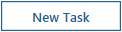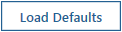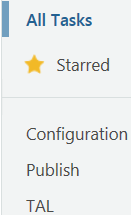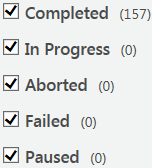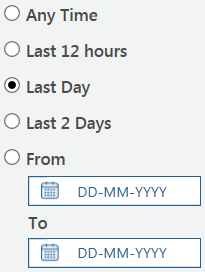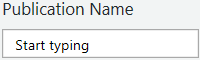Task Manager Overview
The Task Manager enables you to manage the data and other assets loaded into your Servigistics InService system. The Task Manager has the following tabs:
• Tasks – Provides a list of the tasks that enables you to manage your data.
• Monitor Tasks – Enables you to monitor the status of tasks you have invoked.
Task Manager also has a hamburger menu

with the following choices:
• About – Provides information about the Task Manager.
• Sign out – Signs you out of Task Manager.
• Preferences – Opens the Task Monitor Preferences page.
This page enables you to control how tasks appear on the Monitor Tasks tab. The following types of preferences are available:
◦ Layout and Behavior – Enables you to control how often the list of tasks refreshes and how many tasks appear on the tab.
◦ Alert – Enables you to control the types of alerts to display and the time period over which to display alerts.
The Tasks Tab
Task Manager tasks are in three major categories:
• Configuration
• Publish
• TAL (Transform and Load)
The most commonly used tasks are displayed in a list. The following general options are available on the tab:
• 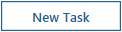
Opens the New Task page where you can create a new task.
• 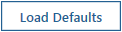
Loads the default set of tasks into the tab. You must select this option the first time you open the Task Manager.
• 
Enables you to enter part of a tasks’s name and see all of the tasks that match that text in a drop-down list. Select one of the items in the drop-down to show that item in the list or click the search icon to show all of the items in the drop-down in the list.
• 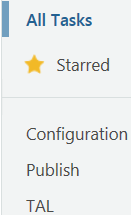
Enables you to modify the list of displayed tasks based on the ones you have marked as favorites or by category.
• 
Enables you to add the less commonly used tasks to the list.
The following buttons are available for each task:
• 
– Flags the task as a favorite.
• Duplicate Task
– Opens the
Clone Task page where you can create a duplicate of the task.
• Edit Task
– Opens the
Edit Task page where you can edit the task.
Note that you can add or remove a task from the hidden tasks with this option.
• Delete Task
– Opens the
Delete Task window where you can confirm you want to delete the task.
Each task has the following information displayed:
• Task Name – Provides the name of the task.
Click on the task name to open the window for the task. This opens the Run / Schedule Task window where you can specify when to run the tasks and add any comments for the task.
• Description – Provides the purpose for the task.
• Category – Provides the category to which the task belongs.
• Created – Provides the date and time the task was created.
The Monitor Tasks Tab
This tab enables you to monitor the status of tasks you have invoked. The tasks appear in a list on the page. The following general options are available on the tab:
• 
Enables you to delete selected tasks from the list. This option opens a window asking you to confirm the deletion.
• 
Reloads the list of tasks to show the latest task status.
• 
Enables you to enter part of a tasks’s name or comments and see all of the content in the list that matches that text in a drop-down list. Select one of the items in the drop-down to show that item in the list or click the search icon to show all of the items in the drop-down in the list.
• 
Displays all available tasks in the list.
• 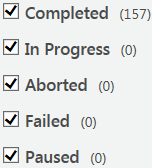
Enables you to modify the list of displayed tasks based on the status of the task.
• 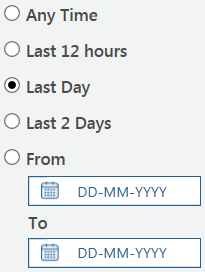
Enables you to modify the list of displayed tasks based on when they were run.
• 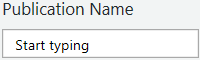
Enables you to enter part of a publication’s name and see all of the publications in the list that matches that text in a drop-down list. Select one of the items in the drop-down to show that item in the list or click the search icon to show all of the items in the drop-down in the list.
The following option and buttons are available for each task:
• 
– Selects the task.
Check this box at the top of the list to select all of the tasks in the list.
• Abort Task
– Enables you to pause a currently running task.
• View Task Log File
– Opens the log file for the task.
• Show Task Parameters
– Displays the task identifier and the task’s parameters.
• Pause Task
– Enables you to pause a currently running task.
• Resume Task
– Enables you to resume a currently paused task.
• 
– Displays details about the processes executed by the task.
Each task has the following information displayed:
• Task – Provides the name of the task.
• Status – Provides the status of the tasks.
• Date Created – Provides the date and time the task was executed.
• Data Modified – Provides the date and time the task status changed.
• Comment – Provides additional information about the task.
• Description – Provides the purpose for the task.
 with the following choices:
with the following choices: