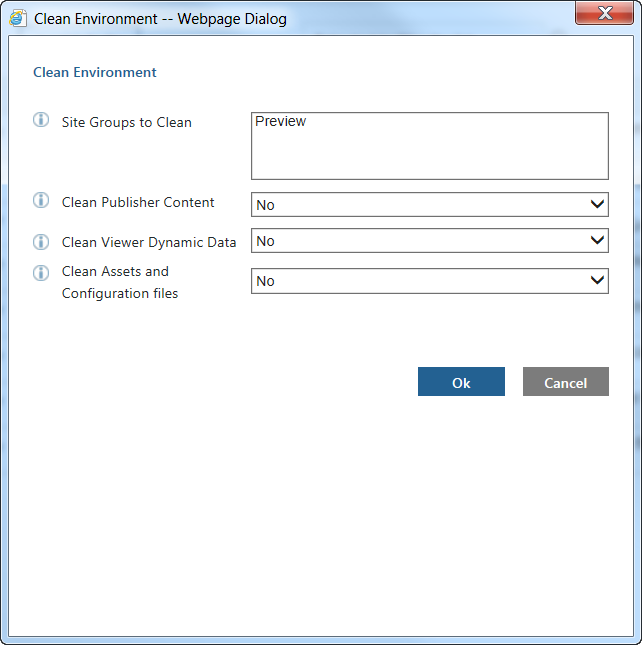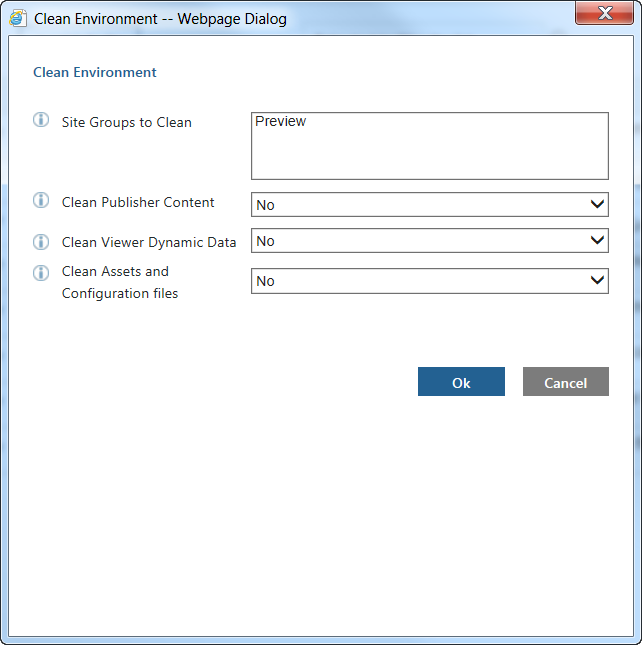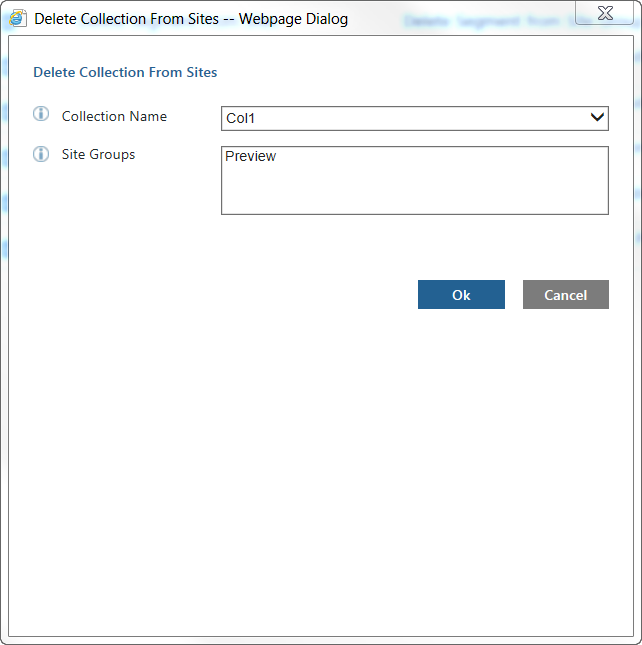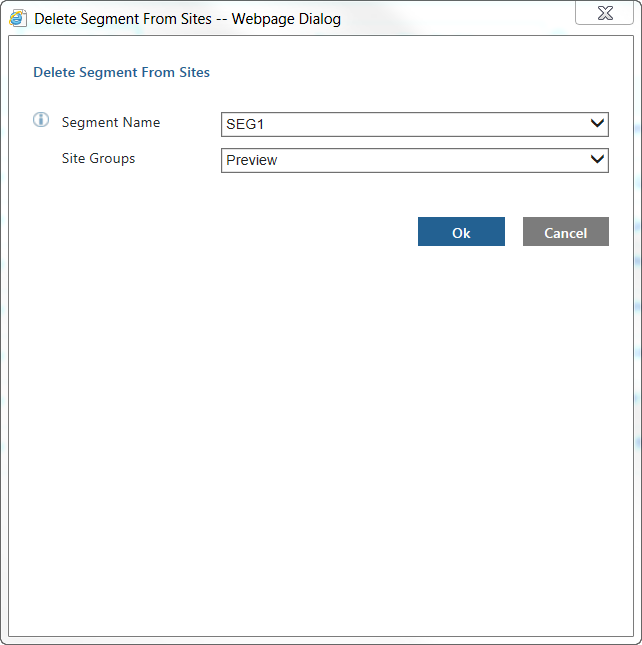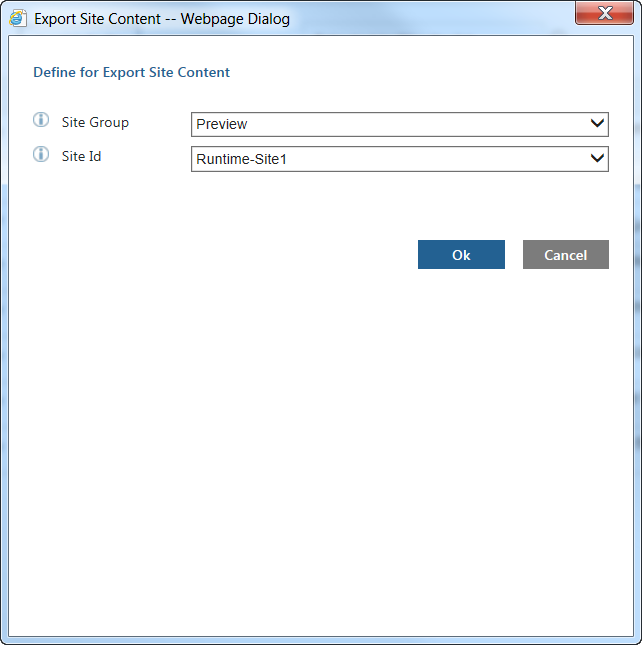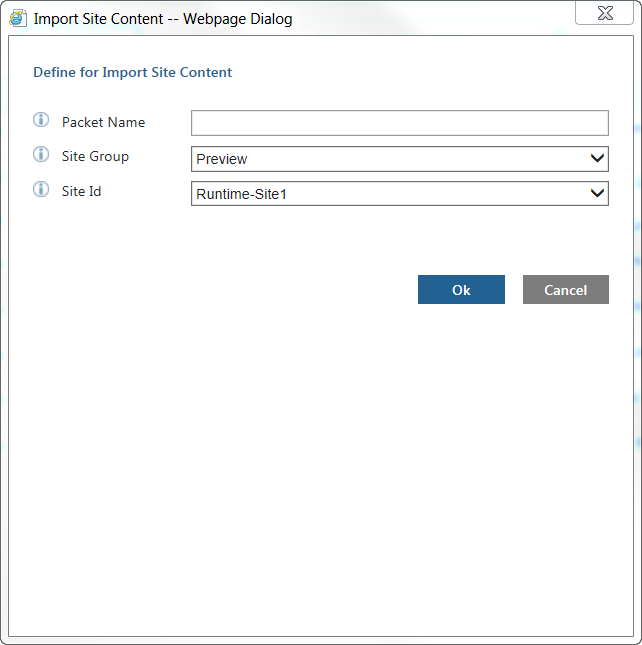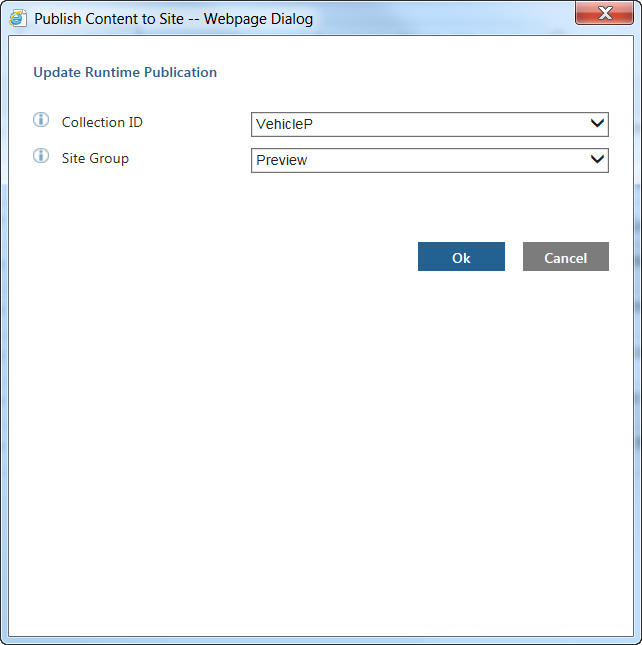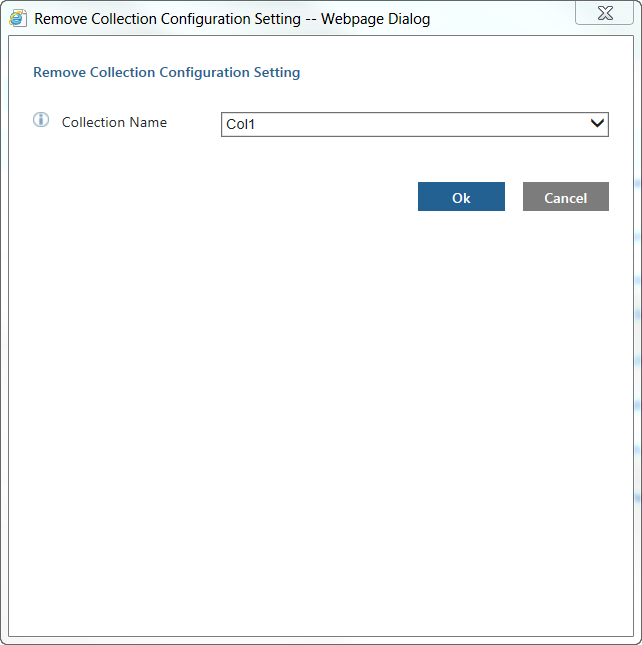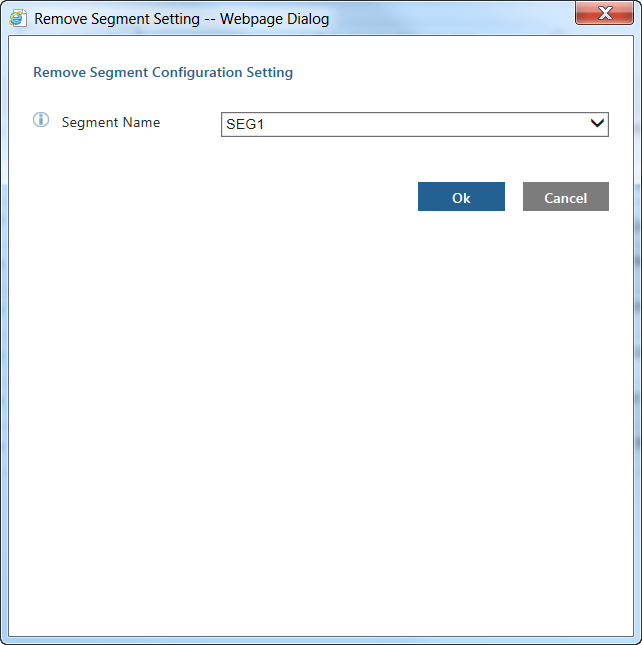Publish Tasks
These Task Manager tasks publish and maintain the data on your system. Following are the most commonly used publish tasks
Clean Environment
You use this task to clean data and similar things created by users from your Servigistics InService system. For example:
The task has the following input parameters:
• Site Groups to Clean – Specifies the site name on the Viewer server that you want to clean.
• Clean Publisher Content – Specifies whether to clean the content on the Publisher server as well as the Viewer server.
• Clean Viewer Dynamic Data – Specifies whether to clean the dynamic data on the Viewer server.
Dynamic data includes shopping carts, bookmarks, notes, and feedback created by users.
• Clean Assets and Configuration files – Specifies whether to clean assets and configuration files on the servers.
The following table shows the actions taken by the task based on the parameter choices:
Choice | Data Only | Data and Assets | Action |
Clean Publisher | Yes | No | Check whether the Viewer is already cleaned. If not, abort the task with an error message. Otherwise, delete data from the Publisher. |
Clean Viewer | Yes | No | Delete the segment and redeploy collections. |
Clean Publisher and Viewer Both | Yes | No | Delete the segment. Delete data from the Publisher and redeploy collections. |
Clean Publisher | No | Yes | Check whether the Viewer is already cleaned. If not, abort the task with an error message. Otherwise, delete data from the Publisher. |
Clean Viewer | No | Yes | Delete the segment. Do not redeploy collections. You can still manually run deploy collections, as the assets are still available on the Publisher. |
Clean Publisher and Viewer Both | No | Yes | Delete the segment. Delete data and assets from the Publisher. After this you need to completely recreate the collections. This choice is as good as a fresh installation. |
Delete Collection From Sites
You use this task to delete a collection from the selected site groups. For example:
The task has the following input parameters:
• Collection Name – Specifies the name of the collection that you want to delete.
• Site Groups – Specifies the site name on the Viewer server from which you want to delete the collection.
| If you want to delete the collection from all sites, you should first run the Delete Collection From Sites task and then run the Remove Collection Configuration Setting task. |
Delete Segment From Sites
You use this task to delete a segment from the selected site groups. For example:
The task has the following input parameters:
• Segment Name – Specifies the name of the segment that you want to delete.
• Site Groups – Specifies the site name on the Viewer server from which you want to delete the segment.
| If you want to delete the segment from all sites, you should first run the Delete Segment From Sites task and then run the Remove Segment Configuration Setting task. |
Export Site Content
You use this task to export the entire content of a site to a data packet. The name of the backup data packet appears in the Comments column for the task on the Monitor Tasks tab.
For example:
The task has the following input parameters:
• Site Group – Specifies the site name on the Viewer server from which you want to export the site.
• Site Id – Specifies the identifier for the site you want to export.
Import Site Content
You use this task to import the content of a site data packet created with the Export Site Content task. For example:
The task has the following input parameters:
• Packet Name – Specifies the name of the backup data packet you want to import.
• Site Group – Specifies the site name on the Viewer server to which you want to import the site.
This is usually either Preview or Runtime, depending on your configuration.
• Site Id – Specifies the identifier for the site you want to import.
Publish To Sites
You use this task to publish the content of a collection from Publication Manager to the selected site groups. Note that you should only use this task when loading data in an initial load approach. That is when you set the Load to Publication Manager Only parameter to true in the Transform and Load and Transform and Load CSV Data tasks.
For example:
The task has the following input parameters:
• Collection ID – Specifies the name of the collection that you want to publish.
When you set the value of this parameter to ALL, the following additional parameters appear:
◦ Load in one Task – Specifies whether to use a single task to publish the content.
◦ Load to Master site Only – Specifies whether, in a multi-site configuration, to only publish the data to the master site.
◦ Pause before updating the Sites – Specifies whether to pause the task before updating the sites.
This enables you to do any required testing.
• Site Groups – Specifies the site name on the Viewer server to which you want to publish the collection.
Remove Collection Configuration Setting
You use this task to remove all of the collection definitions (assets, context, configuration, and so on) from the Publication Manager and delete the data for this collection in the Publication Manager.
For example:
The task has the following input parameter:
• Collection Name – Specifies the name of the collection that you want to remove.
Remove Segment Configuration Setting
You use this task to remove a segment and all of its collections from the Publication Manager. For example:
The task has the following input parameter:
• Segment Name – Specifies the name of the segment that you want to remove.