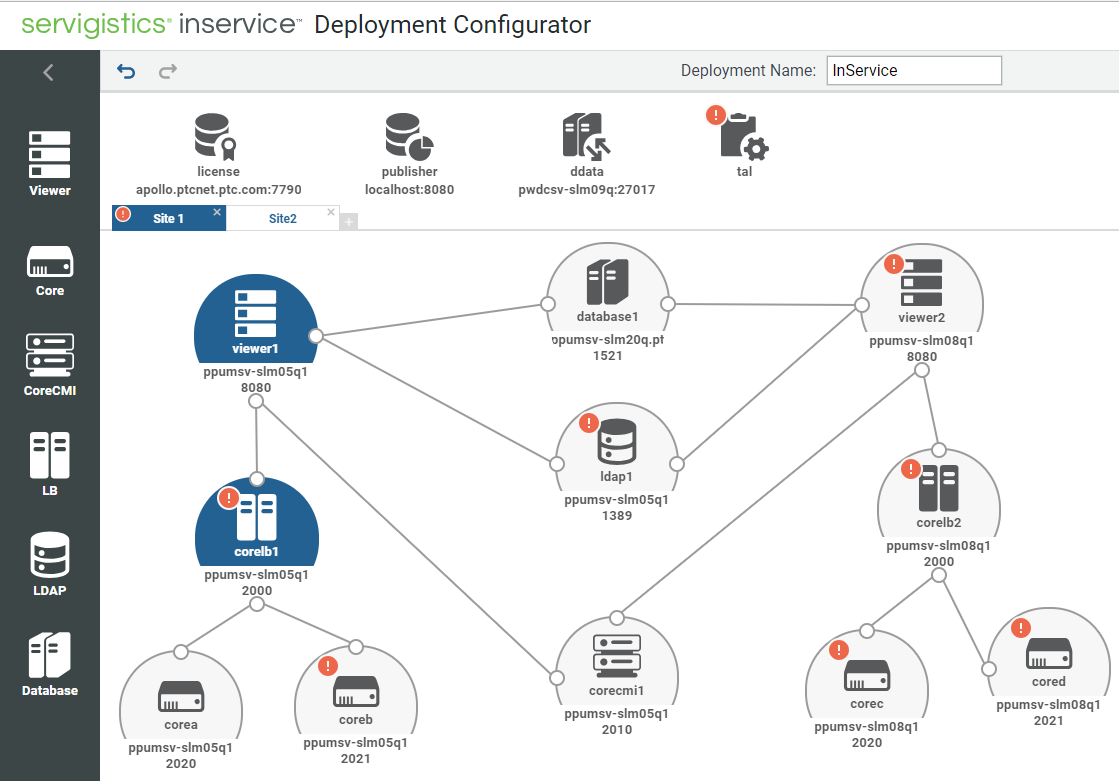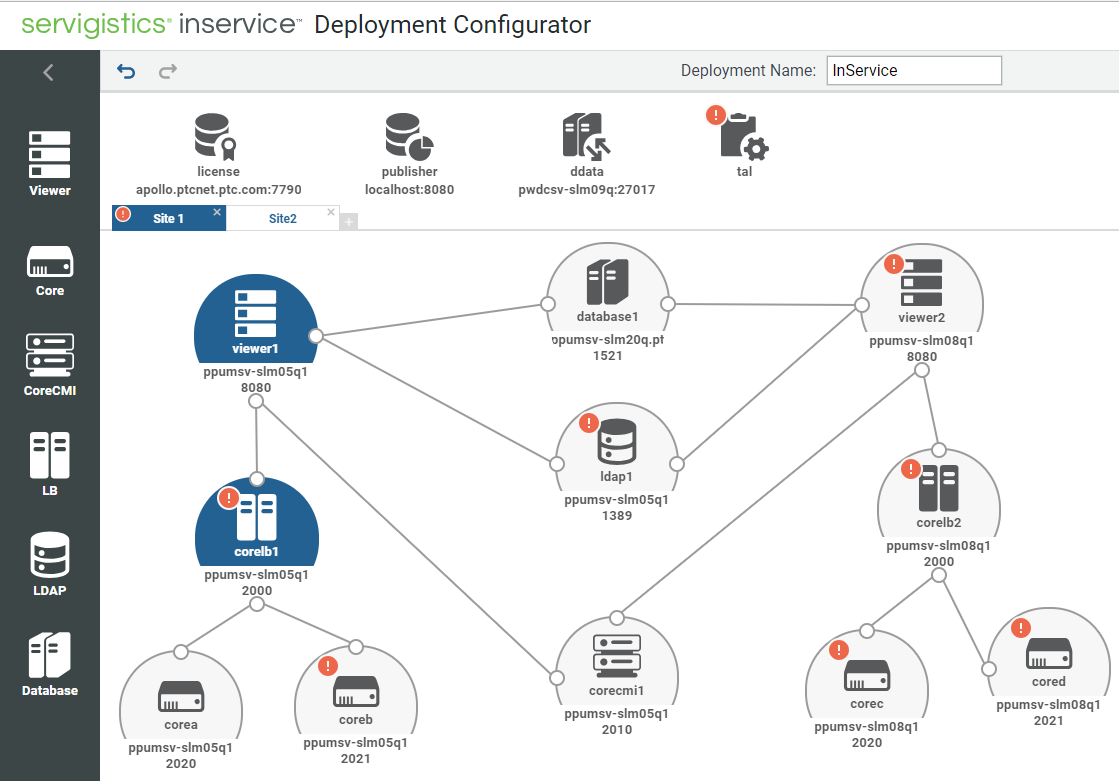Multi-Site Configuration
Servigistics InService can publish to more than one publishing site. Publishing sites are often situated in separate data centers. This ability to operate across multiple data centers allows Servigistics InService to provide an enterprise level of scalability and availability.
The following screen displays the multi-site configuration.
Note that:
• The Publisher is maintained in one data center (presumably close to the content authoring systems). While this image places the Publisher in the same data center as a Viewer, this is not required. The Publisher may reside in a third data center.
• Similar to the split configuration, the Publisher maintains its own database schemas and E3C Storage.
• At least one Viewer application is established at each site.
• Each site maintains database schemas and E3C Storage for the Viewer applications that function in that site. The exception to this is the use of the Windchill schemas. For all Viewers in all sites, they must be able to access the same Windchill schema.
• For publishing tasks, the Publisher must be able to communicate with the Viewers in each site.
In addition to that, the diagram provides:
• Cluster configurations within each site.
• Authentication is managed in this web tier.
• Corporate load balancers are used to manage the load distribution to the sites.
Example
The following is an example deployment:
• Site1
◦ Viewer1, CoreLB1, CoreA, and CoreB
◦ Viewer2, CoreLB2, CoreC, and CoreD
• Site2
◦ Viewer3, CoreLB3, CoreE, and CoreF
◦ Viewer 4, CoreLB4, CoreG, and CoreH
| • The Core server entities that are linked to a Viewer entity, use the same Servigistics InService installation. That is, you need to install Servigistics InService once on the machine host, and the same installation is used by the Viewer and all the Core components configured on that machine. • Each of these configurations represents a separate machine on which these Servigistics InService components are installed. |
Configuration Steps
2. Start the
Servigistics InService service setup and select the
Monolithic (Publisher and Viewer) product setup option. For more information, see
Launching Servigistics InService 3. Launch the configurator using the URL http://<hostname>:<port>/Configurator. At this point, only the Viewer, Core, CoreCMI, LDAP, and database entities are displayed and configured on the configurator.
4. Add a new tab for a new site. You can rename the tabs as Site1, Site2, and so on.
5. Modify and add additional entities in the configurator in Site1 and Site 2 tabs as per the deployment configuration mentioned in the example, link those together, and specify all the required properties.
6. Configure and modify the TAL entity properties, if required.
7. Setup the two new Viewer and six Core components on the respective machines (as specified in the configurator).
◦ CoreLB is installed with every Core setup process. Hence, a separate setup process is not required.
◦ Database and LDAP configuration must be specified during Viewer setup, and cannot be skipped.
◦ The location of the configurator xml file is …InS_Data/Data/System/Config that is a shared folder accessible to all the servers.