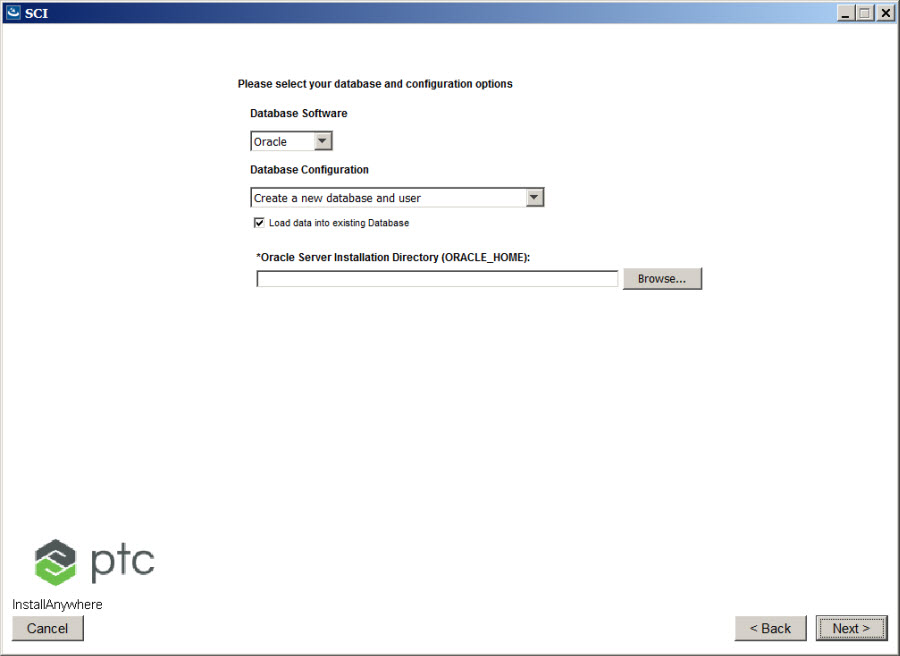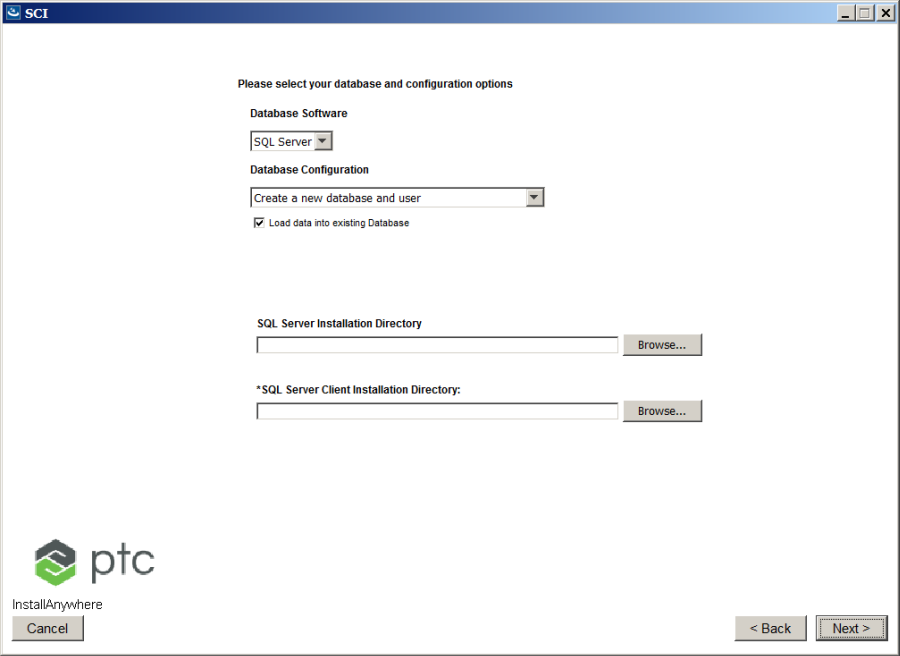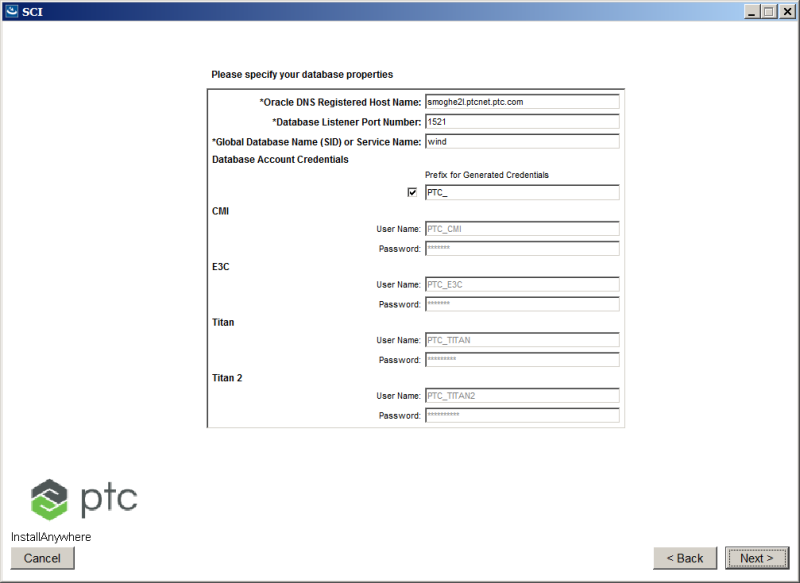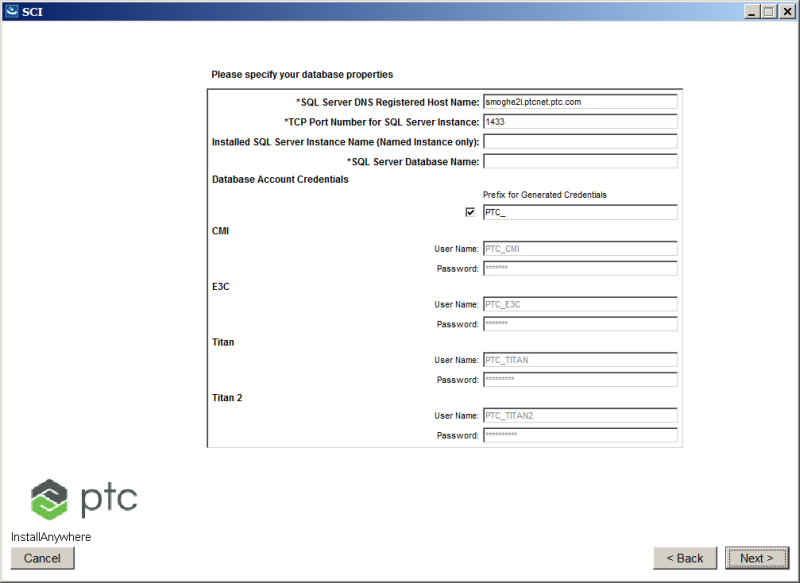Entering Your Database Information
When you use a previously installed Oracle and MongoDB or SQL and MongoDB databases, you reference the existing user names and passwords. Oracle provides persistent data storage.
Configuring your database is a two-step process; in the first step you select the database to use, and in the second step you configure that database for your environment.
|
|
• When installing Viewer, you can skip the configuration of LDAP, database, and License Server by selecting the Skip database configuration check box, since you can use the Deployment Configurator utility for configuring the same. For more information on this utility, see Using the Servigistics InService Deployment Configurator Utility.
• This section does not provide the steps to install any database. The database must already be installed on the machine, where you can further configure the basic database installation settings required for Servigistics InService to work properly.
|
Selecting the Database to Use
Select or create a database to use. You can select Oracle, SQL, or PostgreSQL.
For Oracle
For SQL
For PostgreSQL
Option | Options | Description |
Database Software | • Oracle • SQL Server • PostgreSQL | Use the drop-down list to select the type of database software to be used. |
Database Configuration | For Windows: • Create a new database and user • Configure to an existing user on an existing database • Create a new user on an existing database For Linux: • Create a new database and user • Create a new user on an existing database • Configure to an existing user on an existing database | Select whether or not to create a new database and then create a new user on that database, to use an existing user, or to allow the installation process to create a new one on an existing database. By default the installer configures a new database and a new user. | When using the Configure to an existing user on an existing database option, the database administrator user must create users with empty schemas and then use them as database users. For example: Connect via admin user:
CREATE USER ptc_e3c
WITH password 'ptc_e3c';
CREATE USER ptc_cmi
WITH password 'ptc_cmi';
CREATE USER ptc_titan
WITH password 'ptc_titan';
CREATE USER ptc_titan2
WITH password 'ptc_titan2';
Connect via admin user:
CREATE SCHEMA ptc_e3c
AUTHORIZATION ptc_e3c;
CREATE SCHEMA ptc_cmi
AUTHORIZATION ptc_cmi;
CREATE SCHEMA ptc_titan
AUTHORIZATION ptc_titan;
CREATE SCHEMA ptc_titan2
AUTHORIZATION ptc_titan2; |
|
Oracle Server Installation Directory (ORACLE_HOME) | | Specify the directory where the Oracle server is installed. |
SQL Server Installation Directory | | Specify the directory where the SQL server is installed. |
SQL Server Client Installation Directory | | Specify the directory where the client for the SQL server is installed. |
| Load data into existing Database | Selecting this option loads the base data into the existing database. | If you clear this check box, the schema creation is skipped and the base data is not loaded into the system. You must then manually create the schema and load the base data. |
|
Configuring Your Oracle Database
Enter your database information.
Option | Default | Description |
*Oracle DNS Registered Host Name: | <hostName>.<domain> | Defines the fully qualified machine name of the Oracle server. |
*Database Listener Port Number: | 1521 | Defines the port number the Oracle server listens on. |
*Global Database Name (SID) or Service Name: | wind | Defines the Oracle Database System Identifier name to be given to the database when it is created. The number cannot exceed 8 alphanumeric characters, and must not begin with a numeric digit. For existing databases the database Service Name must be used. |
Prefix for Generated Credentials | | If checked, the prefix specified is propagated to each database user name. Typically this is only used in test or non-production systems. |
Database Account Credentials | | Enter the database user accounts that will be created with the provided password. For existing users the credentials will be validated using the provided user name and password. |
Configuring Your SQL Database
Enter your database information.
Option | Default | Description |
*SQL Server DNS Registered Host Name | <hostName>.<domain> | Defines the fully qualified machine name of the SQL server. |
*TCP Port Number for SQL Server Instance | 1433 | Defines the port number the SQL server listens on Client Installation Directory. |
Installed SQL Server Instance Name (Named Instance only) | | Instance name to identify installation directories and registry keys for your instance of SQL server. |
SQL Server Database Name | | Defines the SQL Database System Identifier name to be given to the database when it is created. The number cannot exceed 8 alphanumeric characters, and must not begin with a numeric digit. For existing databases the database Service Name must be used. |
Prefix for Generated Credentials | | If checked, the prefix specified is propagated to each database user name. Typically this is only used in test or non-production systems. |
Database Account Credentials | | Enter the database user accounts that will be created with the provided password. For existing users the credentials will be validated using the provided user name and password. |
Configuring Your PostgreSQL Database
Enter your database information.
Option | Default | Description |
*PostgreSQL DNS Registered Host Name | <hostName>.<domain> | Defines the fully qualified machine name of the PostgreSQL server. |
*Database Listener Port Number | 5432 | Defines the port number the PostgreSQL server listens on Client Installation Directory. |
Global Database Name (SID) or Service Name | | Defines the PostgreSQL Database System Identifier name to be given to the database when it is created. The number cannot exceed 8 alphanumeric characters, and must not begin with a numeric digit. For existing databases the database Service Name must be used. |
Prefix for Generated Credentials | | If checked, the prefix specified is propagated to each database user name. Typically this is only used in test or non-production systems. |
Database Account Credentials | | Enter the database user accounts that will be created with the provided password. For existing users the credentials will be validated using the provided user name and password. |
| To enable the other servers to easily access the PostgreSQL server that is installed on another machine, you must first modify the pg_hba.conf file located in the <installed_location>/data folder. To modify this file, change the Address value to all for IPv4 and IPv6: |