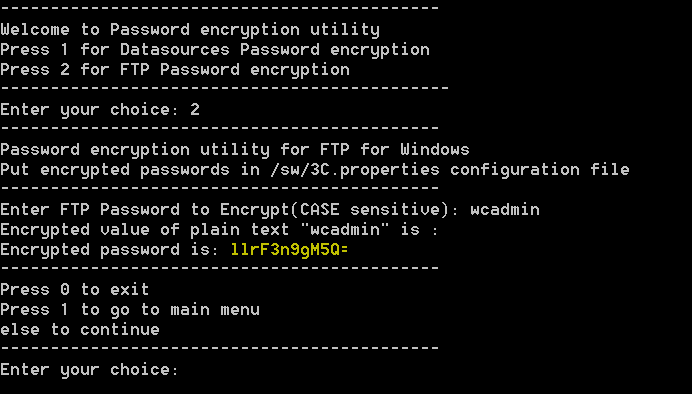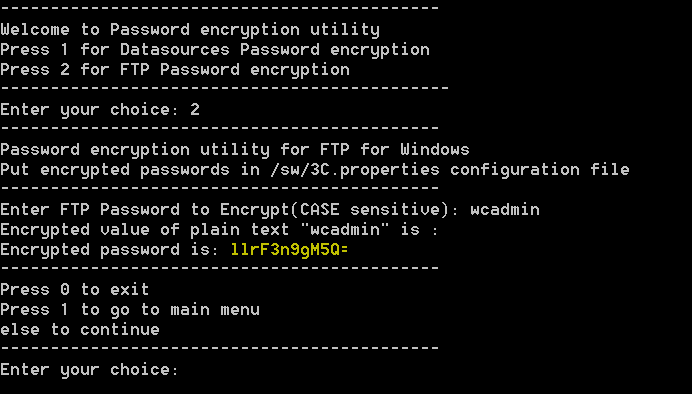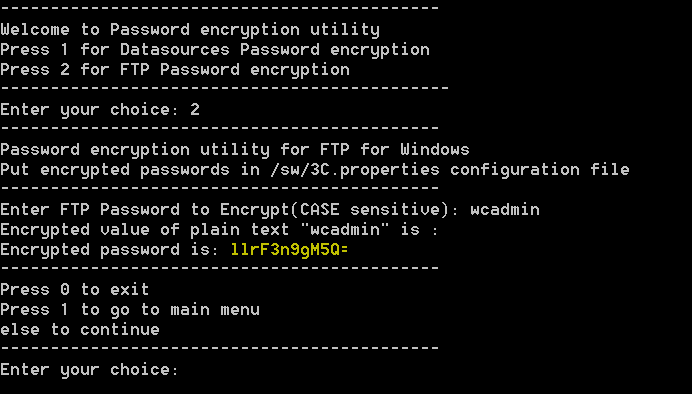Changing a Servigistics InService Offline System Administrator Password
The following steps must be completed after changing the password of an administrator on a Servigistics InService Offline system.
1. Add the following to the Path Environment variable:
<InService>\InS_SW\SW\System\Java\bin;
<InService>\InS_SW\SW\Applications\Windchill.ear\ant\bin;
<InService>\InS_SW\SW\Applications\Windchill.ear\bin
2. Open a Windchill shell.
3. Navigate to the following location: <InService>\InS_SW\SW\Applications\Windchill.ear\bin\adminTools\sip.
4. Execute the following command:
ant -f EncryptPasswords.xml encryptPw -DpropertyName=com.ptc.sc.data.install.userPassword -Dpassword=<new_password>
5. Navigate to InS_SW\SW and run PasswordEncryptionUtility.bat or PasswordEncryptionUtility.sh, depending on your operating system.
6. Select option 2, FTP Password encryption.
7. Enter the new administrator password. Passwords are case-sensitive.
8. Note the newly encrypted password.
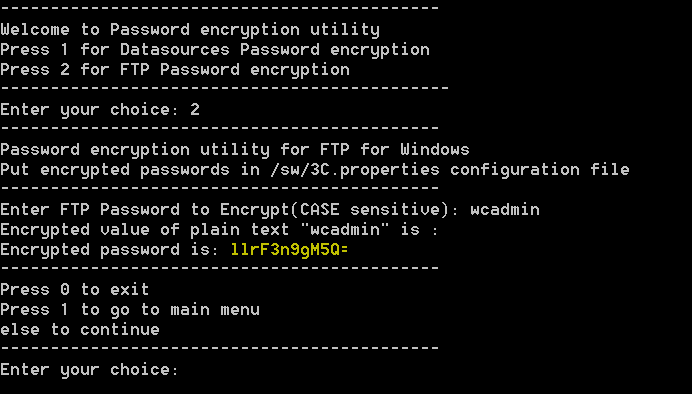
9. Navigate to and open InS_SW\Config\System\Config\customizedContext_3.conf.xml.
10. Find the following property and replace the value there with the newly encrypted password.
Property Name="SystemPassword"
Value="new encrypted password"/
| If the DefaultAdmin name was changed, navigate to InS_SW\SW, run PasswordEncryptionUtility.bat or PasswordEncryptionUtility.sh, depending on your operating system, and update the SystemUserName property accordingly. |