Configuring Real-Time Sync Rules and Transform Template Fields
To configure real-time sync rules:
1. In Max Designer, on the Administration ( ) launchpad menu, click Settings, and then in the list, in the top left corner, click Create(
) launchpad menu, click Settings, and then in the list, in the top left corner, click Create( ).
).
2. On the Setting form, complete the fields as folows:
Field | Value | ||
|---|---|---|---|
Name | Enter the name you want to use for the rule, for example, SFDC Real-time Sync Customize Transform Rules. | ||
Applicable Application | Service Board | ||
Identifier | Default is sfdc_realtime_sync_customize_transform_rules.
| ||
Datatype | Code | ||
Default Value | One or more rules specified in valid JSON code, for example: { "create_job": [{ "id": "service_order_svmx_job_customize_create" }] } |
Be sure to create rules with names that match those in the SFDC Realtime Sync Transform Rules setting, for example, create_job and create_account. |
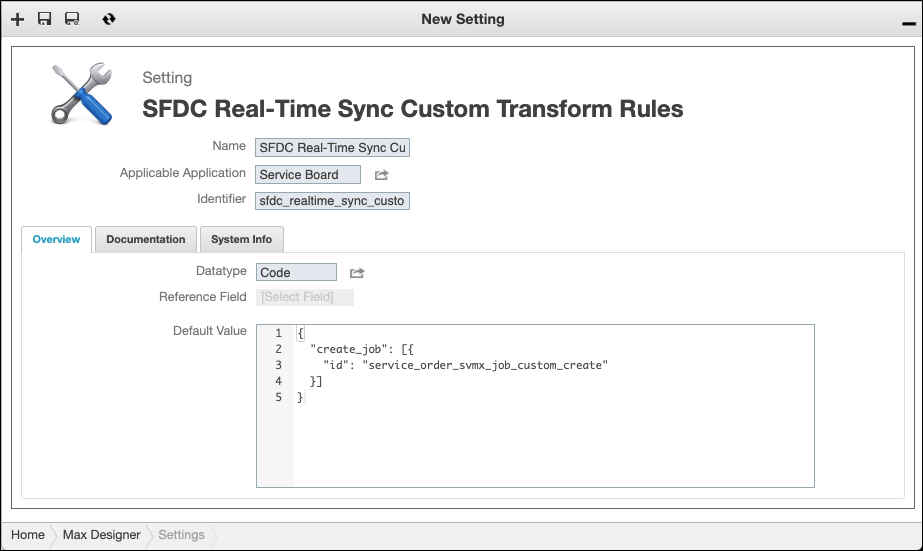
3. In the top left corner, click Save and Close ( ), and then in the Development Actions(
), and then in the Development Actions( ) launchpad menu, click Synchronize.
) launchpad menu, click Synchronize.
4. Create a transform template with an identifier that matches the template name specified in the newly created rule, for example, service_order_svmx_job_customize_create.
For more information: