Configuring Map Providers
To configure map providers:
1. In Max Admin, on the System Management ( ) launchpad menu, click Map Providers, and then in the list view, do one of the following:
) launchpad menu, click Map Providers, and then in the list view, do one of the following:
◦ To configure a new map provider, in the top left corner, click Create ( ).
).
◦ To configure an existing map provider, click its entry on the list.
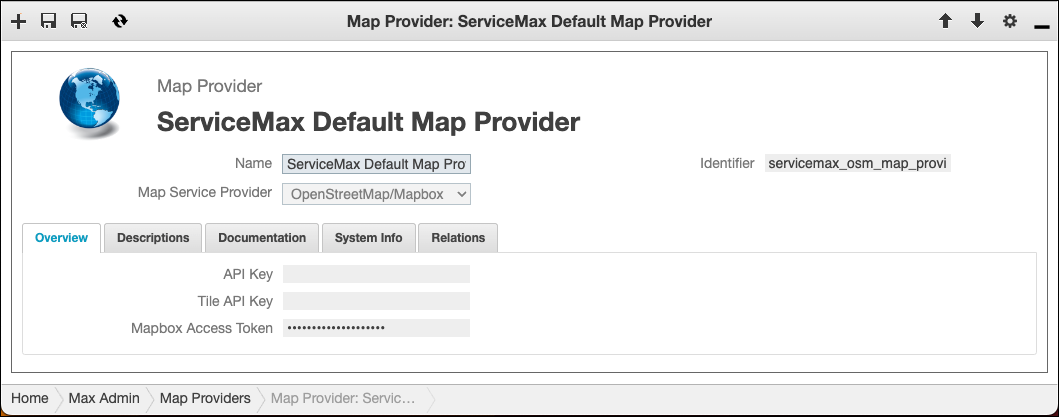
2. On the Map Provider page, in the Name field, enter or modify the map provider record name, and then in the Map Service Provider field, select or modify any of the following options:
◦ OpenStreetMap/Mapbox
◦ Google
3. On the Overview tab, configure any of the following settings:
Setting | Description | Google | OpenStreetMap/Mapbox | ||
|---|---|---|---|---|---|
API Key | The access key for the Google Maps API.
| Required | |||
Tile API Key | The access key for the Google Maps Tile API services.
| Required | |||
MapBox Access Token | The token used to access the MapBox API library.
| Required |
4. In the top left corner, click Save and Close ( ).
).
When you create a new map provider to use as the default and want it to take effect immediately, you must configure it as the default map provider in the active System Setting record. |
For more information: