URL-Based SFM Custom Action Configuration for Case
Investigations can start from any of the following objects:
• Case
• Service Request
• Work Order
• Installed Product
To configure the investigations, you must create URL-based Custom Actions for these objects.
To create URL-based SFM Custom Action for the Case object:
1. Navigate to ServiceMax Setup > Service Flow Manager > SFM Custom Actions.
2. On the SFM Custom Actions page, Select Case in the Manage Custom Actions for picklist.
3. Click New in User-defined Custom Actions.
4. Select Action Type URL on the SFM Custom Action details for the Case page.
5. In Action Title, enter Title for the Action as Investigate. This will be the default title when this action is placed in a wizard.
6. Enter the details for the fields as described in the following table:
|
Field
|
Description
|
|---|---|
|
Action ID
|
Enter a unique ID for the SFM custom action as case_investigate.
|
|
Open URL in
|
Set the value as Existing Window.
The URL will be launched in the same window.
|
|
URL To Launch
|
Enter the URL to be launched as /apex/Stark__Stark
|
7. In the Parameters section, create the URL parameters as provided in the following screenshot.
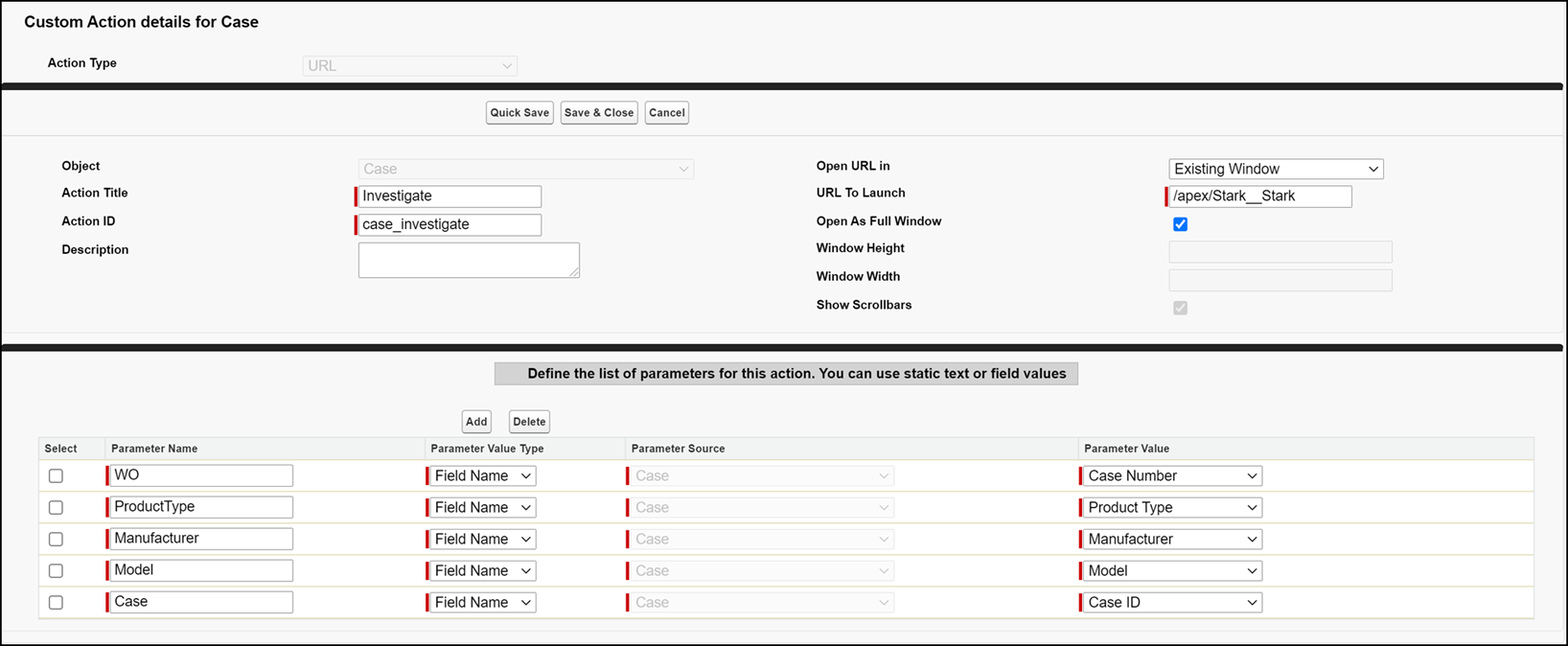
8. Click Save & Close to save the SFM Custom Action.