Exporting Checklists
To export checklists from an org to a file:
1. To export checklists, click the following URL: https://migrate.servicemax.com/MigrationTool/ChecklistLogin.jsp.
2. Log in to any org using the Salesforce OAuth Login screen. The ServiceMax Checklist Export/Import screen is displayed as shown in the figure below.
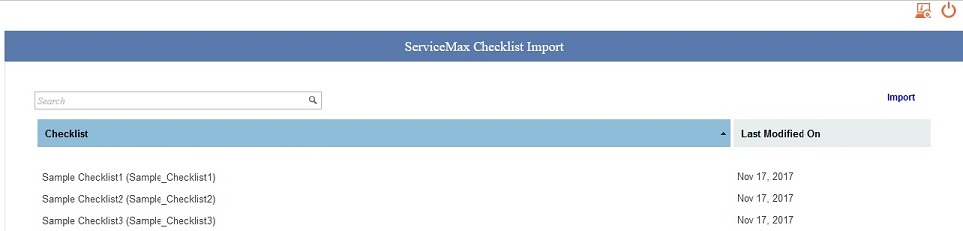
3. Select the checklist(s) to be exported from the list of checklists. You can select all or multiple checklists. You can also use the search option to search for the checklist you want to select for export. After selecting checklists for export, click Export.
4. You might get an error if you do not have permissions to the required objects/fields or if some fields are missing in the required objects as shown in the following screen. See Step 7 in the Using Checklist Import section for resolution.

5. Click Download Your File Here to download the exported files.

6. Select the location for downloading and extracting exported files, and save the files. When you export multiple checklists at a time, you will get a single set of .csv files that contains information on all the selected checklists. This helps you in importing the set of checklists to a different org in one go. However, if you need a set of .csv files for each checklist, you can export checklists one by one, and save the compressed set of .csv files separately.