Viewing Conflicts
When data sync results in one or more sync conflicts, the sync conflict is displayed as a badge with a number on the Data Sync option in the Tools screen and also on the Tools option in the navigation bar. This alerts the user about the sync conflicts as soon as they occur. Click the Data Sync option and then tap Resolve to view the details of the sync conflict and choose a resolution option as shown in the screenshot below:
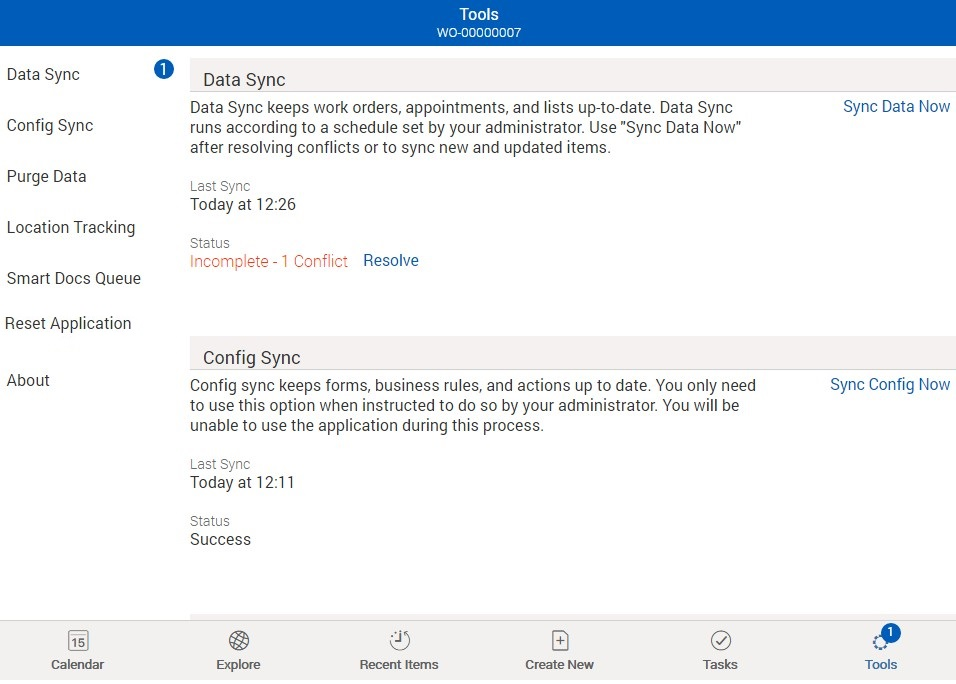
You will get a sync error icon on the top of the respective record apart from the conflict badge in the tools screen. This sync error is displayed on the header record even if there is conflict with any child record.
The following screenshot shows the conflict of two records (one work order record and one work detail record).
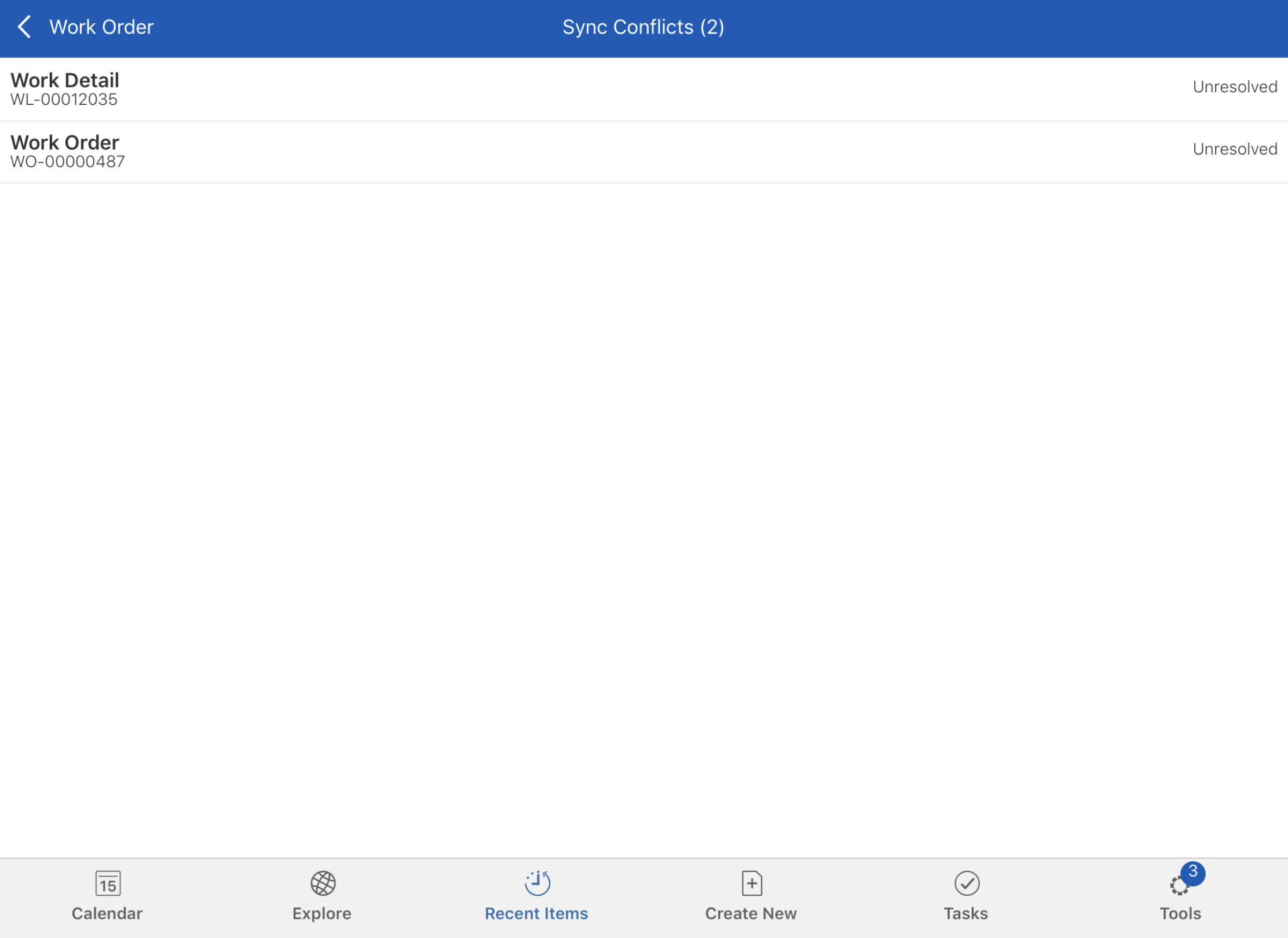
You will also get a toast message in your record screen.

1. Click on the icon to view the conflict details of that record.
2. Click on the conflicting record to open the resolve page. If the SET024 (Module: ServiceMax iPad Client, Submodule: Synchronization) is set to False, sync conflict will throw the following toast message.
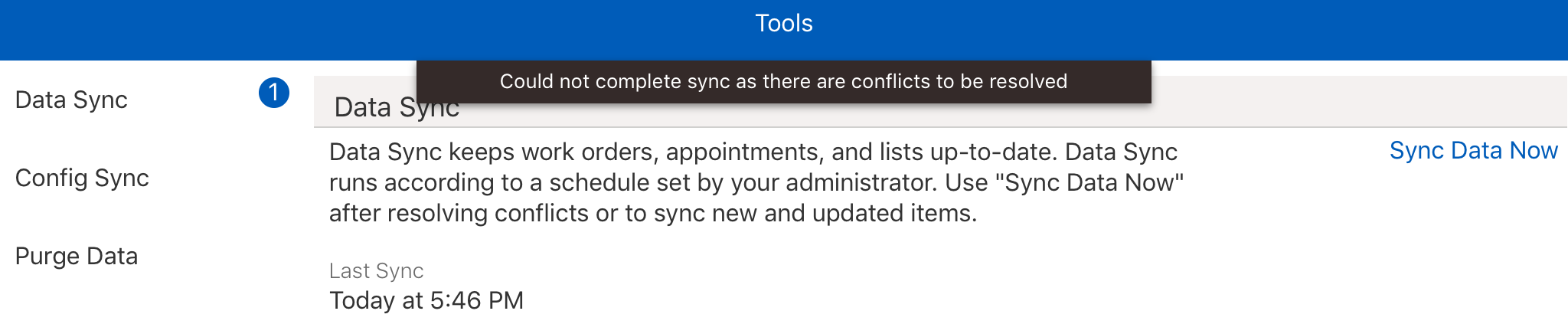
The sync (manual, scheduled, or aggressive sync) cannot be triggered for any record (even with a record different from the conflicting record) until the conflict is resolved.