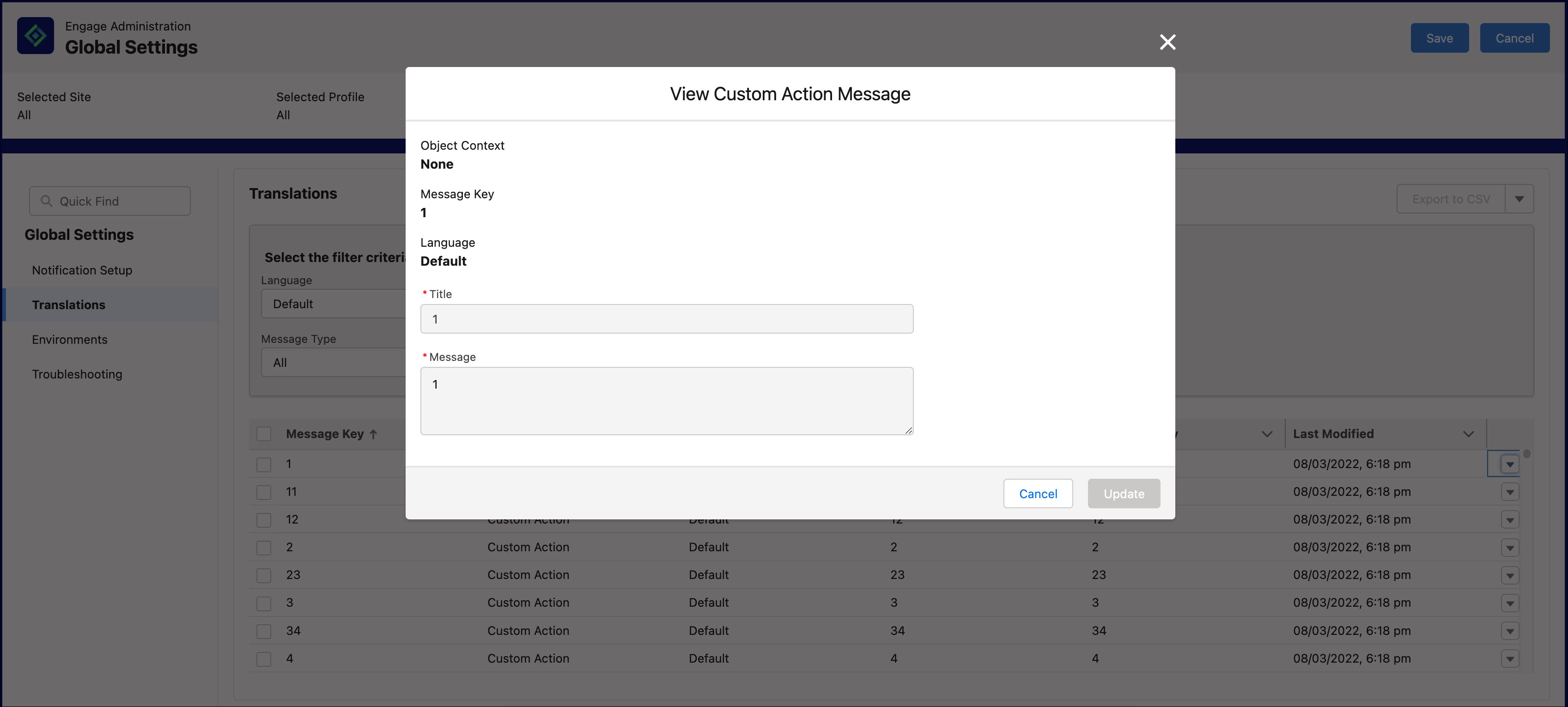Creating a Translation
To create a translation:
1. Navigate to Engage Setup Home > Global Settings > Translations.
2. Click the Action menu.
3. Click Create Translation. The Create Translation screen is displayed.
4. Provide the following details.
|
Fields
|
Description
|
|---|---|
|
Fields marked with * are mandatory.
|
|
|
Target Language*
|
• Click Select an Option.
• Select a desired language from the dropdown menu.
|
|
Title*
|
Enter the title for the message in the desired language.
|
|
Message*
|
Enter the text to display in the notification in the desired language.
|
5. Click Save.
6. Select the language you selected for the translation.
7. Select the message type you selected for the translation. A list of translated messages is displayed.