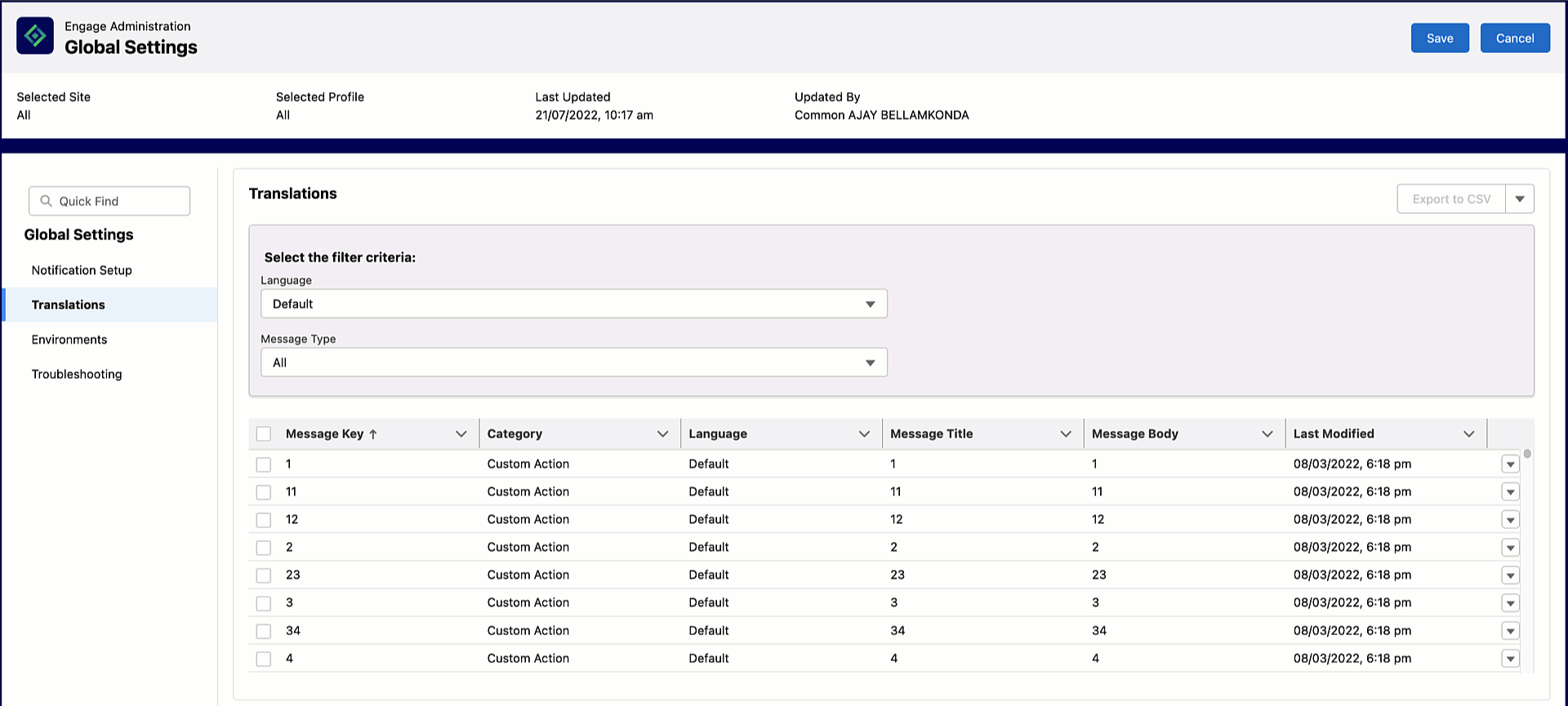Creating a Message
To create a message:
1. Navigate to Engage Setup Home > Global Settings > Translations.
2. Click the Language dropdown menu.
3. Select the language.
4. Click the Message Type dropdown menu.
5. Select the Push Notification Messages. The New Message button is displayed.
6. Click New Message. The New Default Message window is displayed.
7. Provide the following details.
|
Fields
|
Description
|
||||||||||
|---|---|---|---|---|---|---|---|---|---|---|---|
|
Fields marked with * are mandatory.
|
|||||||||||
|
Object Context*
|
• Click Select an Option.
• Select an option from the dropdown menu
◦ Customer Request
◦ Salesforce Event
◦ ServiceMax Event
◦ Work Order
|
||||||||||
|
Message Key*
|
Enter the message key.
|
||||||||||
|
Description
|
Enter a description.
|
||||||||||
|
Title*
|
Enter the title of the message. This appears as the heading in the notification text.
|
||||||||||
|
Message*
|
• Enter the text to display in the notification.
• Click the Insert field icon. An Insert Field window is displayed.
• Select the object to view the fields. Refer to the following table for the objects and their fields.
• Select a field to insert.
|
||||||||||
8. Click Save to save the message.
|
|
You can create messages for Push Notification only.
|