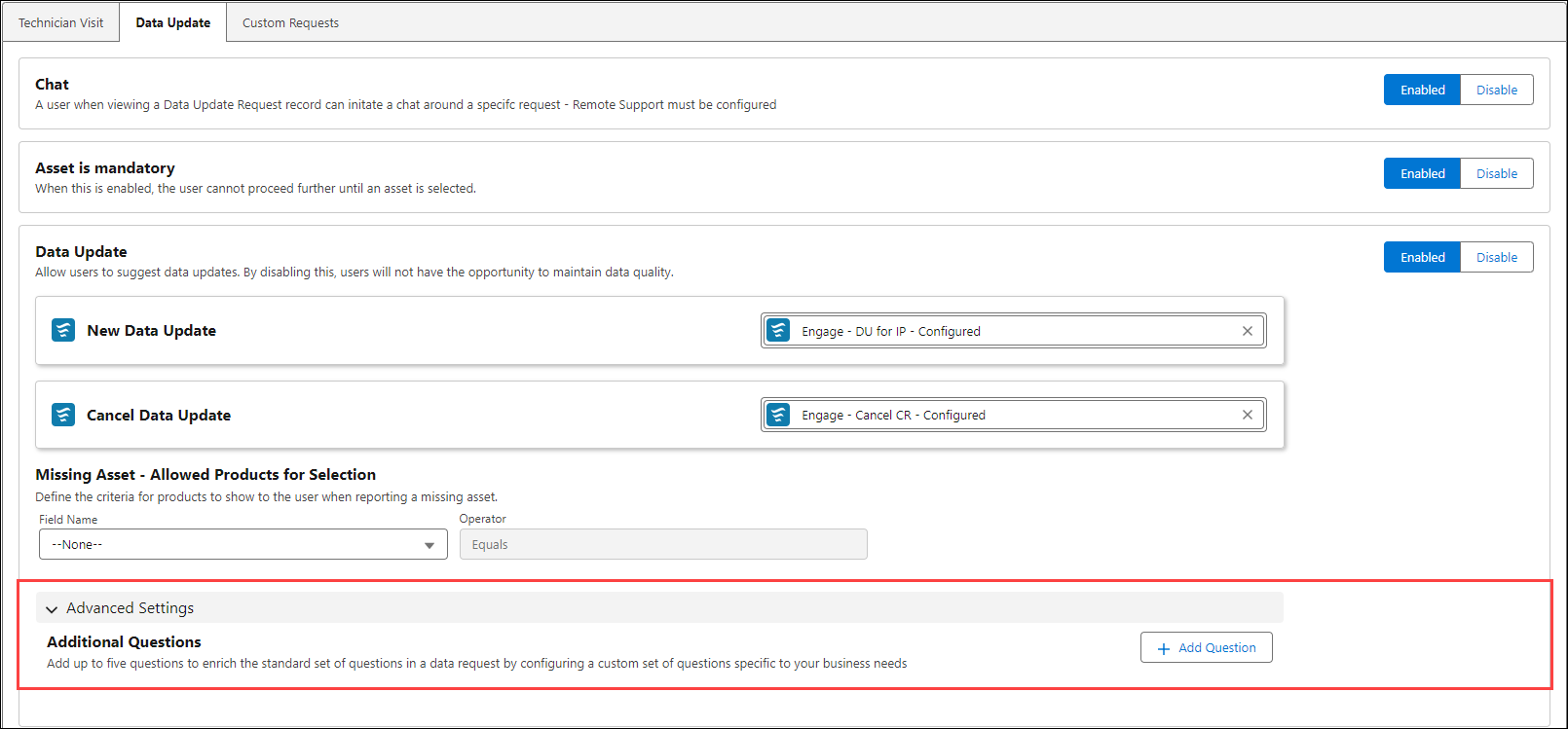Creating Data Update
You can perform the following actions in the Data Update tab:
Chat
The feature allows you to configure the chat option for a request. To configure:
1. Click the toggle button to enable or disable.
2. Click Save to apply the changes.
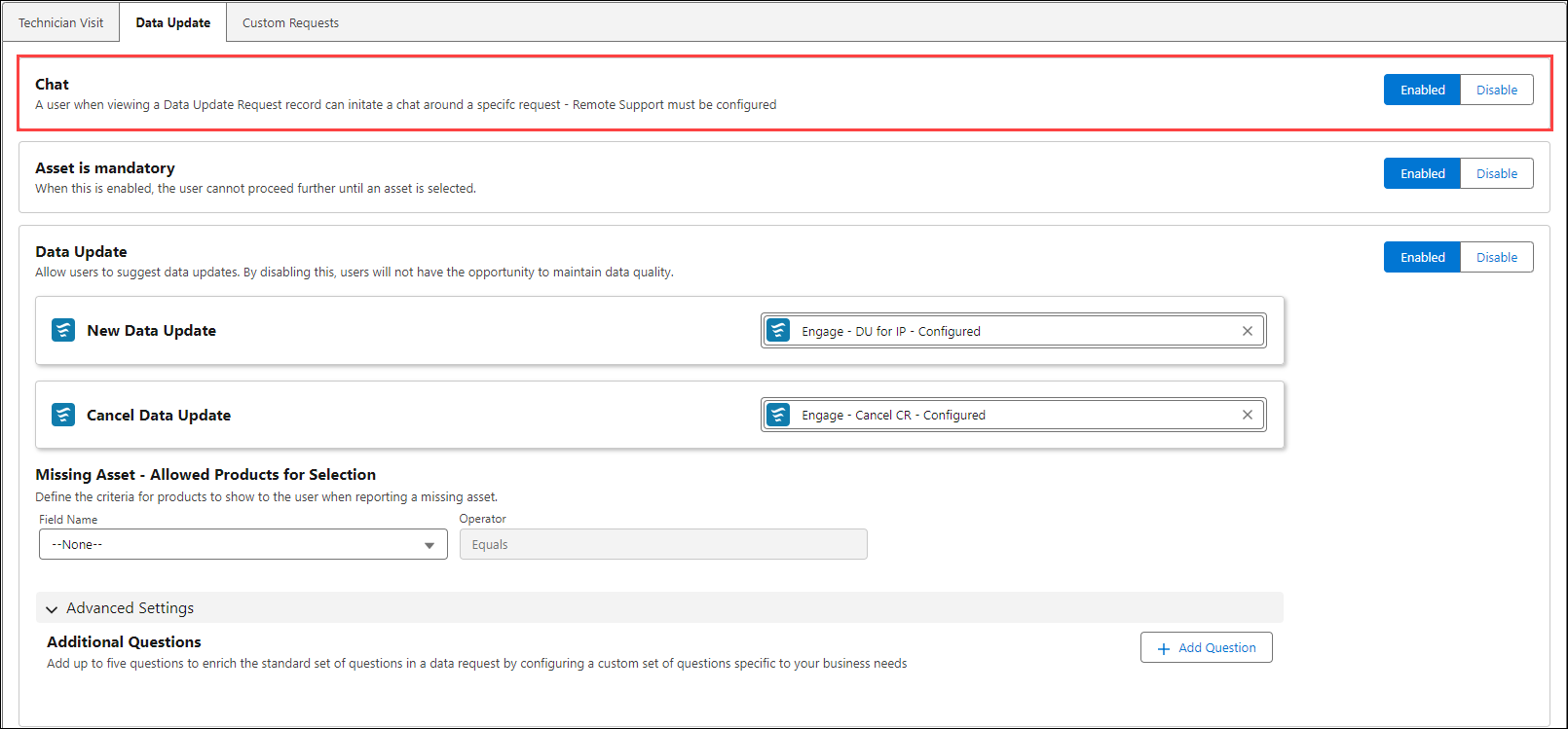
Asset is mandatory
Enable this setting to make it mandatory for users to select the asset when creating a Data Update request.
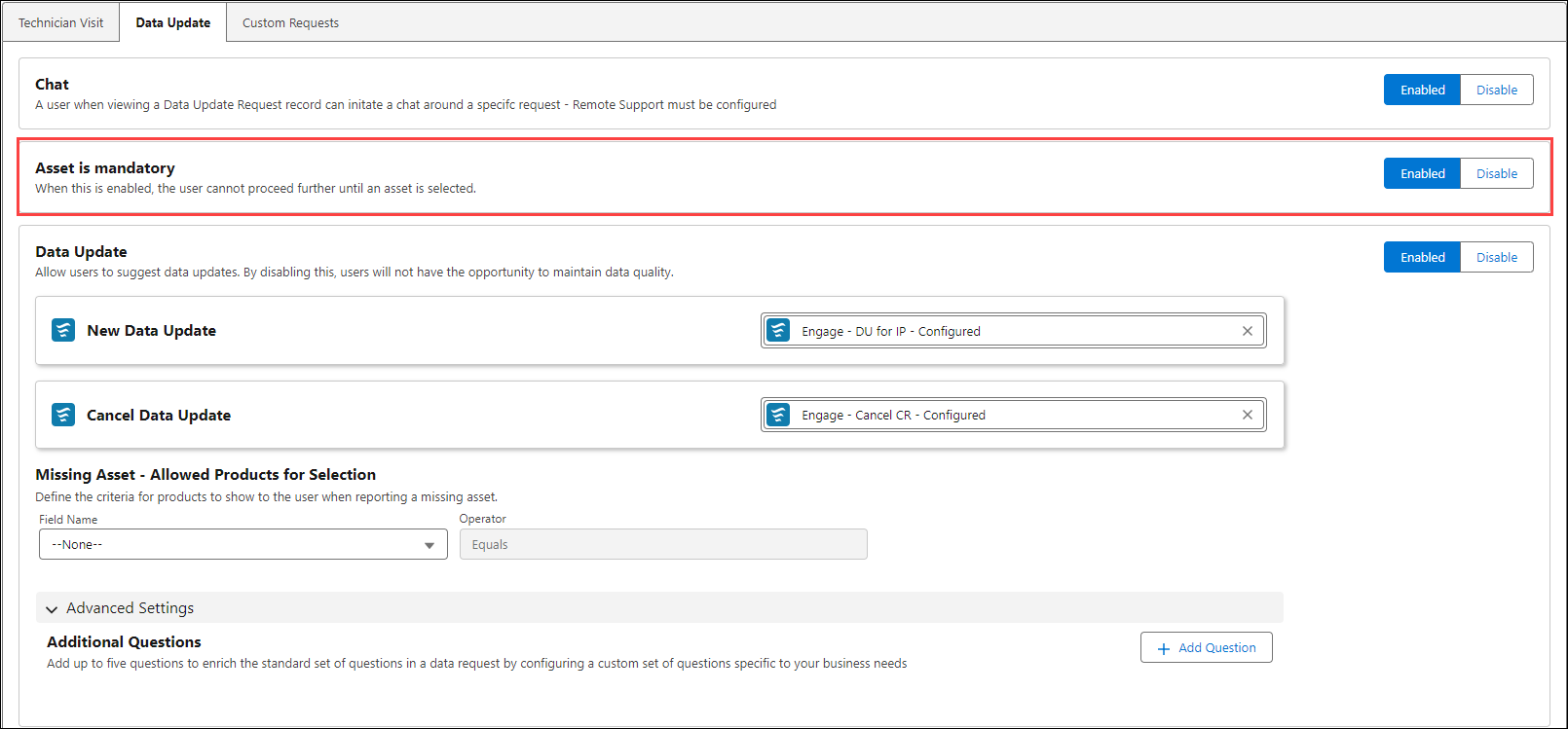
Data Update
Customers can suggest a data update or cancel a data update request.
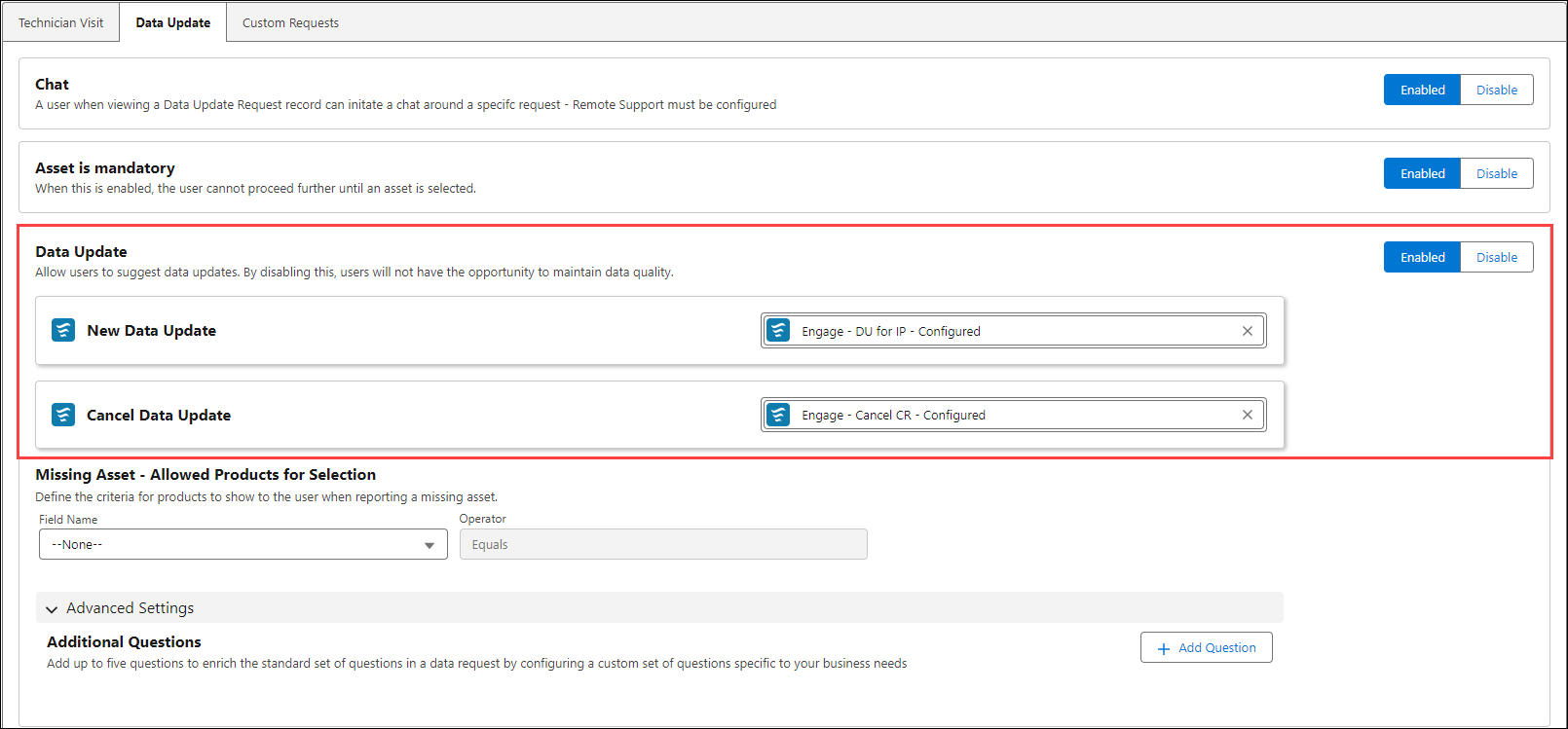
Missing Asset - Allowed Products for Selection
Admin can define the criteria to display products to users when reporting a missing asset.
Field Name | Operator | Value |
|---|---|---|
Pick from the dropdown menu. • Boolean • Picklist • Plain Text | Equals | • True or False for Boolean type • A single picklist value for Picklist type • A text phrase or a string for Plain Text type |
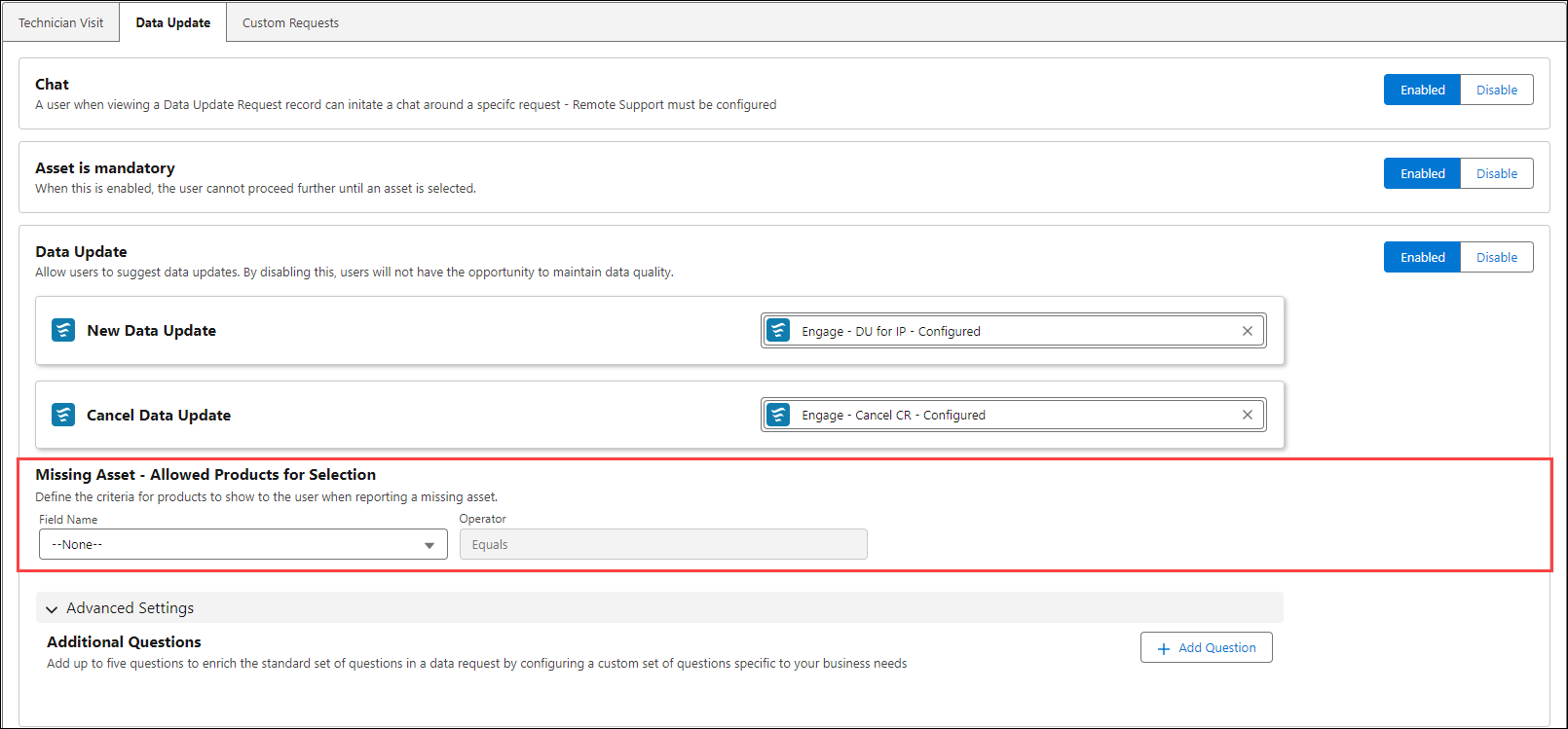
Advanced Settings
Admin can configure a custom set of questions that meets the business requirements. You can add up to five questions.
To add a question:
1. Navigate to Engage Setup > Mobile App Settings > Request.
2. Click the Data Update tab.
3. Click Add Question in the Advanced Settings section.
4. Select a Presentation style. You can select from the following options:
◦ Screen By Screen (Default)
◦ Single Screen
5. Select a question type from the Choose a question type window. The options are:
◦ Date
◦ Multiple Choice
◦ Text
◦ File Upload
◦ Number
◦ Yes/No
6. Click Next.
7. Provide the details for each question type.
8. Click Add.