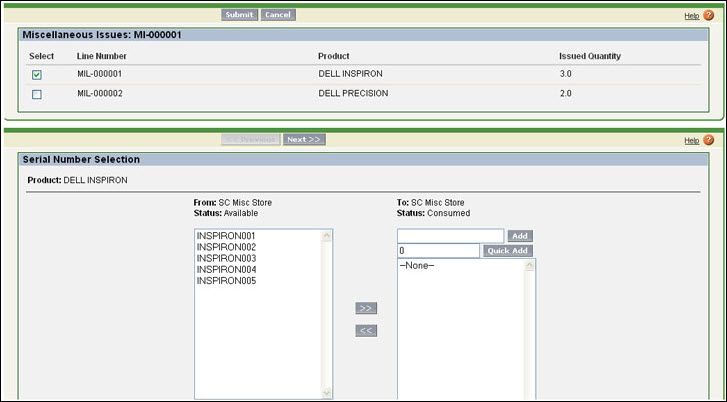Setup Misc Issues
The following steps display the misc issues:
1. Create custom objects Misc Issue and Misc Issue Line as described above. Grant object permissions to profiles that are allowed to use the feature.
2. Create a tab Misc Issues.
3. Give access to this tab to profiles that are allowed to use the feature.
4. Add custom lookup fields in Stock History object for Misc Issue and Misc Issue Line objects.
5. Click Home > ServiceMax Setup > Modules to view the Manage Modules screen.
6. Click New in the Custom Modules section. Create a custom module as shown below, and then click Save.

7. Click Home > ServiceMax Setup > Inventory Processes, and then click New in the Custom Inventory Processes section.
8. In the Process Information tab, enter information as shown in the following screen:
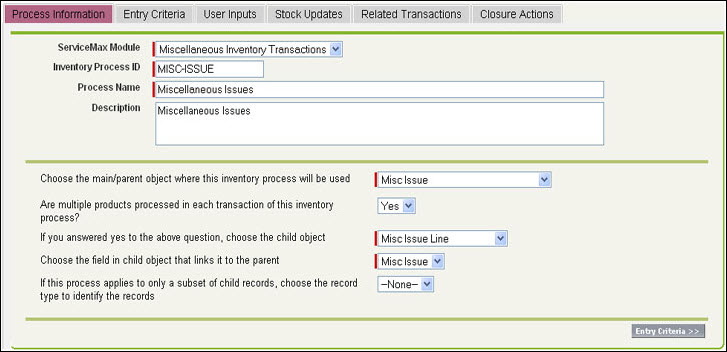
9. In the Entry Criteria tab, enter the information as shown in the following screen:
Note: No entry criterion is specified for miscellaneous issue lines. You must consider all the lines as long as the issue has not been posted to inventory. |
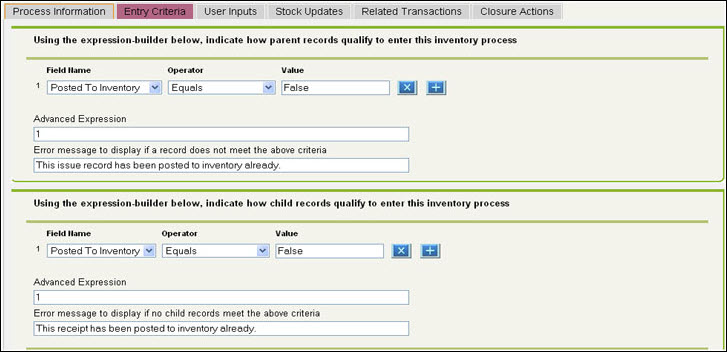
10. In the User Inputs tab, enter the information as shown in the following screen:
Note: Since this is a multi-line transaction, the Product is displayed from Misc Issue Line. Since the Issued Quantity is entered when creating the lines, no data entry is required (except serial numbers) when users post the issues to inventory. We have also selected Strict enforcement of the uniqueness of serial numbers. |
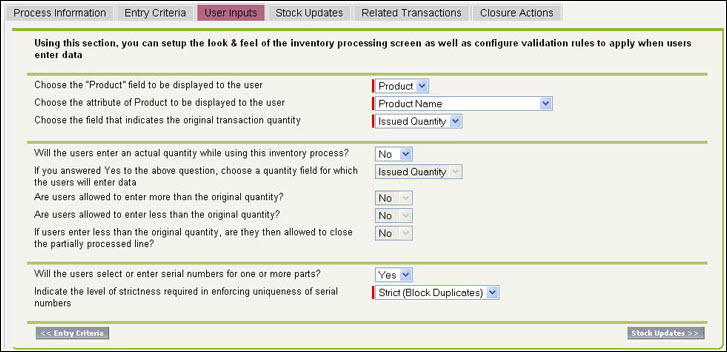
11. In theStock Updates tab, enter the information as shown in the following screen:
Note: The expected outcome of the miscellaneous issue is to decrease the Available Stock and increase the Consumed stock at the Issuing Location. You must enable the Stock History tracking for this process. |
Since Miscellaneous Issues is an independent transaction, skip updating the Related Transactions tab.
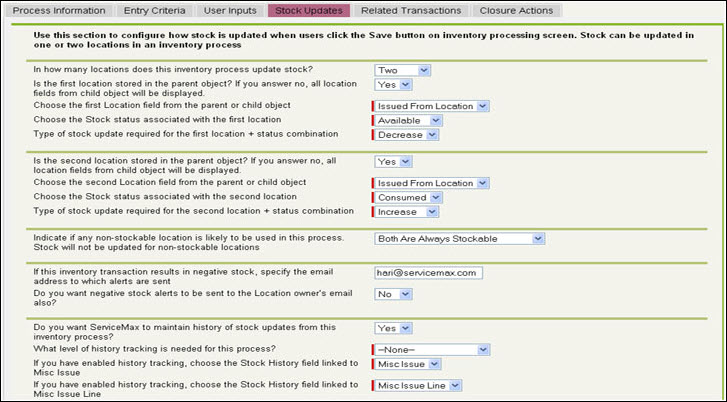
12. In the Closure Actions tab, enter the information as shown in the following screen:
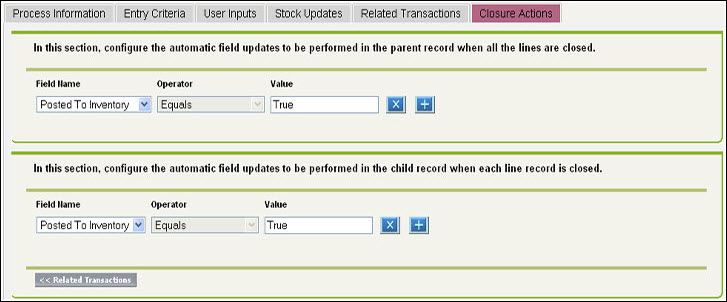
Upon successful completion, update the Posted To Inventory flag to true. As a result, the issue cannot be posted to inventory more than once.
13. Click Save.
14. Navigate to the Misc Issue object to create a custom button.
15. Create a custom button as shown in the following screen and click Save.
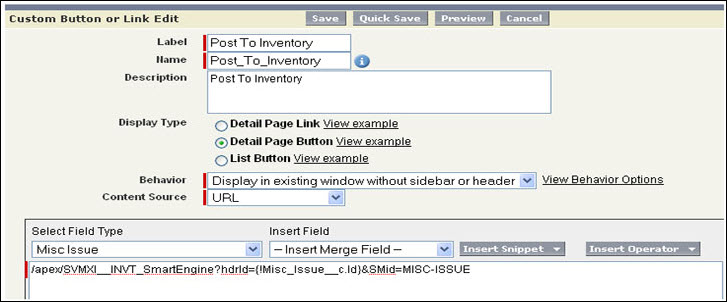
16. Edit the page layout named Misc Issue Layout and add the Post To Inventory button to the page layout.
17. Click Post To Inventory from a Misc Issue record, then the inventory processing screen will appear similar to the following screen: