SFM Custom Actions
There are two types of SFM custom actions that can be configured for mobile devices:
• SFM Custom Actions of type Web Service
• SFM Custom actions of type URL
For details about configuring these, refer to section SFM Custom Actions.
For ServiceMax iPad app, third-party apps can be integrated using SFM custom actions as per the steps listed below:
1. Click Home > ServiceMax Setup > Service Flow Manager > SFM Custom Actions to view the SFM Custom Actions screen.
2. Select the object for which you want to create / edit an action.
3. Click New.
4. Select the Action Type as URL. The SFM Custom Action details for Work Order screen is displayed.
5. In the URL to Launch section, enter the third party application scheme name suffixed with svmxinc://www.servicemax.com.For example, if the application scheme name is Color, then the URL will be Color.svmxinc://www.servicemax.com.
6. Enter all other details as required and click Save.
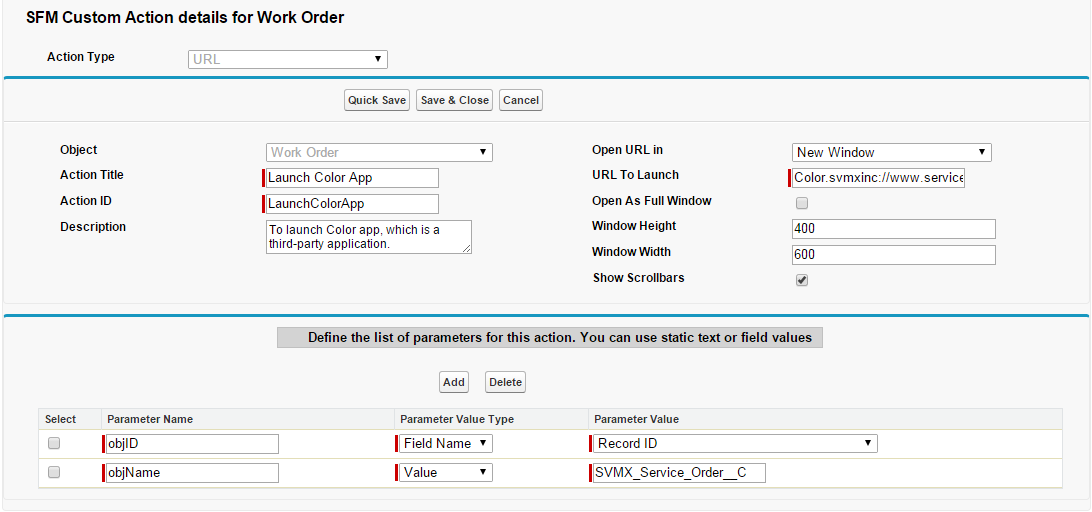
Additionally, third-party apps can be used to share PDFs documents within the iPad app. For more information on how to integrate third-party apps to share PDF documents in the iPad app, refer to section Third-Party App Integration.