Installing ServiceMax Core
To install the ServiceMax Core package:
1. Open a web browser.
|
|
To learn if your browser is compatible with Salesforce, click the Help link within the Salesforce application and search for Supported Browsers.
|
2. Copy and paste the installation link into the browser, and press Enter.
3. Enter your login credentials. The Install ServiceMax screen is displayed.
4. Select Install for All Users and click Install. The following screen displays the Install ServiceMax page.
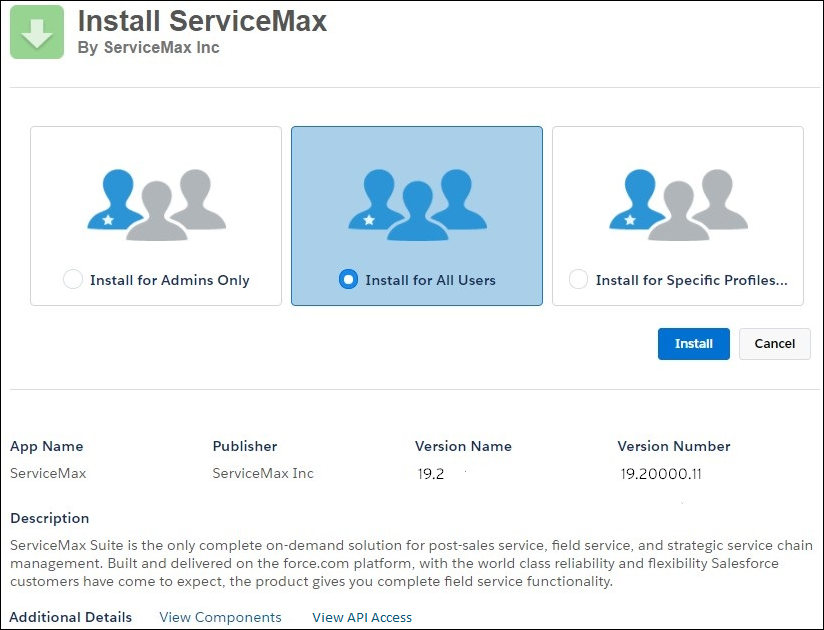
5. Optional: On the Install ServiceMax screen, click the View Components link at the bottom of the screen. The following screen appears. You can scroll and view the details of the various components that will be installed. After viewing the details, close the screen. The following screen displays the View Package Components page.
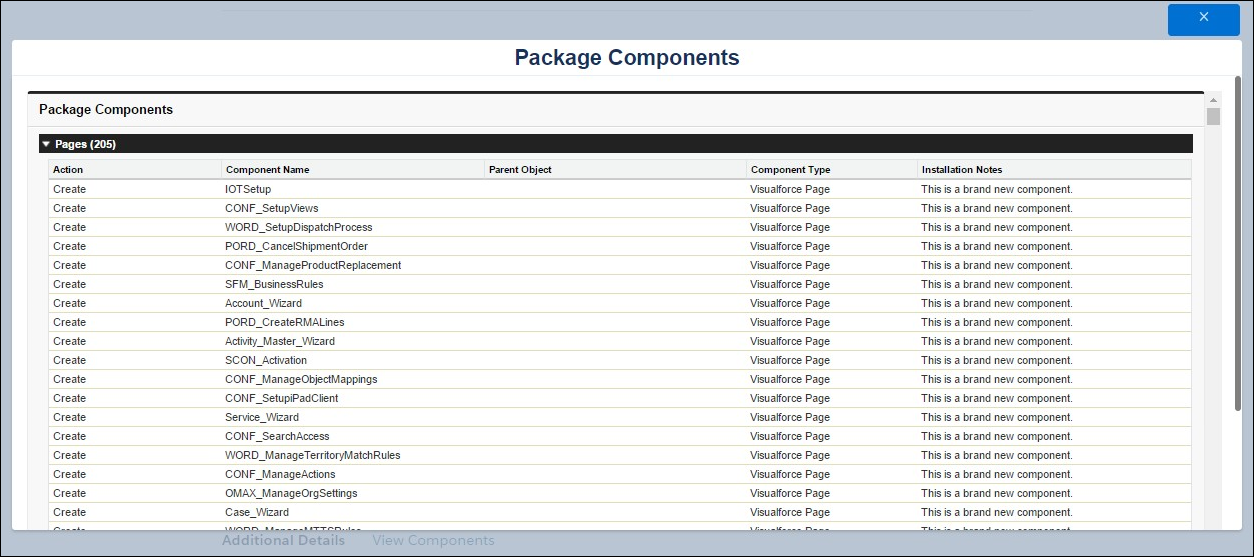
Ensure that the email deliverability is set to All email in the Salesforce org to receive the email. |
The Install ServiceMax screen displays a message "Installing and granting access to all Users". This process may take a few minutes to complete. You will either be notified via email or the screen is refreshed to indicate the completion of installation. The following screen displays Installing and Granting Access to all Users page.
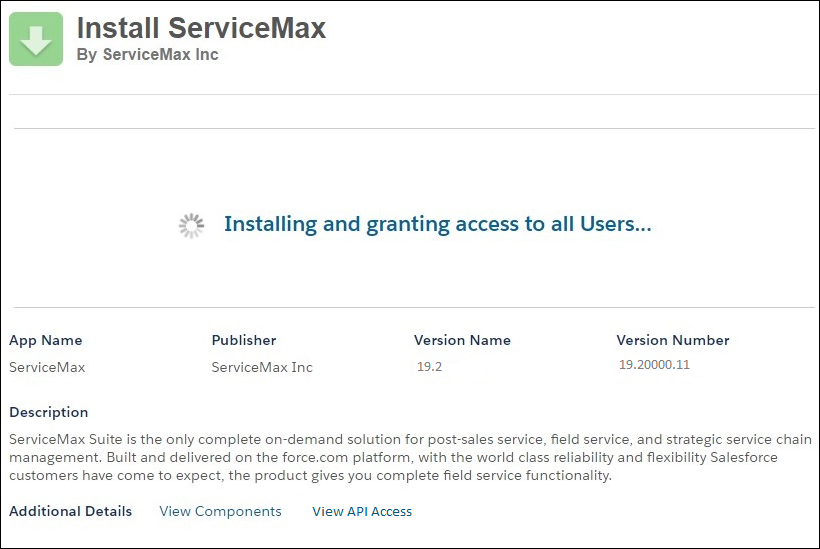
6. After installing the ServiceMax package successfully, navigate to Setup > Build > Installed Packages, or Setup > App Setup > Installed Packages. The following screen displays the ServiceMax installed package in the list of Installed Packages page.
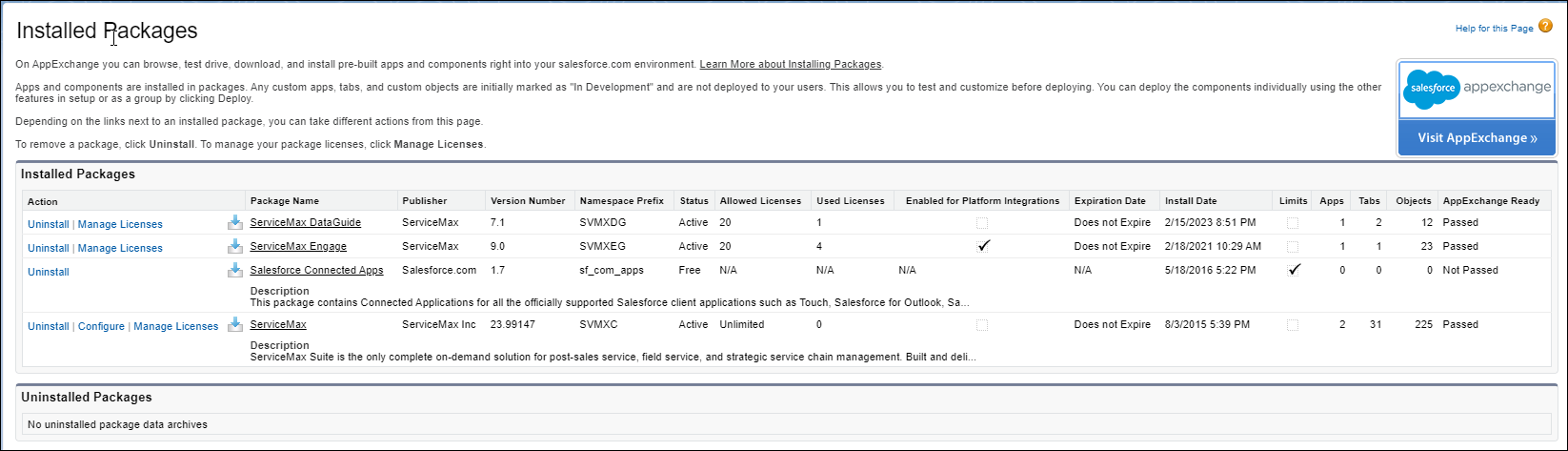
If the installation of the ServiceMax Core package fails, the Asset 360 package may be already installed. Navigate to Setup > Installed Packages to verify. |
7. Unless you have unlimited licenses, add your user account to the ServiceMax package license. To add your user account:
8. Click the Manage Licenses link for the ServiceMax package. The following screen displays the Package Details page.

9. Click Add Users . The following screen displays the Add Users page.
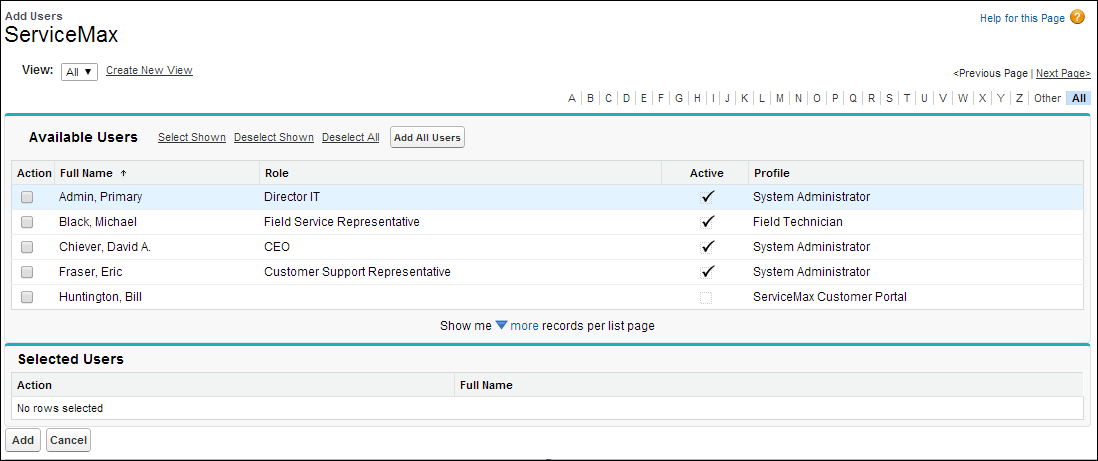
10. Select the Action checkbox next to your user account and click Add to add the user account.
The steps listed above are examples only. Since Force.com continues to optimize and enhance the installation experience, the actual steps may vary. See the online package installation guide at AppExchange. |
: