Enabling Batched and Serialized Tracking for a New Product
To perform the tracking of batched and serialized tracking on Products, you must enable both the Batch/Lot tracking option and the Serialized Tracking option in the Product object.
To create a new product record with Batch/Lot Tracking enabled, perform the following steps:
1. Navigate to the Product Landing page to create the record.
2. Enter the relevant value for the field values as shown in the following table:
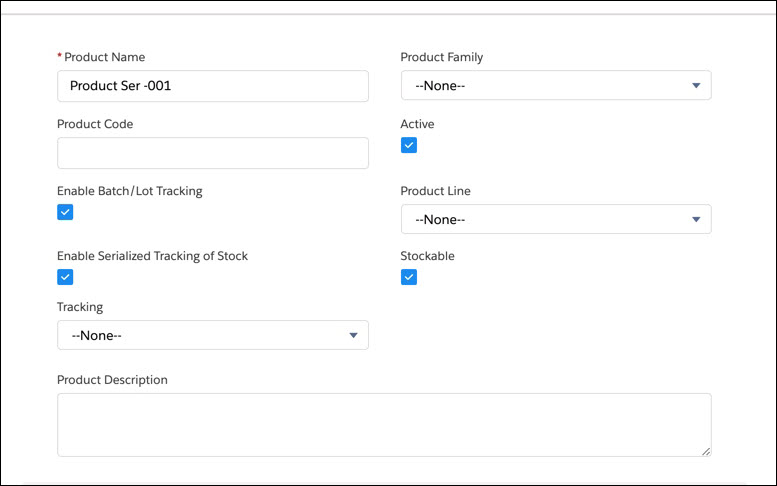
Field | Description |
|---|---|
Product Name | Enter the name of the product. |
Product Family | Select the product family value from the available drop-down list. |
Product Code | Enter the product code applicable to the product or part. |
Active | Enable this checkbox to make the product active. |
Enable Batch/Lot Tracking | Enable this option to track the Batch/Lot information for the product or parts. Note: Ensure you enable this flag and the Serialzed Tracking option. |
Enable Serialized Tracking of Stock | Enable this option to indicate if stock information for this product is tracked at the serial number level. If this flag is selected and if serialized tracking of inventory is enabled for your organization, serial number information will be captured in all ServiceMax inventory transactions. |
Tracking | Select the drop-down value to indicate the tracking option for the product when shipped to customers. The available options are as follows: • Serialized: Indicates if the products will have serial numbers • Lot/Batch Tracked: Indicates if the products will have a batch number. • Non-Tracked products: INdicates if the products will not have either of the above. |
Stockable | Select this option to indicate if this product is stockable. Note: ServiceMax does not maintain an inventory of non-stockable products. |
Product Description | Enter a brief description of the product. |