Configuring Dynamic Coverages on Service Contracts
A backend functionality is introduced, which adds or removes coverages to PM Plans based on manual changes to coverages on a Service Contract. This provides automation for the creation and updates of the PM Plans. You can add or remove coverage lines to a Service Contract, and automation either creates a PM Plan or updates an existing PM Plan to reflect the change in coverage.
Prerequisite: For this functionality to work, the Service Contract must have PM Offering associated with it.
|
|
This functionality applies to Time-Based PM Plans only.
|
To provide the desired outcome for the back-end automation, configure the following settings, configure the following settings in Module: Service Contract; SubModule: Service Contract Update.
|
Setting Name
|
Setting Description
|
|---|---|
|
SET001 - Update/Create PM Plan upon Adding Contract Coverage
|
If this is set to TRUE, a backend trigger for the PM Plan Object will fire when coverage is added to an existing Service Contract. The Trigger’s behavior is decided by setting “PM Plan Behavior when Contract Coverage is Added.”
Default Value: False
Value Options: False, True
|
|
SET002 - Update PM Plan upon Removing Contract Coverage
|
If this is set to TRUE, a backend trigger for the PM Plan Object will fire when coverage is removed from an existing Service Contract. The trigger will update the status of the coverage on its associated PM Plan to ‘Canceled.’ If all coverage lines on the PM Plan are Canceled, the PM Plan status will be updated to ‘Canceled.’
Default Value: False
Value Options: False, True
|
|
SET003 - PM Plan Behavior when Contract Coverage is Added
|
This setting indicates the PM Plan Trigger behavior when Coverage lines are added to a Service Contract. This setting will only function if Setting “Update/Create PM Plan upon Adding Contract Coverage” is set to TRUE. If “Create New PM Plan” is selected, Adding Coverage to the Service Contract will result in a New PM Plan being created (based on the PM Offering), with a single line of Coverage. If “Add Coverage to Existing PM Plan” is selected, Adding Coverage to the Service Contract will result in Coverage added to an existing PM Plan associated with the SCON.
Default Value: Create New PM Plan
Value Options: Create New PM Plan, Add Coverage to Existing PM Plan
|
Add Coverage to Existing PM Plan (SET003 = Add Coverage to Existing PM Plan)
To enable the backend automation add coverage to an existing PM Plan:
1. Open a PM Plan record.
2. Open the service contract record associated with the PM Plan.
3. Add/Remove one or more covered products to the service contract.

4. Refresh the PM Plan record. The system dynamically updates the existing PM Plan with the new covered product or coverage line. If the covered product is deleted, then the coverage line Status is set to Canceled.
• If the added covered product satisfies the criteria set on the PM Plan Template, then the PM Plan is updated with the new covered product. • If all the covered products on the SCON are deleted, the coverage line status for the PM Plan's coverage is set to Canceled, and the respective PM Plan status is also set to Canceled. |
Add Coverage to Create New PM Plan (SET003 = Create new PM Plan)
To enable backend automation to add coverage to a new PM Plan:
1. Open the service contract record to which you want to add coverages.
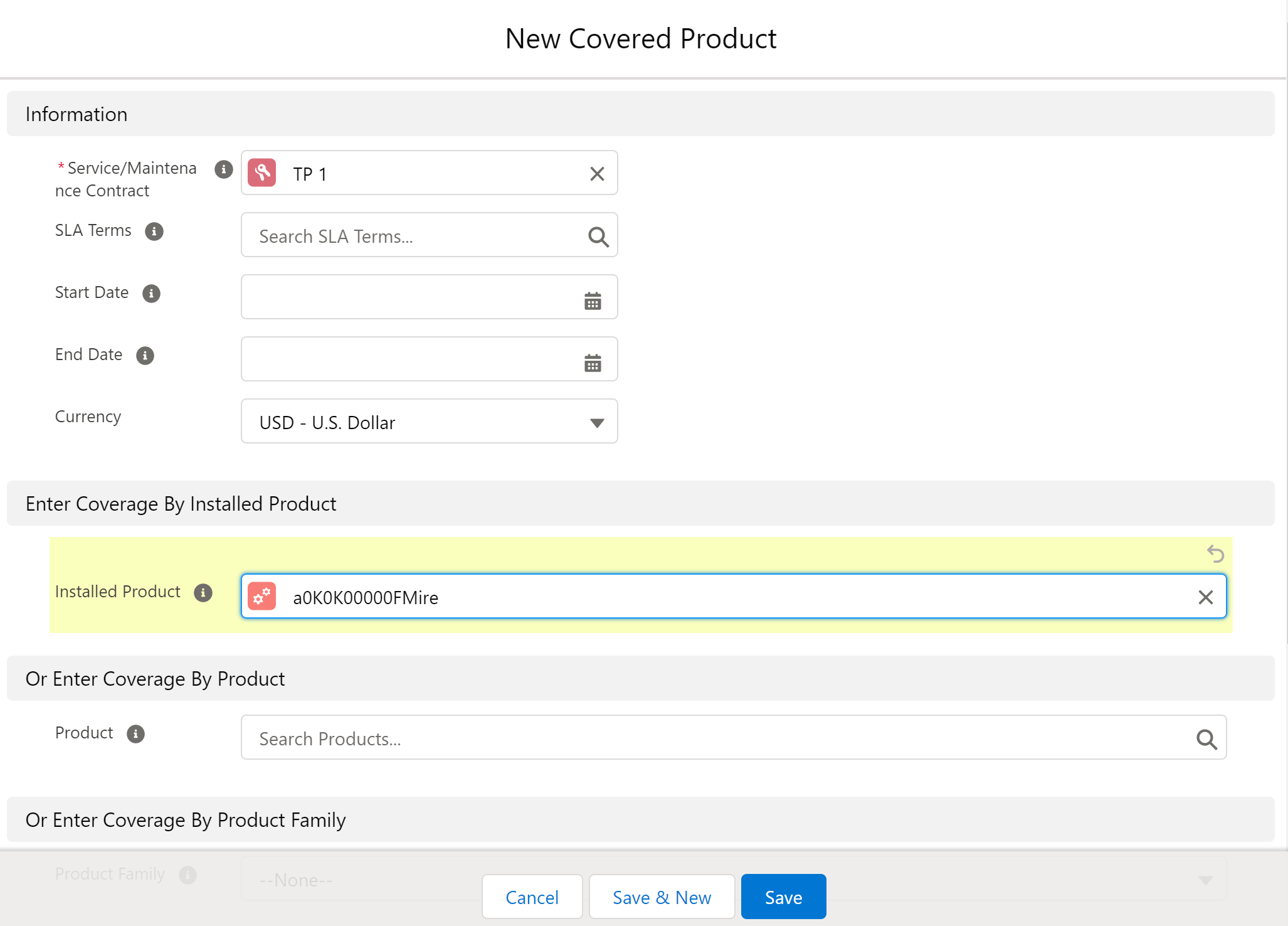
2. Add/Remove only one covered product at a time to the service contract.
3. Refresh the PM Plan record. The system dynamically creates one PM Plan with only one new covered product or coverage line. The PM Plan name is the same as the PM Plan Template.
• If you delete the coverage line on the Service Contract, coverage line status on the PM Plan's coverage line is changed to Canceled, and the respective PM Plan Status is also changed to Canceled. • If the coverages are deleted from the SCON, the coverage lines Status is set as Canceled. This does not delete the Work Orders already generated from PM Schedules. • Multiple covered products with more than one PM offering might exceed the salesforce SOQL transaction limit and display the Too many SOQL queries error message. |