Configuring New PM Plan Template VF page
In some cases, after upgrading the org to the latest version, the New button rendering the new PM Plan Template VisualForce (VF) page is not displayed. Instead, the Salesforce PM Plan Template page is displayed. To resolve this issue, you can manually configure the New button and set it to the new PM Plan Template VF page.
To enable the new PM Plan Template VF page:
1. Go to Salesforce Setup > Object Manager.
2. In the Quick Find, search for PM Plan Template. The PM Plan Template Object is displayed.
3. Click the PM Plan Template Object to navigate the Object's setup page.
4. Go to Buttons, Links, and Actions > New button > Edit. The Override Standard Button or Link page is displayed.
5. For Salesforce Classic Overide, select the Visualforce page option and select the value, PREV_SelectPMPlanTemplate [SVMXC__PREV_SelectPMPlanTemplate] from the drop-down list.
6. For Lightning Experience Override, select the Use the Salesforce Classic to override option. The new PM Plan Template VF page is displayed in the lightning experience.
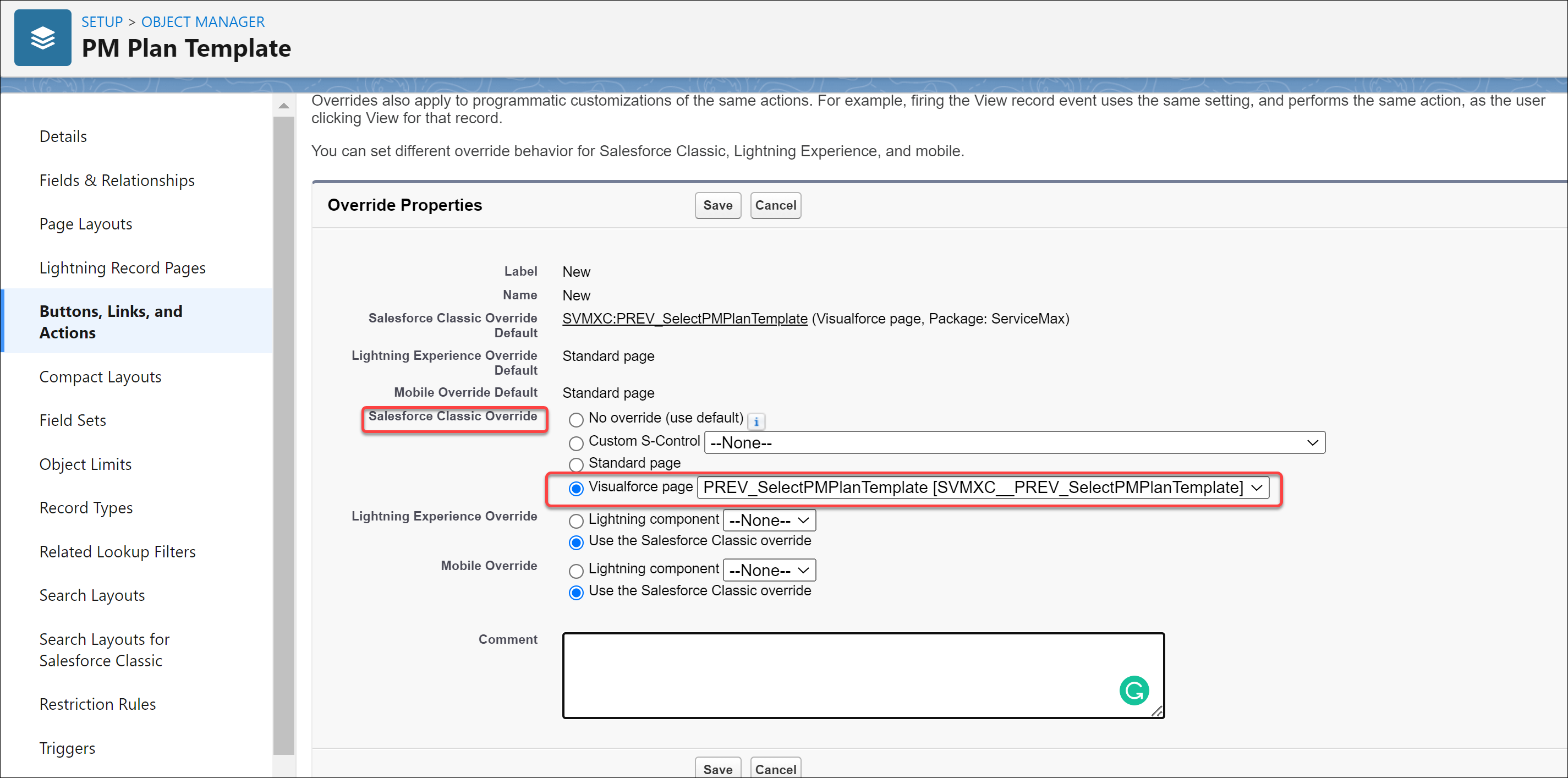
7. Click Save.
8. Go to ServiceMax Setup > Installed Base & PM > PM Plan Template.
9. Click the New button. The new lightning page displays the Time-Based and Condition-Based PM Plan Template options.