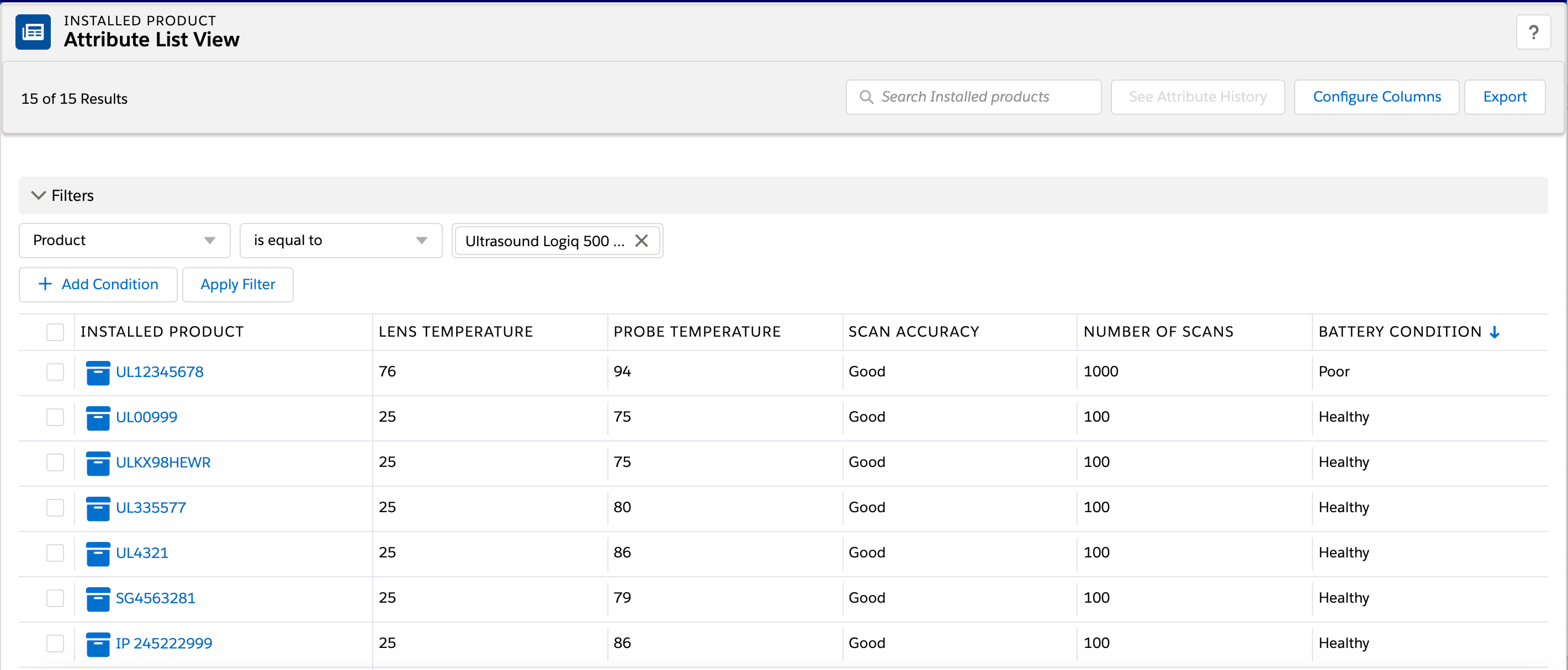Configure Columns
You can add the attributes for the installed products in columns when the basic filters are applied and conditions are added.
To configure the columns:
1. Click Configure Columns
The Configure Columns dialog box appears and has the following fields:
|
Field
|
Description
|
Values
|
|---|---|---|
|
First Field
|
Defines the first column in the Attribute List View.
The default value is set to Name.
|
• Name
• Asset Tag
• Serial Number
|
|
Available Attributes
|
List of all the active and inactive attributes that belong to filtered Installed Products.
|
List of attributes
|
|
Hide Inactive Attributes
|
By default, all active and inactive attributes are displayed. When the checkbox is selected, all the inactive attributes are hidden.
|
Checkbox
|
|
Selected Attributes
|
Lists attribute to display in the list view. Organize display order using up and down arrow keys. A maximum of 15 attributes can be selected.
|
Blank
|
2. Select the required fields from the Available Attributes.
3. Move the fields from the Available Attributes list to the Selected Attributes list.
4. Click Save.
For selected attributes, the latest attribute value for filtered installed products is displayed in the list view.