Adding Copilot Action SFM Wizard Step
You must add the SFM Wizard Step for Copilot Actions in SFM Wizard Designer. When you add the Wizards Step, the end users are enabled to use Copilot Actions in Go app.
To add the Copilot Action SFM Wizard Step:
1. Launch Wizard Designer. Choose to add Wizard Step to the Work Order object, in the Copilot Wizard section. For information about adding wizard steps to objects, see Adding Wizard Step for a Wizard.
The Choose Step Type modal window is displayed.
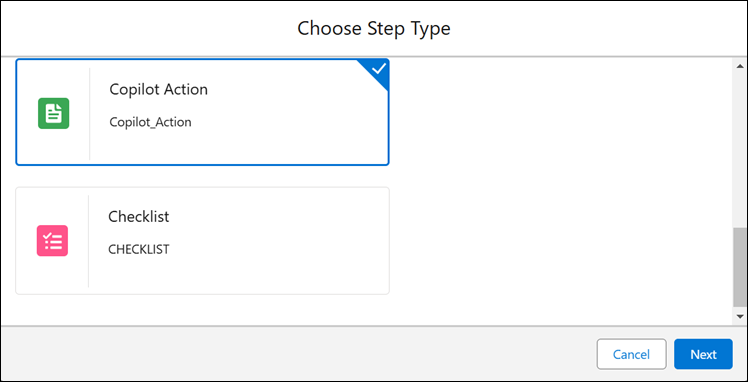
2. Select the Copilot Action Step type and click Next.
The Step Proprieties-Copilot Action modal window is displayed.
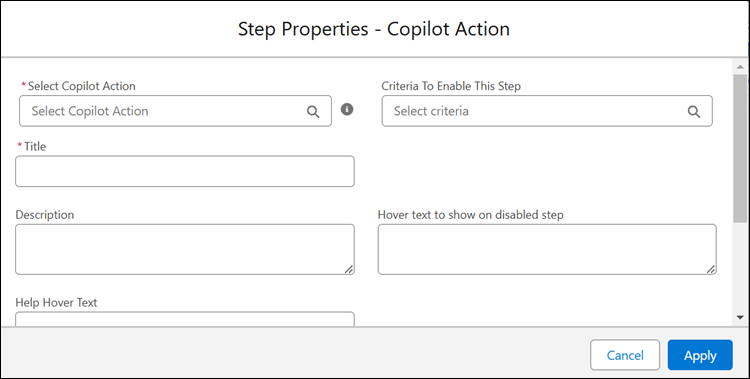
3. Click the Select Copilot Action field to select the Copilot Action to add.
The Select Step modal window is displayed.
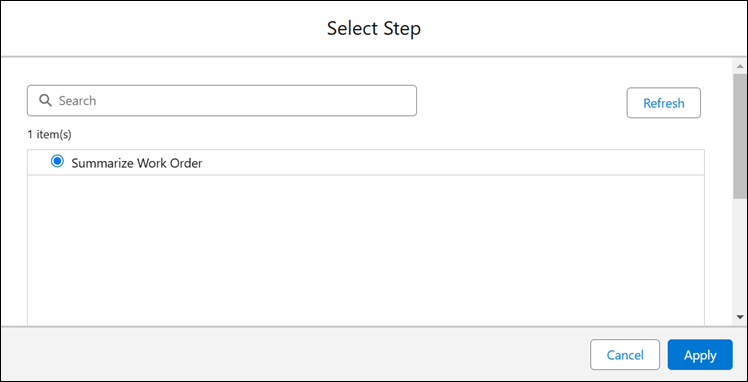
4. Select the Summarize Work Order step to add and click Apply.
The modal window is populated with the Summarize Work Order Copilot Action details.
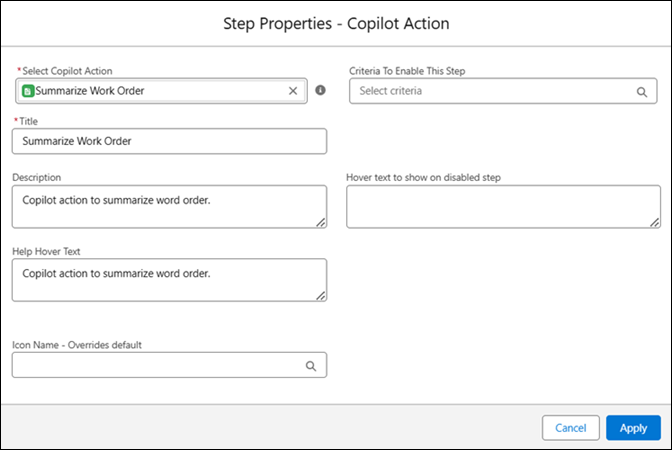
Optionally, add the other details for the Copilot Action Wizard step in the modal.
5. Click Apply.
The Summarize Work Order Wizard Step is listed in the Copilot Wizard section for the Work Order object.
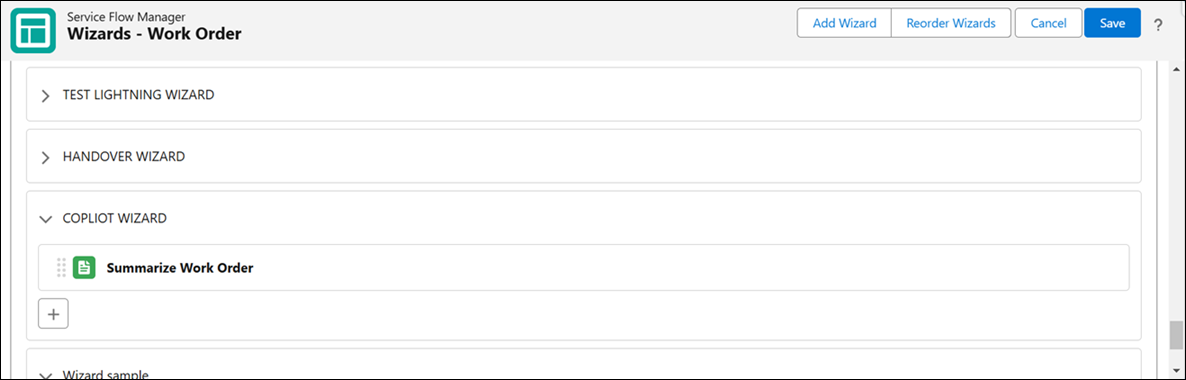
After adding Copilot Wizard and the Copilot Action Wizard Steps, configure the Copilot Actions. |