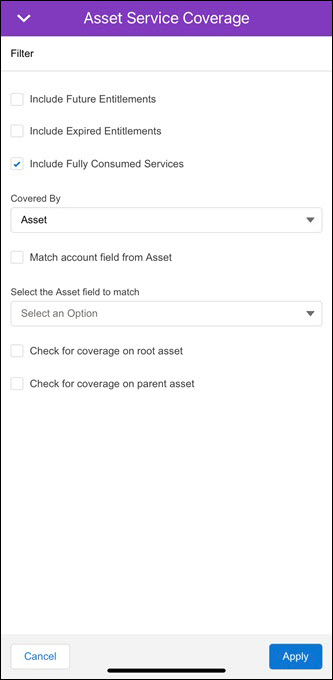Viewing Asset Service Coverage
The application allows you to view the service coverage details for Asset records. If the Service Coverage is launched from an Asset record, the list is displayed in view-only mode.
|
|
This feature works only on the Mobile form factor.
|
To view the list of service coverages for Asset records, perform the following steps:
1. Launch the application and log in with your credentials.
2. From the Inventory screen, click Product Requests.
3. Open a Product Request record. 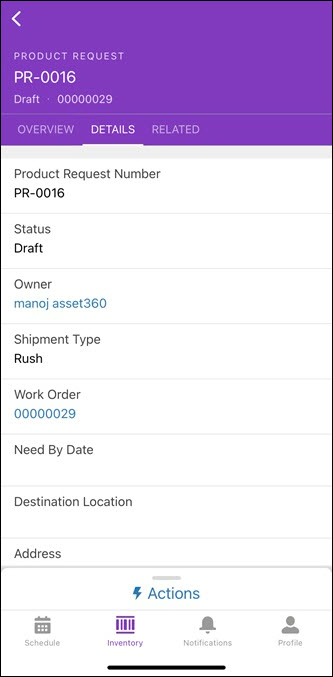
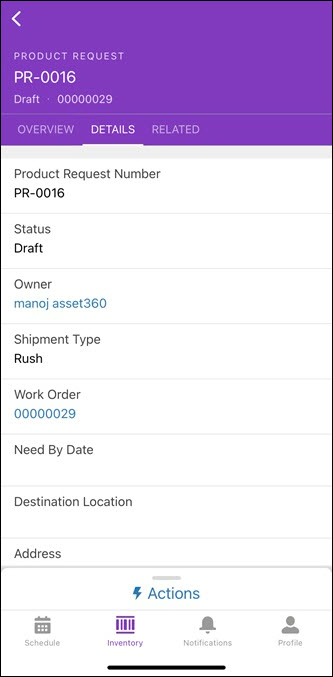
4. From the Details tab of the Product Request record, click the Work Order link. The Work Order details screen is displayed.
5. From the Details tab of the Work Order record, click the Asset link. The Asset record details screen is displayed.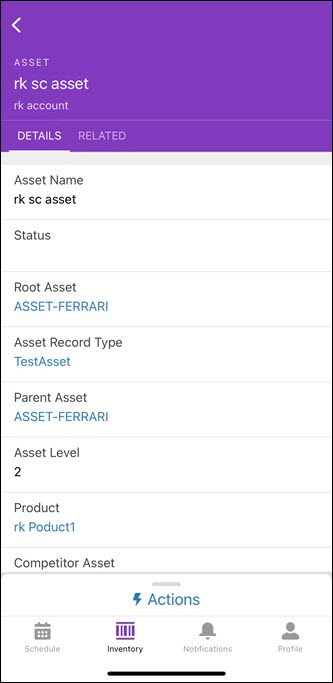
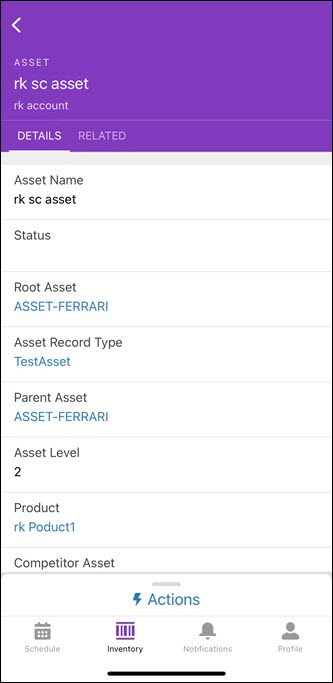
6. Click the Actions button. The available actions for the Asset record are displayed.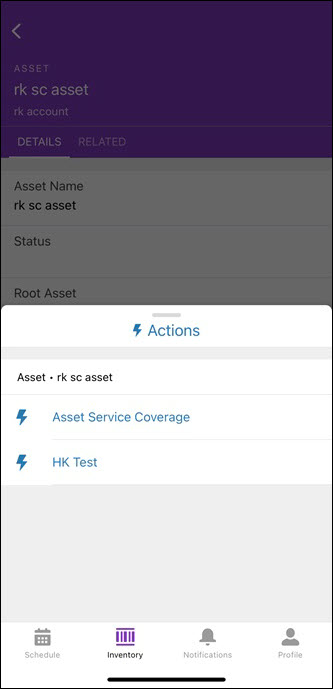
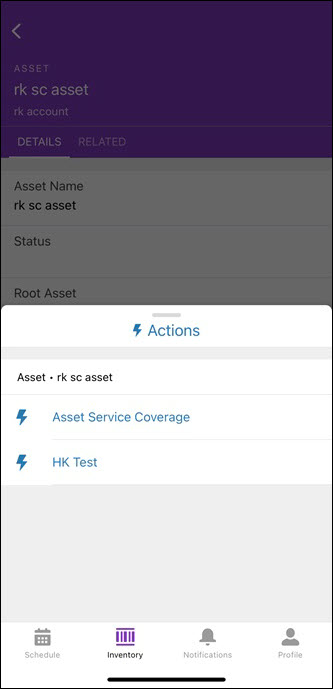
7. Click the Service Coverage option as set by your administrator. The Asset Service Coverage screen with the list of service coverages qualified for the Asset record is displayed in two tabs, Warranties and Contracts. The Warranties tab shows the list of applicable warranties for the Asset record. The Contracts tab shows the list of Service Contract records available for the Asset record.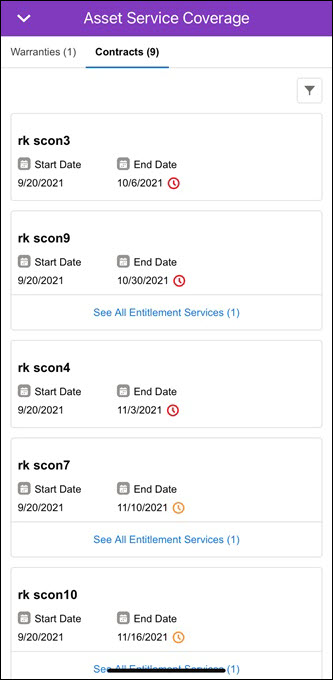
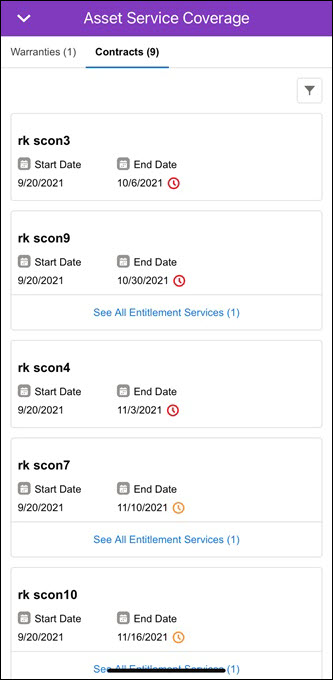
• The Asset Service Coverage screen displays the list of Warranties and Contracts in different tabs along with displaying the number of records. • The list of coverages is sorted by the End Date in ascending order. • The list is displayed with an end date indicator for each Contract record. These indicators are displayed by the following color legends: ◦ Red icon: if the end date is within the next 30 days ◦ Orange icon: if the end date is between the next 30 to 90 days ◦ No icon: if the end date is more than the next 90 days ◦ Grey icon: if the end date is already passed, which means the coverage is expired |
Actions
The application allows you to only view the list of coverages available for the Asset record. You can apply the filter to refine the list of coverages. Click the filter icon on the Asset Service Coverage screen to manage the filter.