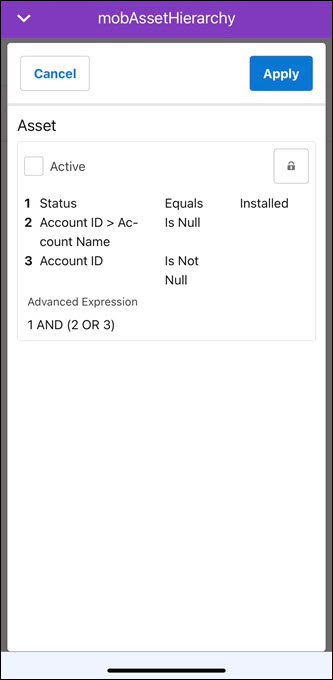Viewing Asset Hierarchy from Location Record
Asset 360 for SFS mobile application allows you to access the Asset Hierarchy component from a Location record. It enables you to look at the chosen asset and its sub-components in a specific location.
To view the Asset Hierarchy component from a Location, perform the following steps.
1. Log in to the SFS mobile application.
2. Navigate to the Location record where you want to access the Asset Hierarchy component.
3. From the Actions menu, tap the Asset Hierarchy option set by your administrator. The Assets screen is displayed with the Asset hierarchy.
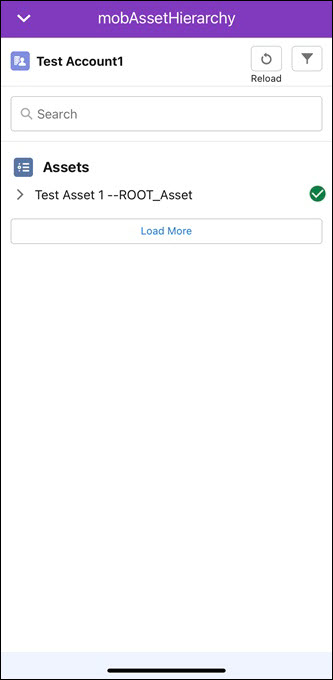
NOTE: • The Asset Hierarchy is plotted for the root Asset record belonging to the source Location record. • The current location is displayed on the header in text-only format. • The Assets are displayed in alphabetical order. |
User Interactions with Asset Hierarchy
• The green checkmarks against an Asset represent that the Asset status is Installed.
• The notification icon against an Asset represents that the Asset has notifications as configured by the administrator.
• Tap the notification icon to see the details.
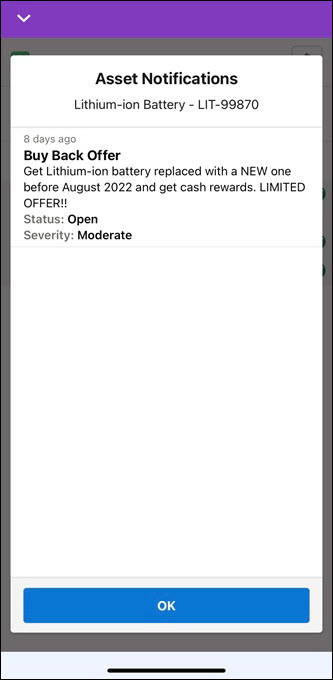
NOTE: You must contact your administrator for the required permission to the Asset Notification object and its fields if an error is displayed. |
• During the first load, only 50 root Asset records are loaded. If there are more than 50 records, a Load More button is displayed.
• Tapping Load More displays additional 50 Asset records.
• All root Asset records are in collapsed mode. You can expand to view the child records.
• Tap the Asset record in the hierarchy to view the detailed page based on the configuration of the page layout and tap the Back option to navigate back to the hierarchy.
• In the Search box, enter the keywords to search for all assets under the location in the hierarchy.
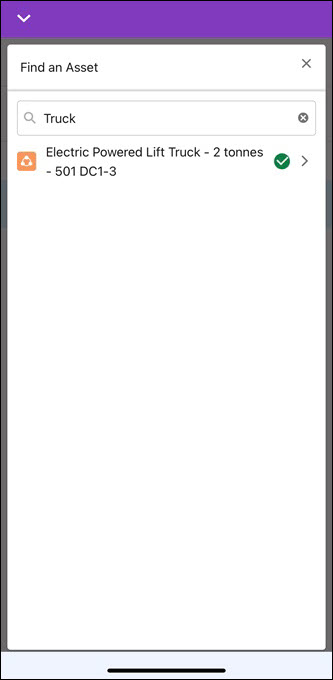
• Tap the Reload button to get the asset hierarchy to the initial view.
• Tap the Filter icon next to the Reload button to override the admin filter. Change the selection of the expression and click Apply. The Asset Hierarchy is reloaded with the modified configuration.