Using Lookup Field
Perform the following steps to use a lookup field.
1. Open the Salesforce mobile app.
2. Log in with your valid credentials.
3. Open the required record page.
4. Tap a lookup field. The lookup values are populated in a pop-up screen.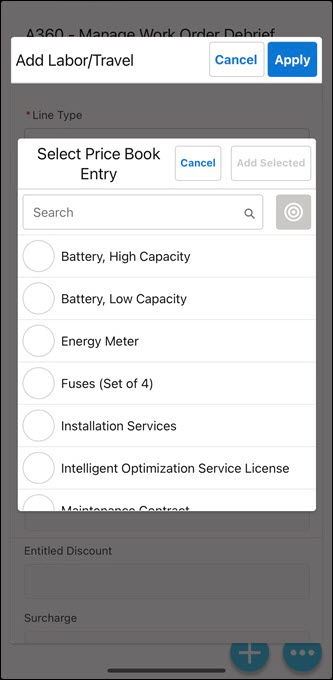
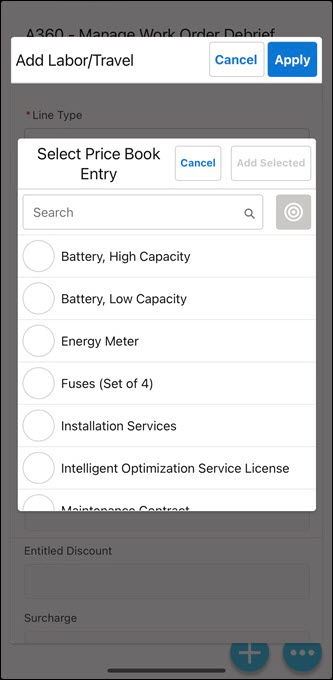
5. Select a value. The Add Selected option is enabled.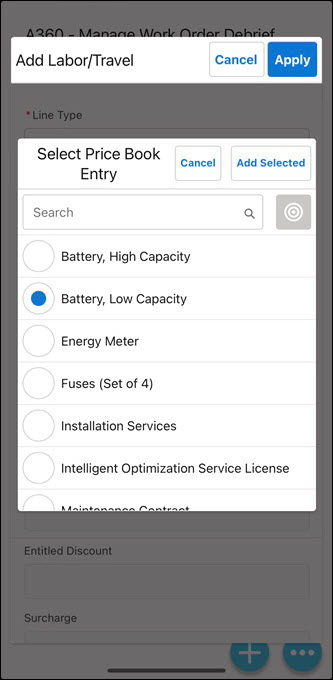
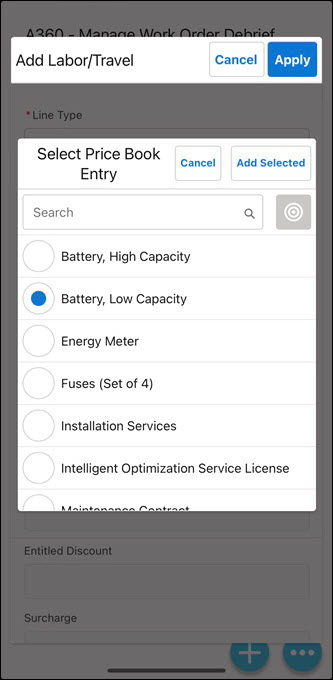
Use the Search box to search for the required value. The related search result matching the keyword is displayed. 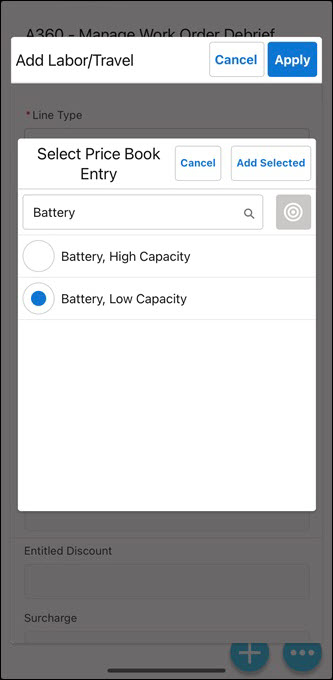 |
6. Tap Add Selected. The lookup field is populated with the selected lookup value.
If a lookup context is configured, the icon next to the Search box is enabled. |