Accessing SPM Wizards Actions
ServiceMax Asset 360 Service Process Manager (SPM) is available in Salesforce mobile application.
Use Cases
As a depot engineer, you need to receive packages from the Return Orders on the depot dock and then mark them as Received. Then, you can create Depot Work Orders to repair the equipment and ship it back to the customer.
|
|
The SPM wizard in the Salesforce mobile application enables you to perform all the actions as in the web application.
|
To access the SPM Wizards action for an object, perform the following steps.
1. Open the Salesforce mobile application on your mobile device.
2. Log in with your valid credentials.
3. Navigate to the object where you need to access the SPM Wizards action.
|
|
Ensure that your administrator has added the SPM Wizards quick action specific to this object. Else, an error is displayed for the configuration issue.
|
4. Launch the object record page.
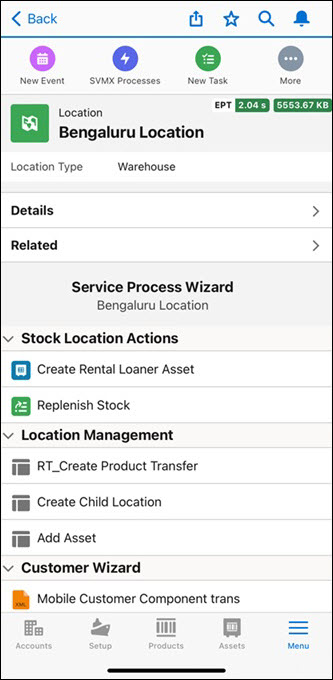
5. From the action items on top of the record page, tap the SPM Wizard option. The Service Process Wizard screen is displayed.
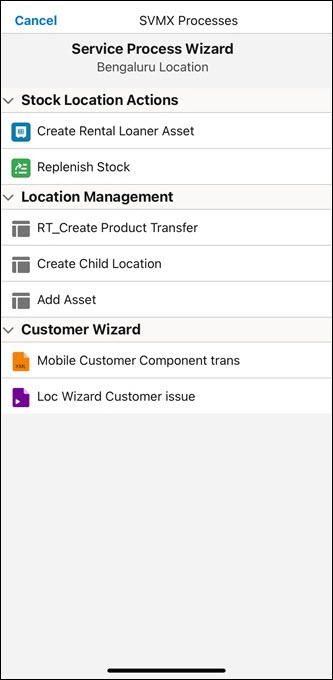
On iOS devices, you can tapCancel to exit the SPM Wizard quick action screen. |