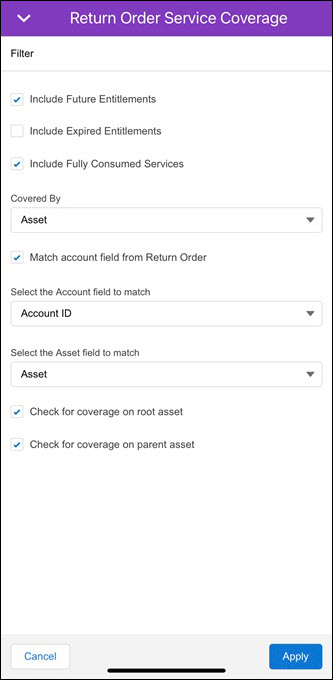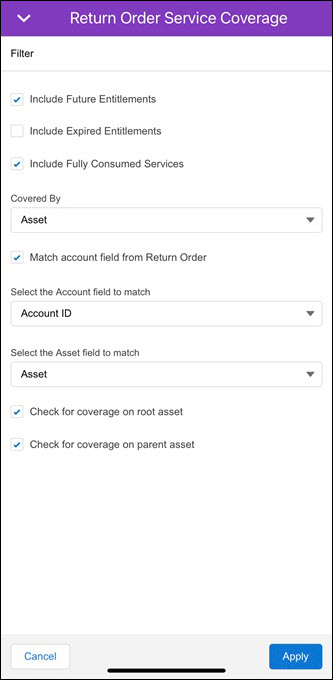Managing Return Order Service Coverage
The mobile application allows you to view the service coverage details on the Return Order record details screen.
|
|
This feature works only on the Mobile form factor.
|
Perform the following steps to view the service coverage details:
1. Launch the application and log in with your credentials.
2. From the Inventory screen, tap Product Requests.
3. Open a Product Request (PR) record. 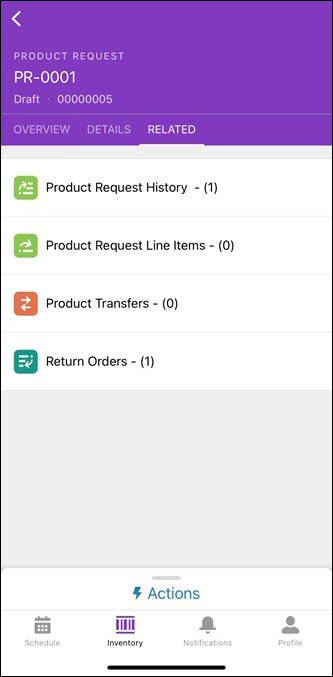
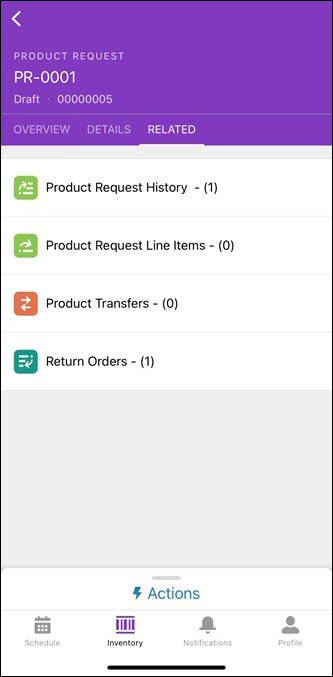
4. From the Related tab, tap Return Orders. The list of Return Order records associated with the PR is displayed. 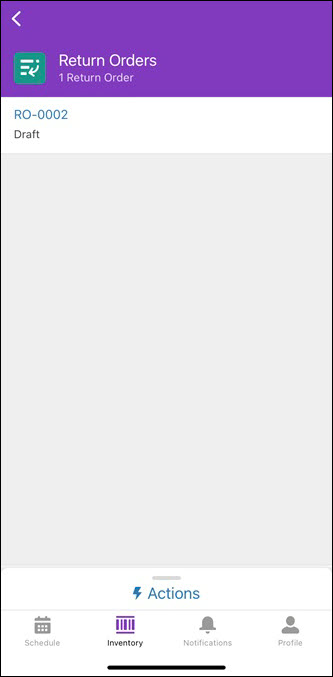
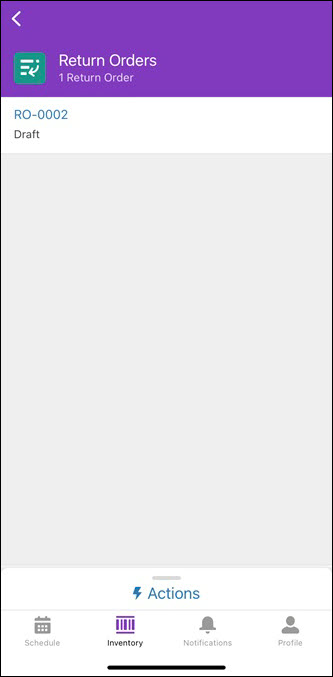
5. Tap the Return Order ID link. The Return Order details screen is displayed. 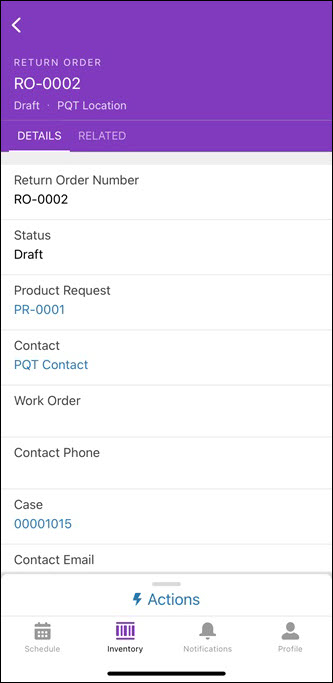
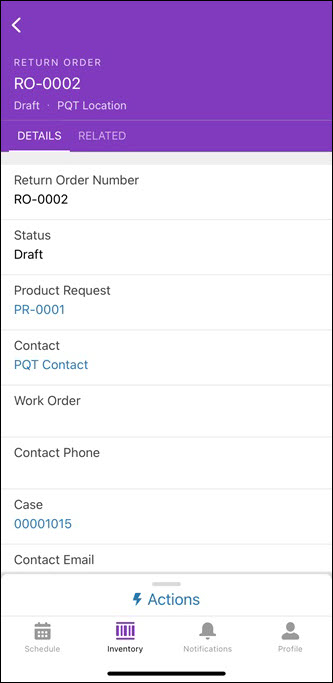
It's recommended to check for the Asset field value on the Return Order Details tab. There must be an asset linked to the Return Order record. Else, an error is displayed while selecting the service coverage, as displayed in the following screen. 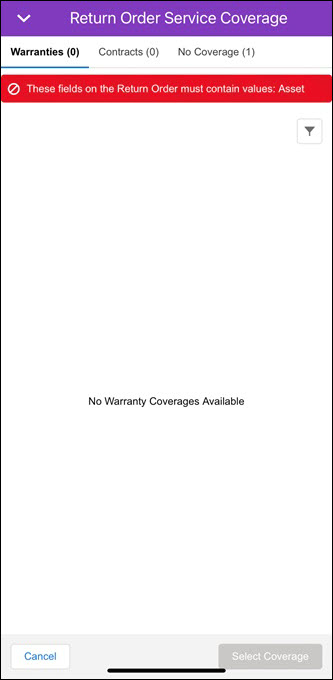 In this case, you can select only the No Coverage option for the record. In this case, you can select only the No Coverage option for the record. |
6. Tap the Actions button. The available actions for the Return Order record are displayed. 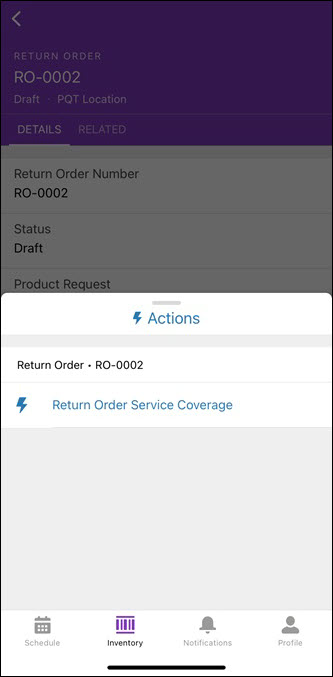
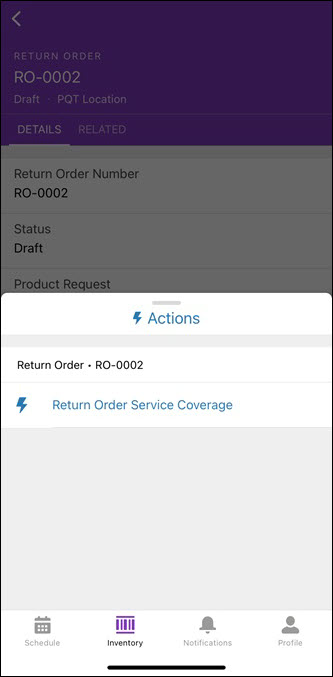
7. Tap the Service Coverage option as set by your administrator. The Return Order Service Coverage screen is displayed. 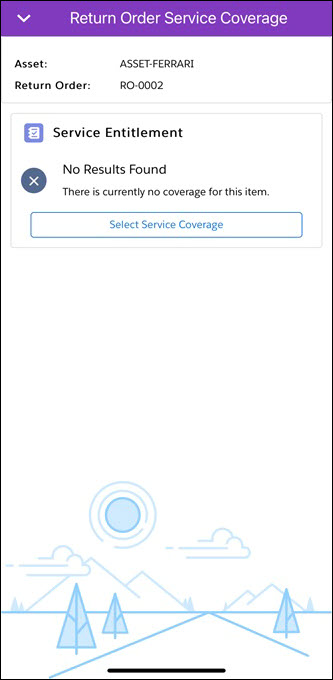
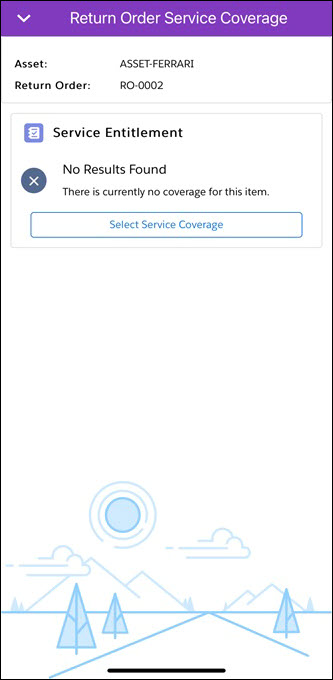
• This screen takes longer to load after a fresh install or after the mobile extension update. • This screen displays the Asset name and the associated coverage details if any. |
8. Tap Select Service Coverage. The Service Coverage details screen is displayed with the following tabs:
◦ Warranties: Displays the list of Asset Warranty records.
◦ Contracts: Displays the list of Service Contracts records.
◦ No Coverage: Displays this option if there is no applicable coverage for the record.
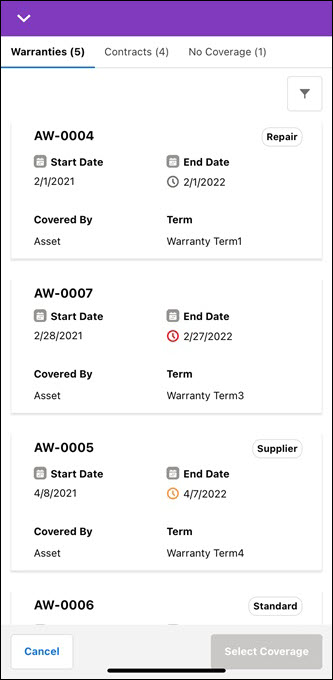
Actions
The mobile application allows you to perform the following actions on the Select Service Coverage screen:
• Viewing Entitlement Services: Tap the See All Entitlement Services link for the specific service coverage to view all the Entitlement services linked to it. 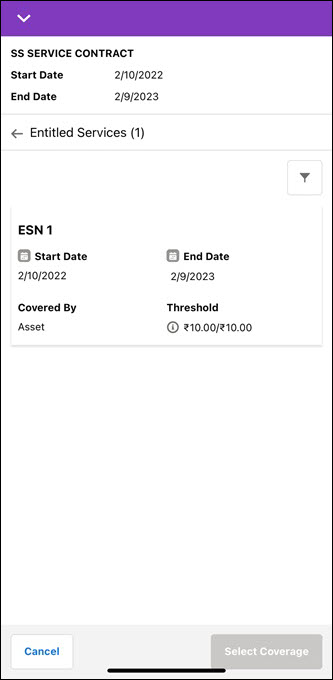
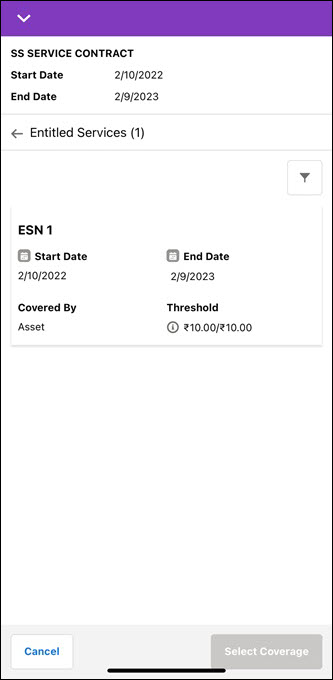
• Modifying Service Coverage: Select the required coverage to modify. Refer to Selecting Return Order Service Coverage for more details.
• Applying Filter: Tap the filter icon from the top-right corner of the list to filter the records. Change the settings and click Apply. The list is reloaded as per the filter options.